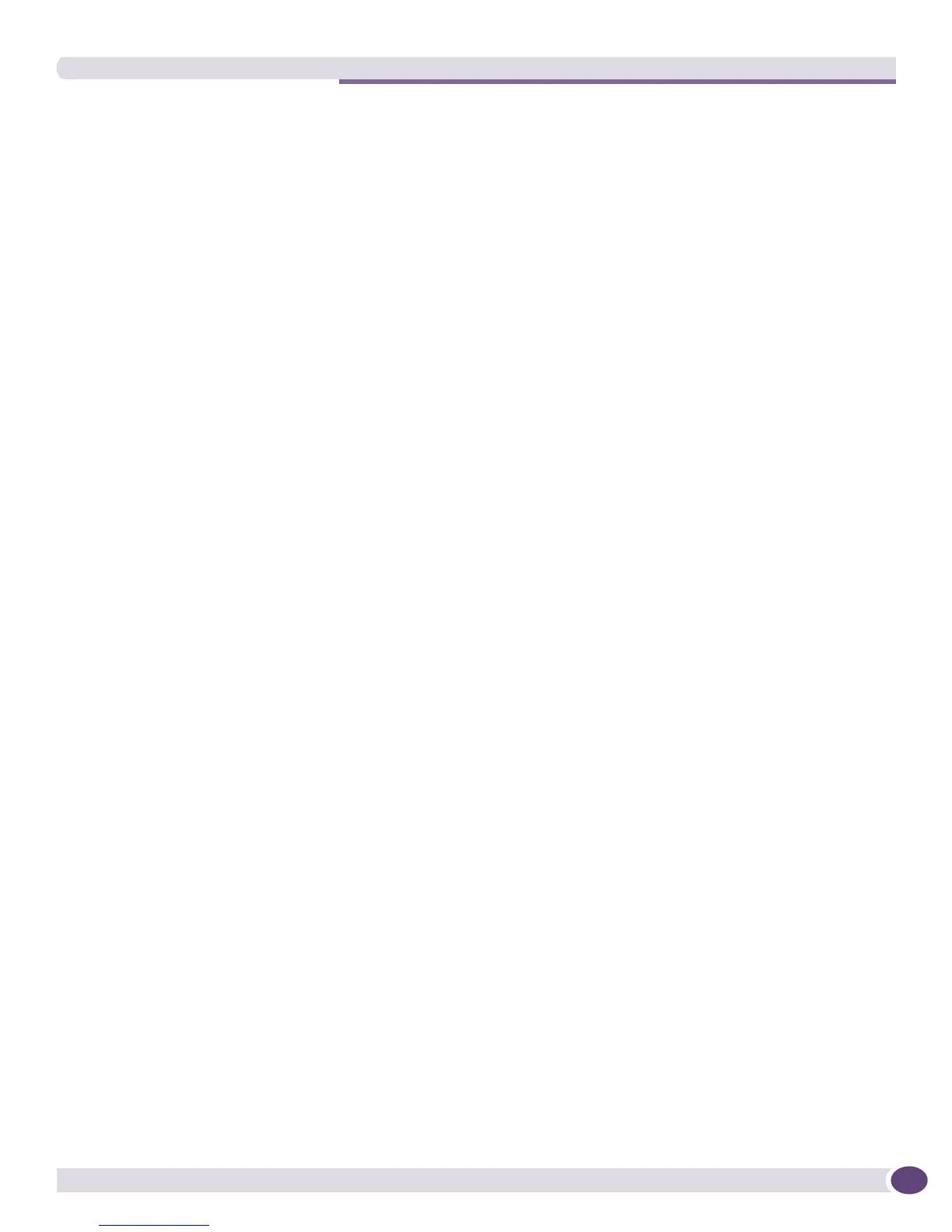The ImportResources Utility
EPICenter Concepts and Solutions Guide
259
The ImportResources Utility
The ImportResources utility allows you to import user and host resource definitions, and groups
containing those resources, from a source external to the EPICenter system. You can import from an
Windows Domain server, an NIS server, or an LDAP directory. You can also import host and user
resource definitions from a tab-delimited text file.
This utility performs the same function as the Import feature in the Grouping Manager. See “Importing
Resources” in Chapter 8 of the EPICenter Reference Guide for details on this feature.
Using the ImportResources Command
The ImportResources utility is located in the EPICenter bin directory, <EPICenter_install_dir>/
client/bin
. By default this is \Program Files\Extreme Networks\EPICenter 6.0\client\bin in
Windows, or
/opt/ExtremeNetworks/EPICenter6.0/client/bin in a UNIX environment.
This command includes options for specifying EPICenter server access information, the operation to be
performed (create, modify or delete), the name of the VLAN, and the devices in the VLAN with their
configuration options.
Importing from a File. To import data from a text file, you define the resources you want to import in a
tab-delimited text file. See “Importing from a File” in Chapter 8 of the EPICenter Reference Guide for
details.
Importing from an LDAP Directory. Importing from an LDAP directory uses an import specification file
that defines the following:
● The information you want to extract from the directory.
● How to map that data to groups, resources, and attributes in the EPICenter Grouping module.
The specification file must be named
LDAPConfig.txt, and must reside in the EPICenter user.war/
import
directory. See “Importing from an LDAP Directory” in Chapter 8 of the EPICenter Reference Guide
for details.
Importing from an Windows Domain Controller or NIS Server. Importing from an Windows Domain
Controller or NIS server is always done from the Domain Controller or NIS server that is serving the
domain for the system running the EPICenter server. The type of system you are running will
determine where the EPICenter server looks for the information. See “Importing from an Windows
Domain Controller or NIS Server” in Chapter 8 of the EPICenter Reference Guide for details.
The syntax of the ImportResources command is as follows:
ImportResources -user <EPICenter username> -s <source name>
[-f <file name>| -ldap | -domain ]
The EPICenter user name and one of the import type options (-f, -ldap, or -domain) are required.
