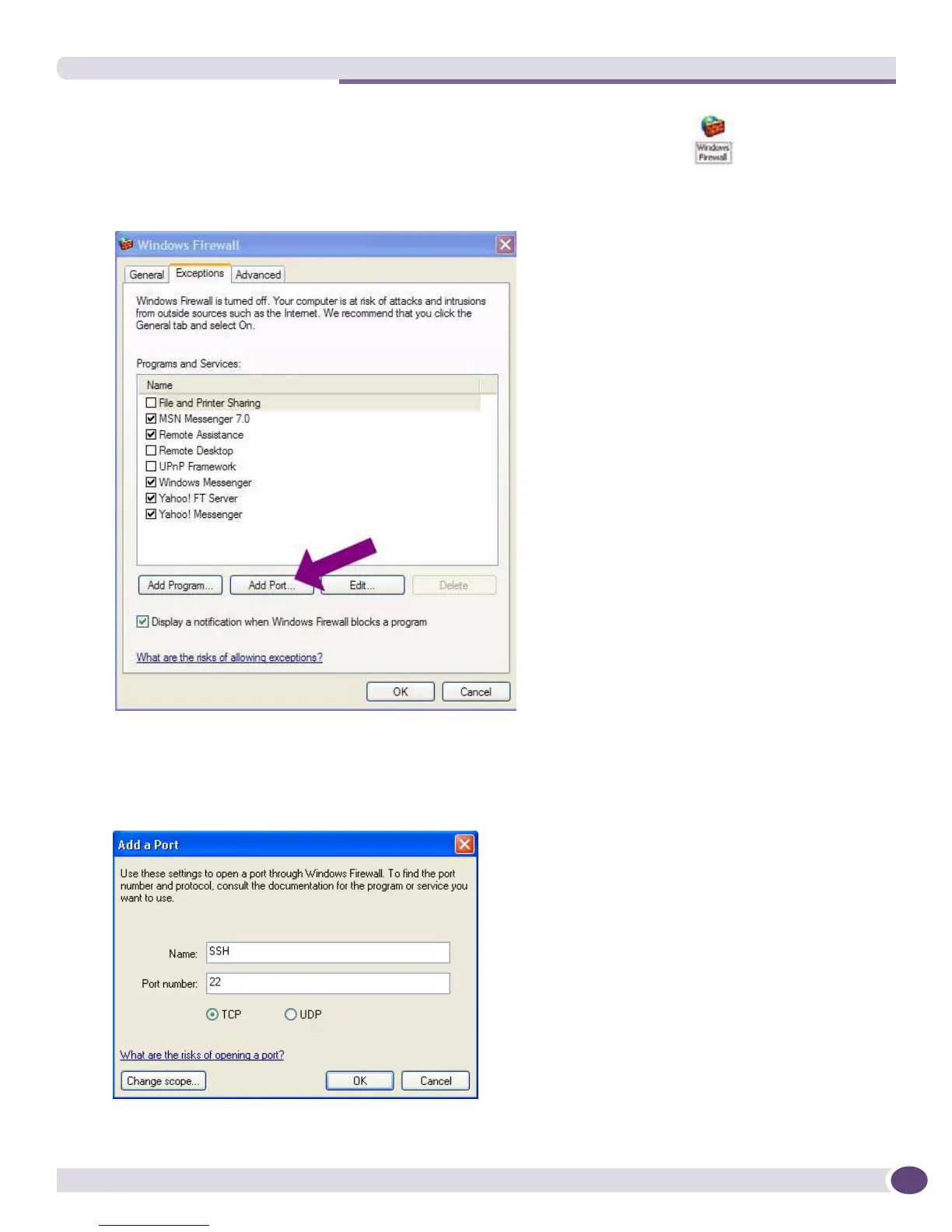Step 4: Configure Microsoft Firewall to Allow SSH Connects
EPICenter Concepts and Solutions Guide
215
To configure the Windows Firewall to allow SSH connects, do the following:
1 Open the Windows Control Panel and double click the Windows Firewall icon.
The Windows Firewall window opens.
Figure 92: Configuring the Windows Firewall to allow port 22 connections
2 Click on the Exceptions tab and click on Add Port….
The Add a Port window opens.
Figure 93:
