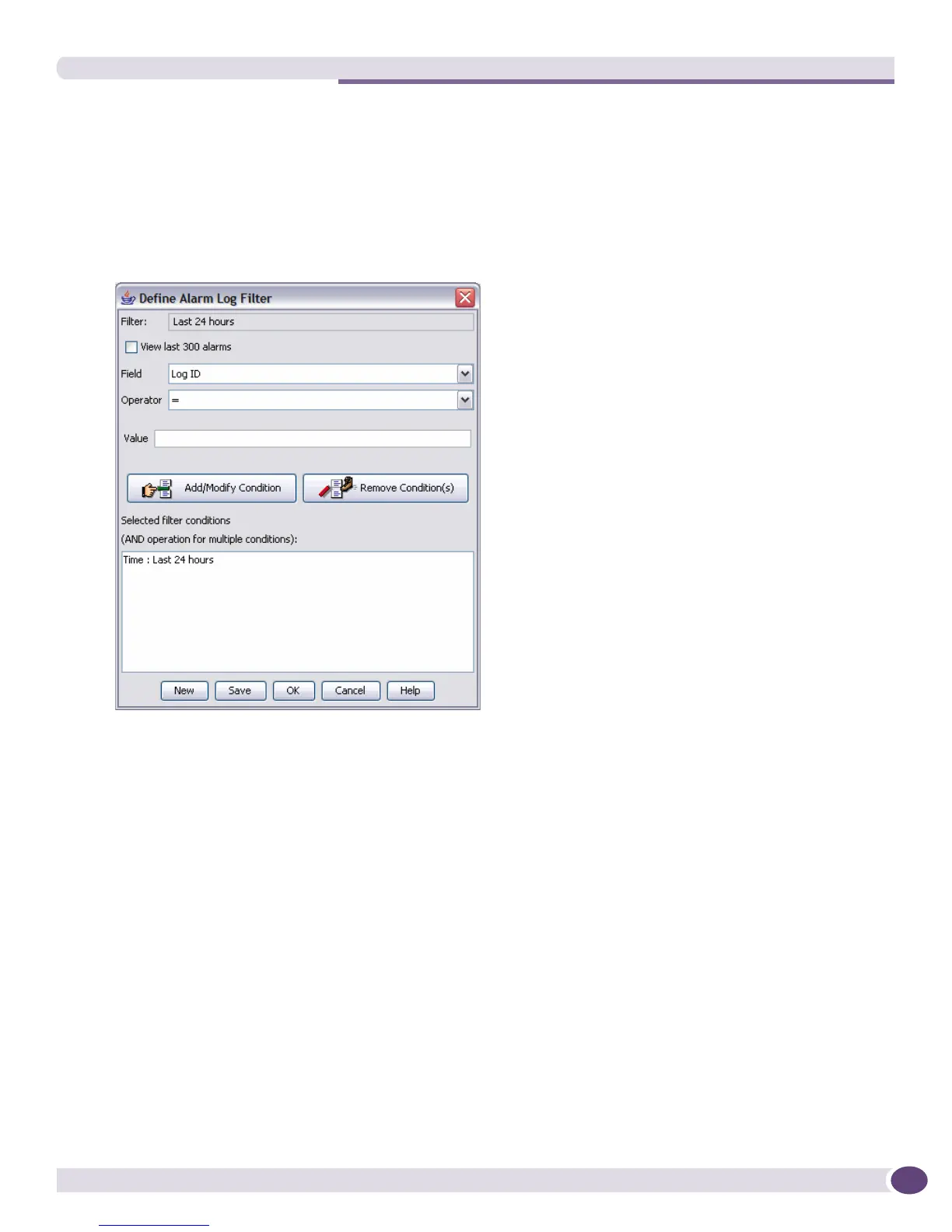Using the EPICenter Alarm System
EPICenter Concepts and Solutions Guide
45
Example: Filtering the Alarm Log Display for a Device IP Address
Filter the list of alarms to view only alarms from the device at IP address 10.210.12.8
1 Click the Filter button at the top of the Alarm Summary window.
The Define Alarm Log Filter window opens.
Figure 12: The Alarm Log filter definition window
2 Uncheck the View last 300 alarms checkbox.
3 From the drop-down menu in the Field field, select Source IP.
4 Enter the IP address into Val ue field.
5 Click Add/Modify Condition. This adds the condition “Source IP = 10.210.12.8” to the list of
conditions that EPICenter will use to filter the alarm list.
6 Click OK to display the alarms that match this filter.
The Alarm Summary is refreshed to show only the alarms that match your filter.
