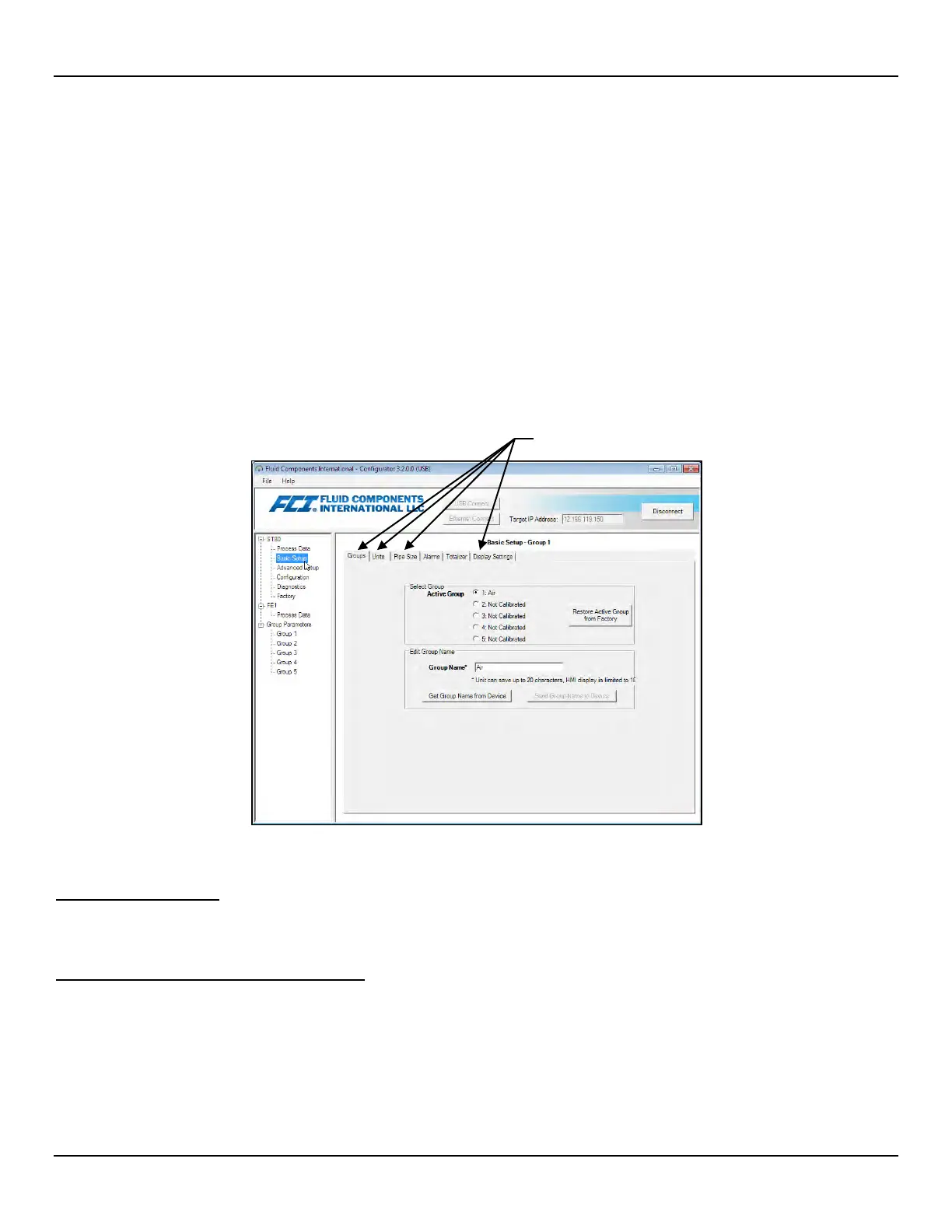ST80/ST80L Flow Meter OPERATION
Fluid Components International LLC 31
ST80/ST80L Configuration Software
The ST80/ST80L comes with a configurator utility (Windows) that provides comprehensive programming of the instrument’s settings via a
PC connection to the instrument’s USB service port (refer to Service Port Connection, USB , page 26). Configure the ST80/ST80L to your
application using the ST80/ST80L configuration software. Refer to the ST80/ST80L Configuration Software manual 06EN003491 for full
instructions on the use of the application. Refer also to ST80/ST80L Configuration Software Application (User Password: 2772) below for
further details.
Make sure the ST80/ST80L is up and running before connecting to USB or launching the configurator application.
Basic Setup Options, Configuration Software
The setup parameters accessed by the optional HMI are also accessible via the configuration software’s Basic Setup menu. See Figure
30 below. For units without an HMI display use the configuration software to perform basic instrument setup. The Basic Setup menu tabs
to use are: Groups, Units, Pipe Size, and Display Settings. If needed, use the Alarms and Totalizer tabs to complete the instrument
configuration. Refer to Basic Setup Options, HMI on page 29 for an overview of the setup parameters. Refer also to the ST80/ST80L
Configuration Software manual 06EN003491 for detailed information about the software.
Figure 30 – Configuration Software Tabs for Basic Setup Functions
Verify Engineering Units
Verify that the engineering units are correct for flow rate and temperature. Use the HMI menu or configuration software to make any
necessary changes.
System Faults, Alarms and Logging Indication
The ST80/ST80L optional display shows system faults, alarms, and data logging activity by displaying three different icons when these
conditions are present. As shown in Figure 31 below, these icons appear directly above the flow rate indication on the main process data
screen. FAULTS are displayed as a caution triangle icon, ALARMS as a bell icon, and LOGGING as a paper sheet icon (logging feature
not applicable to ST80/ST80L).
Use these tabs for basic setup programming.
