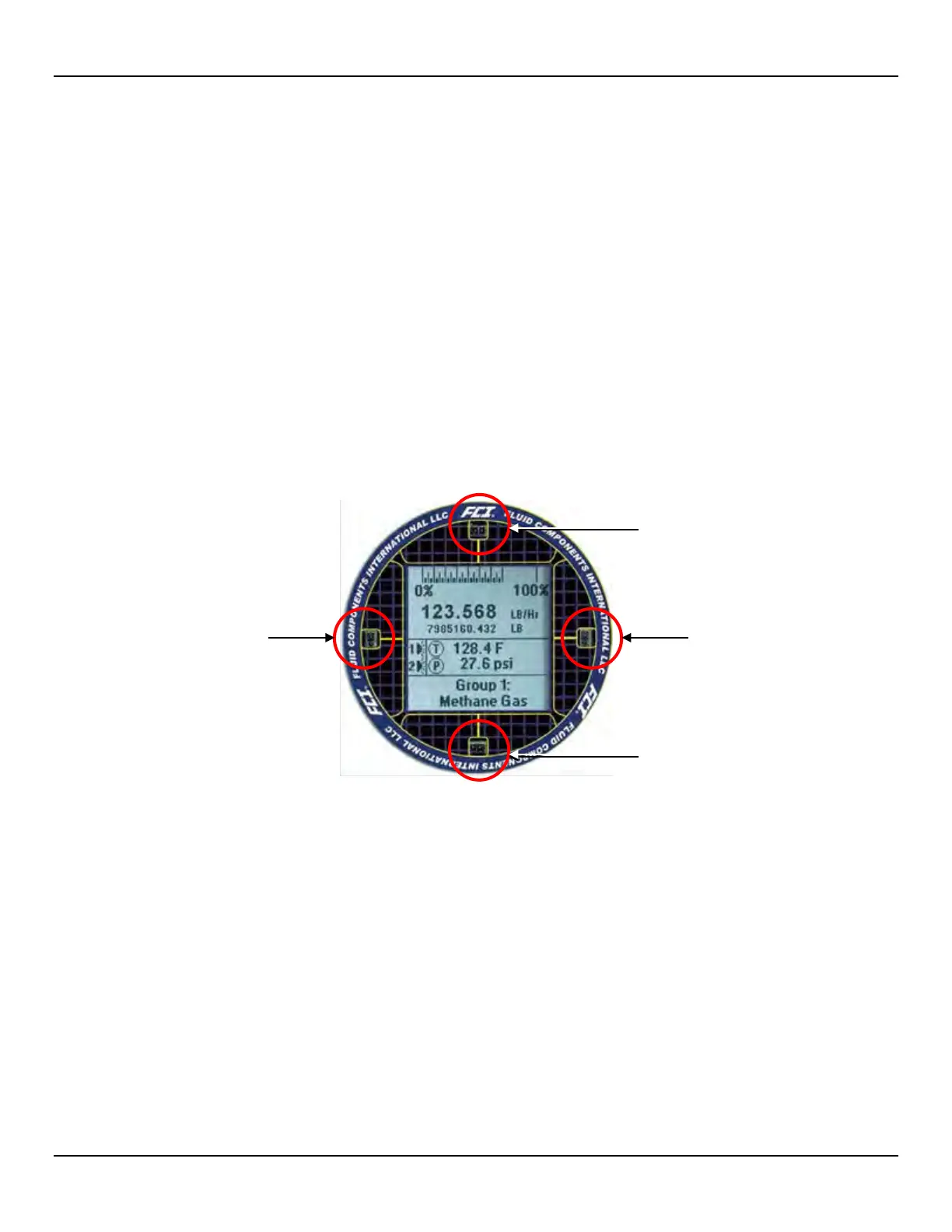OPERATION ST80/ST80L Flow Meter
28 Fluid Components International LLC
HMI Display Menu Navigation
Use the four IR sensors to navigate the HMI Service menu. Touch the top/bottom sensor to scroll up ()/down () through the menu
selections. Touch the right sensor to select (). Touch the left sensor to go back () to the previous menu.
Some setup parameters are password protected—when prompted enter the HMI user password: E#C. Use the Up/Down scroll key to
select a character. After scrolling to the desired character, touch the Select () key to go to the next character. After entering the password
the display returns to the menu item. Select the item again by touching the Select key.
Immediately exit HMI service mode and return to the process display by touching the bottom () sensor for 2 seconds. Backing out of
menus via repeated touches of the left button also exits the service mode. Refer to HMI Menu Outline, page 129 for an overall view of the
menu structure. Note that the front panel menu provides only a small subset of the instrument’s settings. This makes the front panel menu
an ideal tool for quick adjustments.
The optional HMI interface provides for quick adjustments using only a subset of instrument programming
commands. Use the ST80/ST80L configuration software application for in-depth programming.
A menu item with an asterisk (*) is inaccessible due to an active connection to a PC running the configurator software
(only one master can be active at a time), or an extended mode is in effect which restricts group selection.
To accommodate various instrument mounting situations the LCD can be electronically rotated for easy viewing. Refer to
Display Options, page 30 for details.
Figure 26 – HMI Display IR Sensor Functions
Scroll DOWN
or EXIT Setup (hold 2 sec.)
Previous Menu
