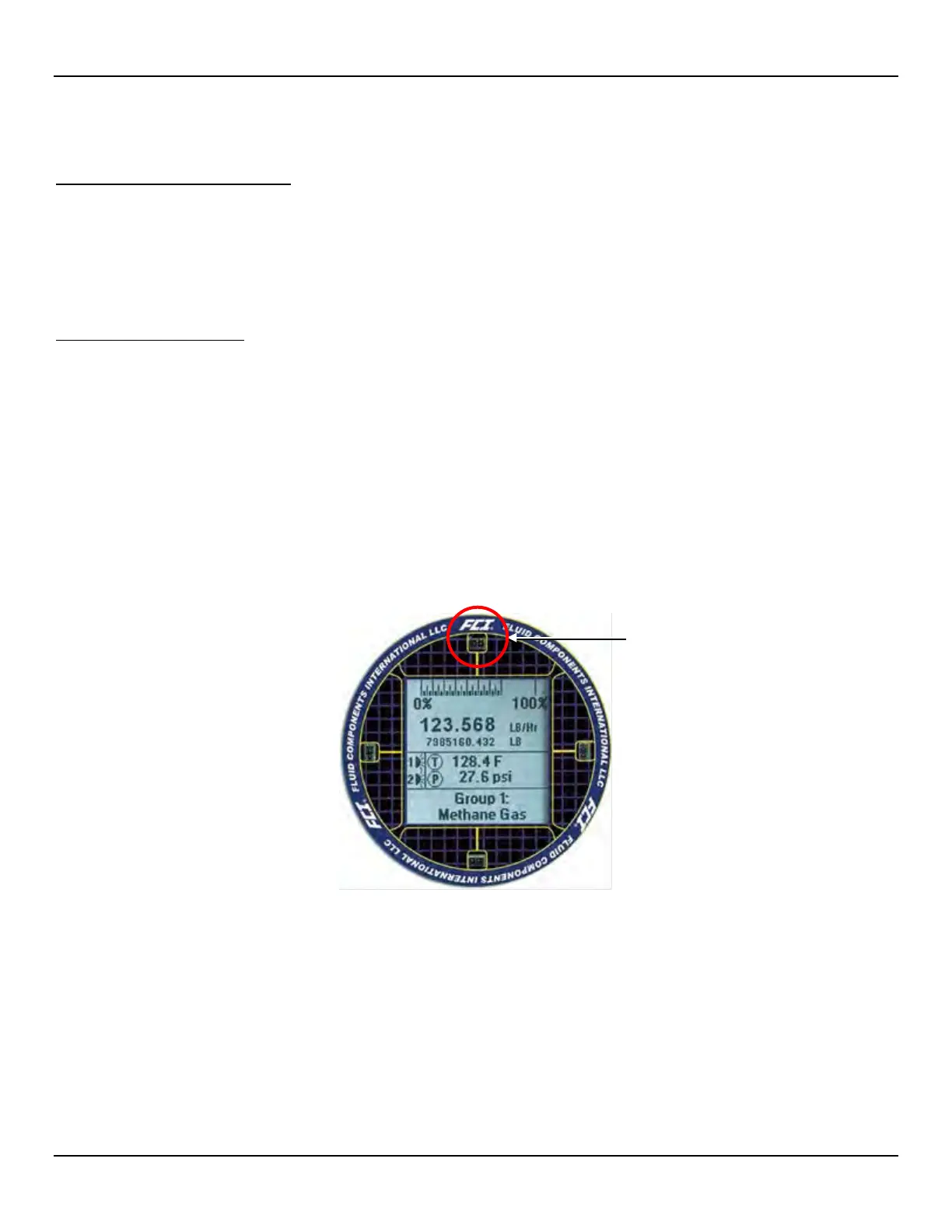ST80/ST80L Flow Meter OPERATION
Fluid Components International LLC 27
3 OPERATION
Basic Commissioning and Start-Up
Verify the wiring and then apply power to the instrument. LCD-equipped instruments briefly show a welcome screen indicating the
instrument model and core version followed by the normal operation process screen. The normal process screen shows: percentage of
flow bar, icons (if present), process flow rate, totalized flow (optional), temperature in customer units, pressure (optional) in customer units,
calibration group and group name. Once set up there is little need for interaction between the operator and flow meter. Configure the
instrument as necessary using either the HMI interface (option) or the ST80/ST80L configuration software application.
Configuring the ST80/ST80L
There are two ways to configure the ST80/ST80L:
● HMI Front Panel Menu – For instruments with the optional HMI display, access the instrument’s service menu as described in HMI
Option, Basics below.
● ST80/ST80L Configuration Software application – The ST80/ST80L comes with Windows software (PC only) that provides
comprehensive programming of the instrument’s settings. Refer to ST80/ST80L Configuration Software, page 31.
HMI Option, Basics
The HMI (Human-Machine Interface) option provides the ST80/ST80L with a built-in setup tool. Four IR (infrared) sensor buttons located at
the 3, 6, 9, and 12 o’clock positions on the display provide access to basic setup parameters. The HMI Service menu can be accessed
through the window without removing the electronics enclosure lids. Enter the HMI service mode by touching the glass in front of the 12
o’clock sensor (Hot Key) for 3 seconds. The LCD acknowledges the button selection by flashing then inverting the display characters and
background while the button is held.
Figure 25 – Hot Key on the Optional HMI Display
Hot Key,
ENTER Setup (hold 3 sec.)
