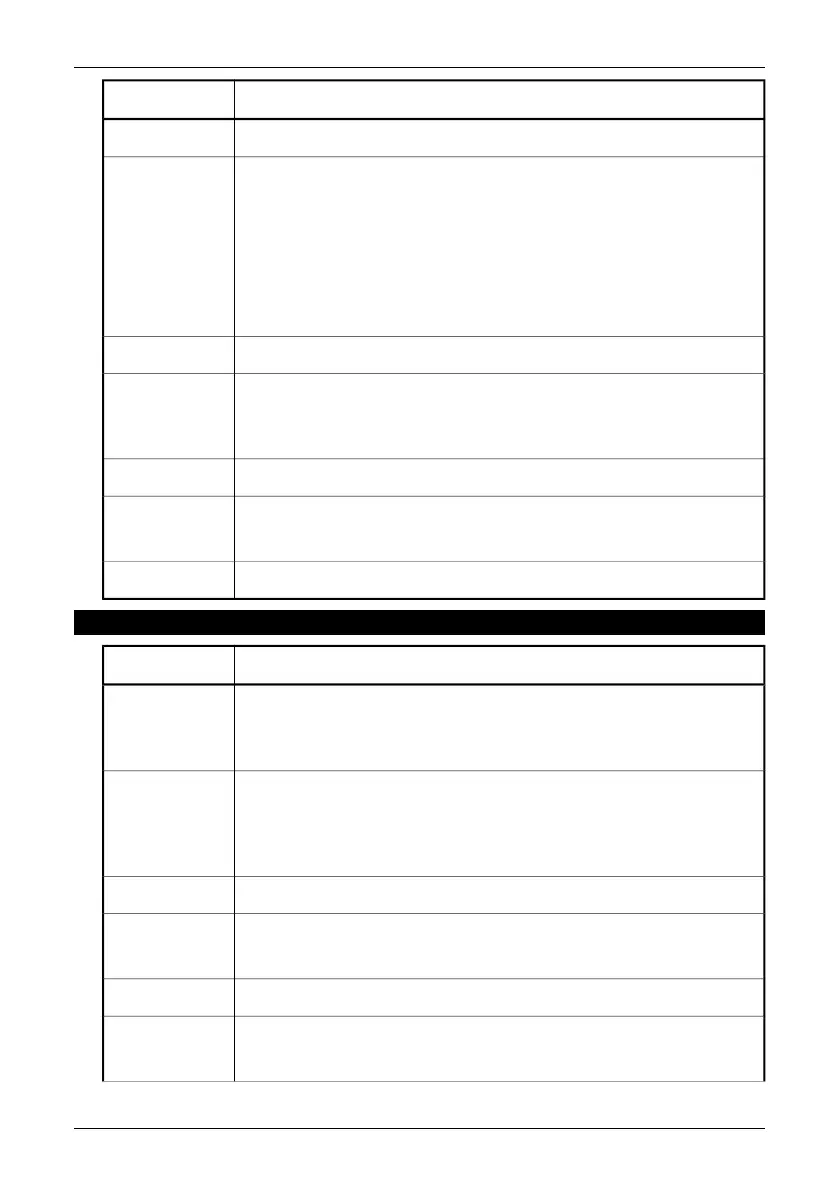ActionStep
Click Next.
2
The next wizard window is displayed: Please choose your search and installa-
tion options.
■
Select Search for the best driver in these locations.
■
Clear Search removable media
■
Select Include this location in the search
■
Click Browse and locate folder “C:\Program Files\FLIR Systems\Device
drivers”
■
Click Ok
3
Click Next.
4
The next wizard window is displayed: The driver has not passed Windows
Logo testing to verify its compatibility with Windows XP.
Click Continue Anyway
5
The wizard copies the necessary driver files to your system.
6
The driver installation procedure is completed.
Click Finish.
7
Reboot your computer if prompted to do so.
8
7.2.3.2 USB Driver Installation Procedure for Microsoft Windows 2000
ActionStep
When the system has detected the ThermaCAM, the Welcome to the Found
New Hardware Wizard window appears.
Click Next.
1
The next wizard window is displayed: This wizard will complete the installation
for this device: FLIR USB Network Adapter. The wizard asks: What do you
want the wizard to do?
Select Search for a suitable driver for my device.
2
Click Next.
3
The wizard asks: Where do you want Windows to search for driver files?
Select Specify a location, clear all other options.
4
Click Next.
5
Click Browse and locate folder “C:\Program Files\FLIR Systems\Device drivers”
Click Ok.
6
20 Publ. No. 1 557 536 Rev. a35 – ENGLISH (EN) – January 20, 2004
7.2 – Installation
