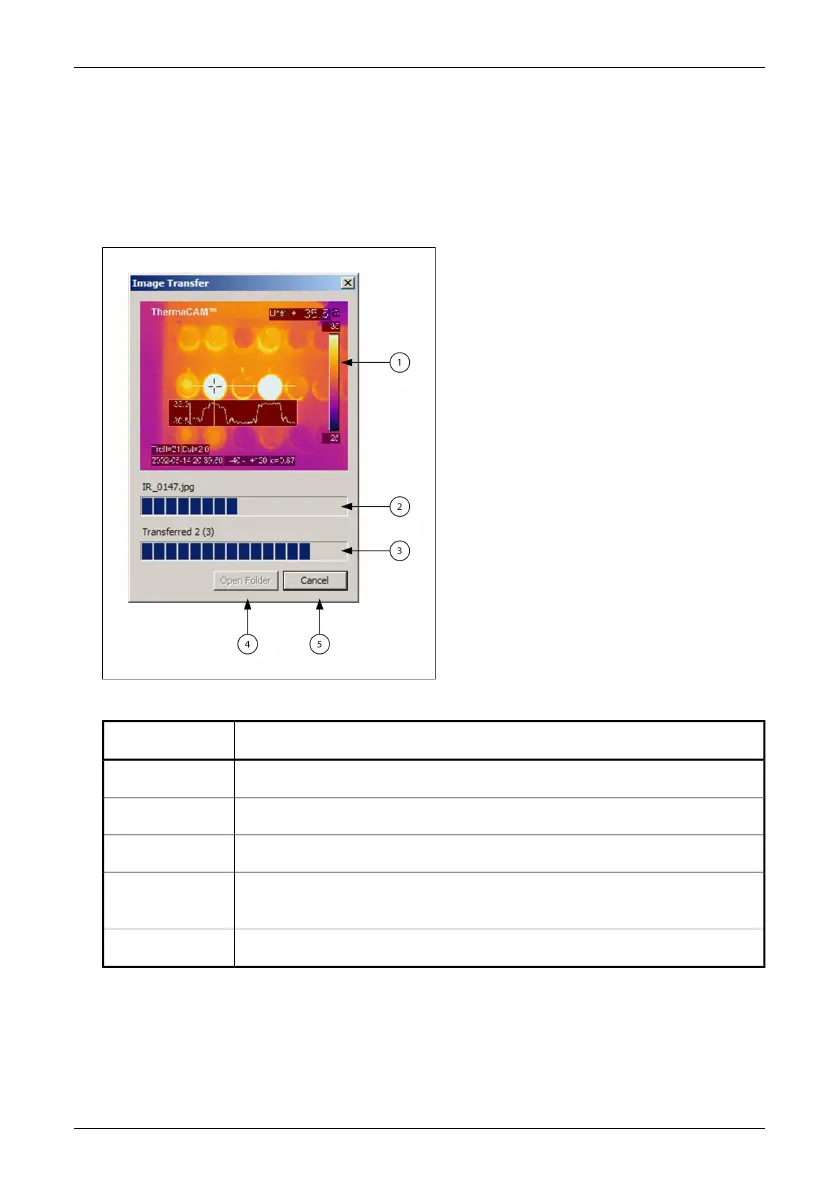■
If you want to transfer all images, the only thing you have to do is to click the
Transfer button and the transfer of images from the infrared camera will begin.
■
If you want to change folder on your computer to which the images are copied,
click the Browse button.
■
When you click the Transfer button, a new window will open indicating the
transfer process and show a preview of the transferred images.
10434703;1
Figure 7.2 Image transfer
ExplanationCallout
Preview of images transferred to your computer.
1
Progress indicator for current image.
2
Progress indicator for all images.
3
Click here to start Windows Explorer showing images transferred to your
computer. This button will be enabled when image transfer is completed.
4
Click here interrupt the image transfer..
5
If you click the Open Folder button, the application will terminate and a Windows
Explorer window will open showing you all files in the folder you transferred your
images.
24 Publ. No. 1 557 536 Rev. a35 – ENGLISH (EN) – January 20, 2004
7.3 – Operation
