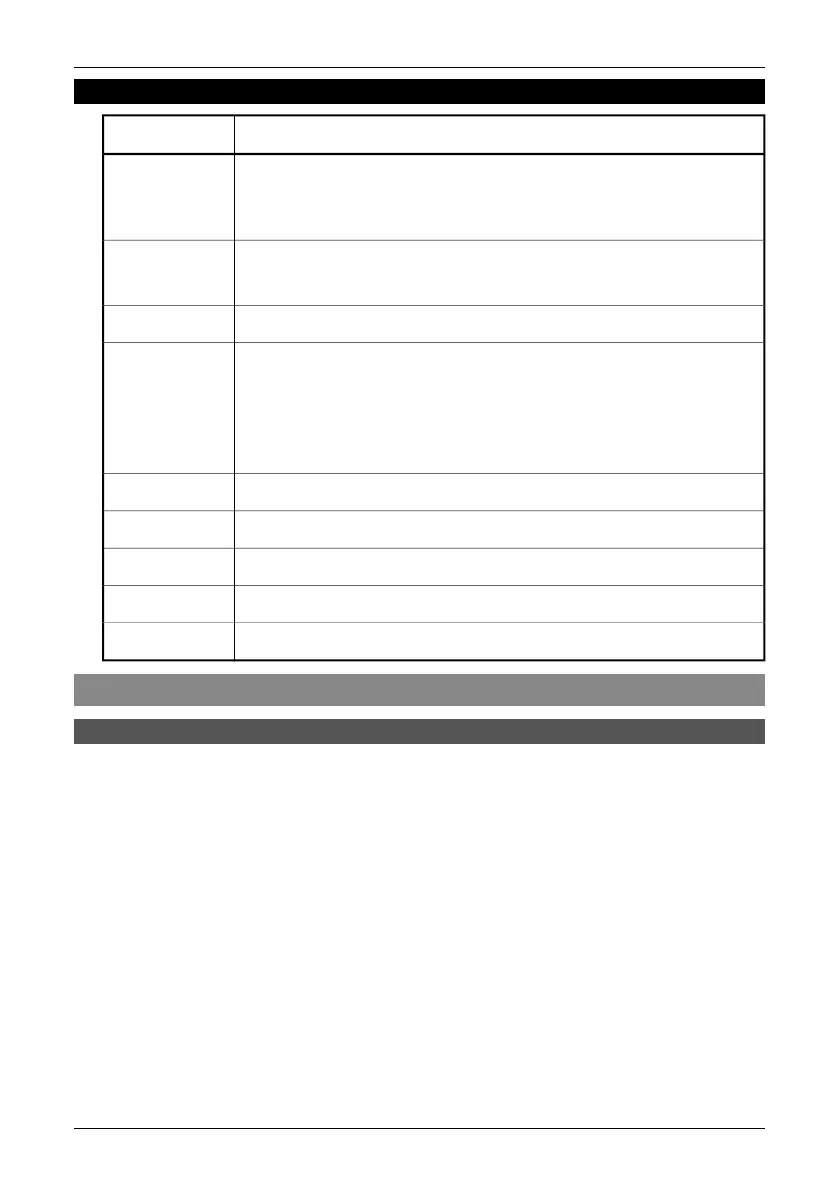7.2.3.4 USB Driver Installation Procedure for Microsoft Windows 98
ActionStep
When the system has detected the ThermaCAM, the This wizard searches for
new drivers for: FLIR USB Network Adapter window appears.
Click Next.
1
The wizard asks: What do you want Windows to do?
Select Search for the best driver for your device.
2
Click Next.
3
■
Clear Floppy disk drives
■
Clear CD-ROM drive
■
Select Specify a location
■
Click Browse and locate folder “C:\Program Files\FLIR Systems\Device
drivers”
■
Click Ok
4
Click Next.
5
Click Next.
6
Insert Windows 98 CD-ROM if prompted to do so.
7
Click Finish.
8
Reboot your computer if prompted to do so.
9
7.3 Operation
7.3.1 Transferring the images from the camera to the computer
ThermaCAM Connect 3 transfer application is started automatically when you
connect the infrared camera using USB or FireWire. If you connect the infrared
camera using serial communication (RS-232), you have to start ThermaCAM Con-
nect 3 transfer application manually. You will find ThermaCAM Connect 3 in the
Start menu.
22 Publ. No. 1 557 536 Rev. a35 – ENGLISH (EN) – January 20, 2004
7.3 – Operation
