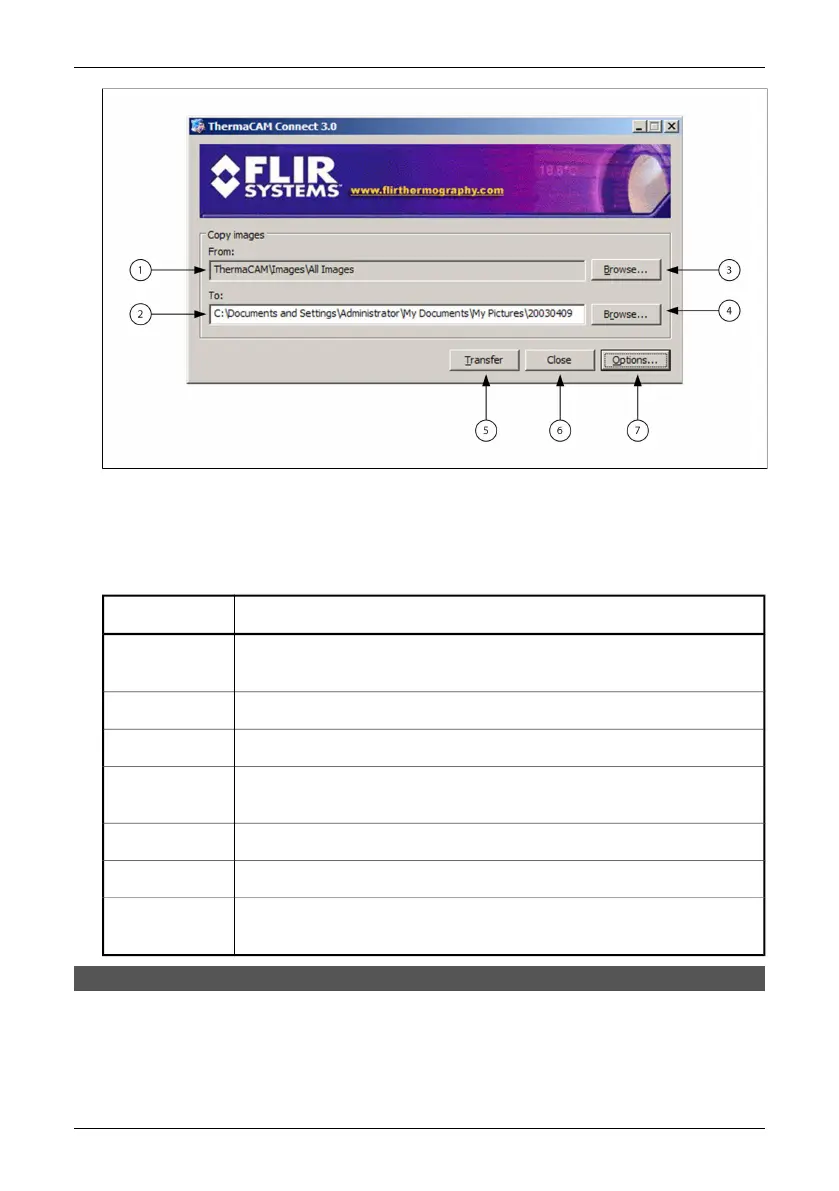10434603;1
Figure 7.1 Image transfer application
The ThermaCAM Connect 3 transfer application makes it possible to transfer all
images from the camera by clicking on the Transfer button. Below is a more de-
tailed description of the different controls.
ExplanationCallout
Where the images are copied from in the camera. By default all images in the
internal camera memory will be copied.
1
Folder on your computer to which the images will be transferred.
2
Click here to select images you want to transfer.
3
Click here to browse for a folder on your computer where the transferred images
will be stored.
4
Click here to transfer images from the infrared camera to your computer.
5
Click here to close the application.
6
Click here to open an Options dialog where different options, controlling how
the application operates, can be chosen.
7
7.3.2 Transferring all images from the internal camera memory
When the application starts all images in the internal camera memory (but not
subfolders) are selected for transfer.
7.3 – Operation
Publ. No. 1 557 536 Rev. a35 – ENGLISH (EN) – January 20, 2004 23
