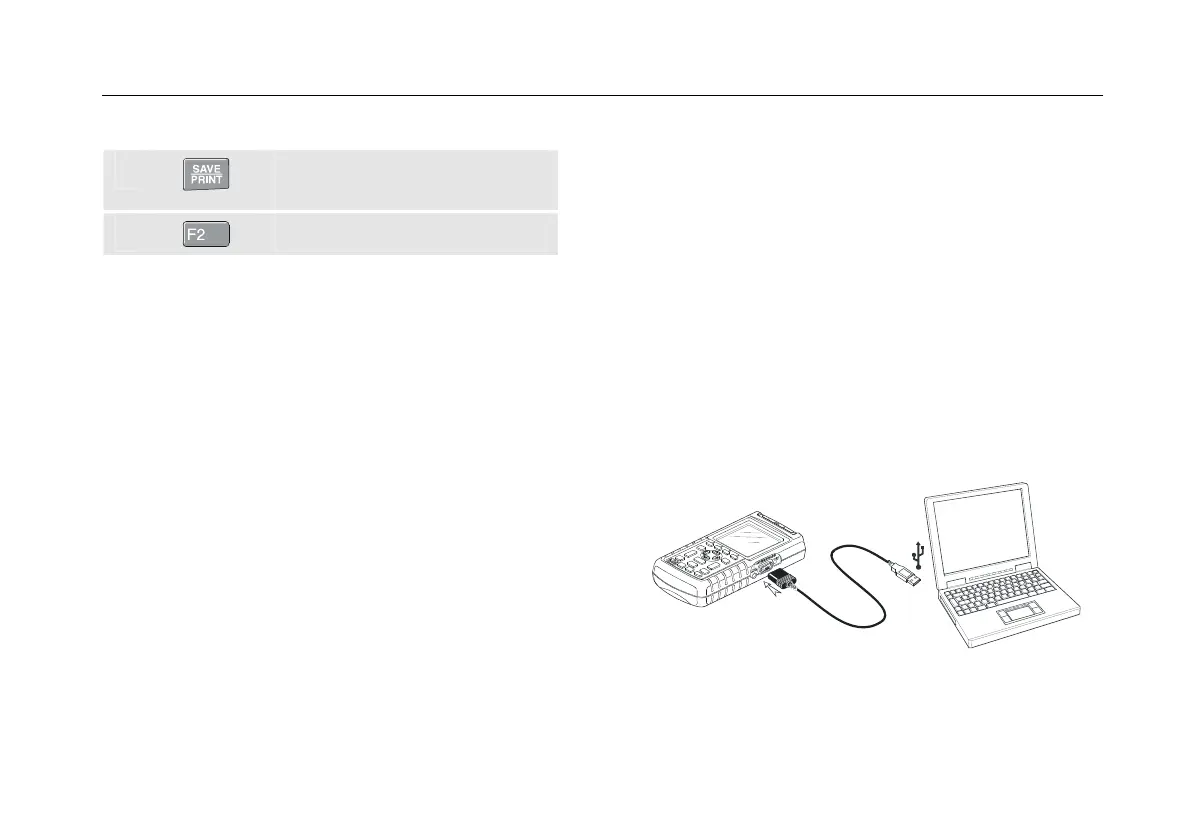Using a Printer and FlukeView
Using FlukeView® Software
7
7-3
To print a screen, do the following:
i
Open the SAVE&PRINT menu.
Observe that the screen is frozen.
j
Start printing.
A message that indicates that the test tool is printing
appears on bottom of the screen.
Note:
Printers must be compatible with HP PCL or
EPSON protocol.
Using FlukeView
®
Software
To connect the test tool to a computer for using the
FlukeView software for Windows
®
(SW90W), do the
following:
z Use the Optically Isolated RS-232/USB Adapter/Cable
(OC4USB) to connect a computer to the OPTICAL
PORT of the test tool. See Figure 7-3.
For all information relating to installing and using the
FlukeView ScopeMeter software, see the SW90W Users
Manual.
A Software & Cable Carrying Case Kit is optional available
as model number SCC 120.
Figure 7-3. Connecting a Computer