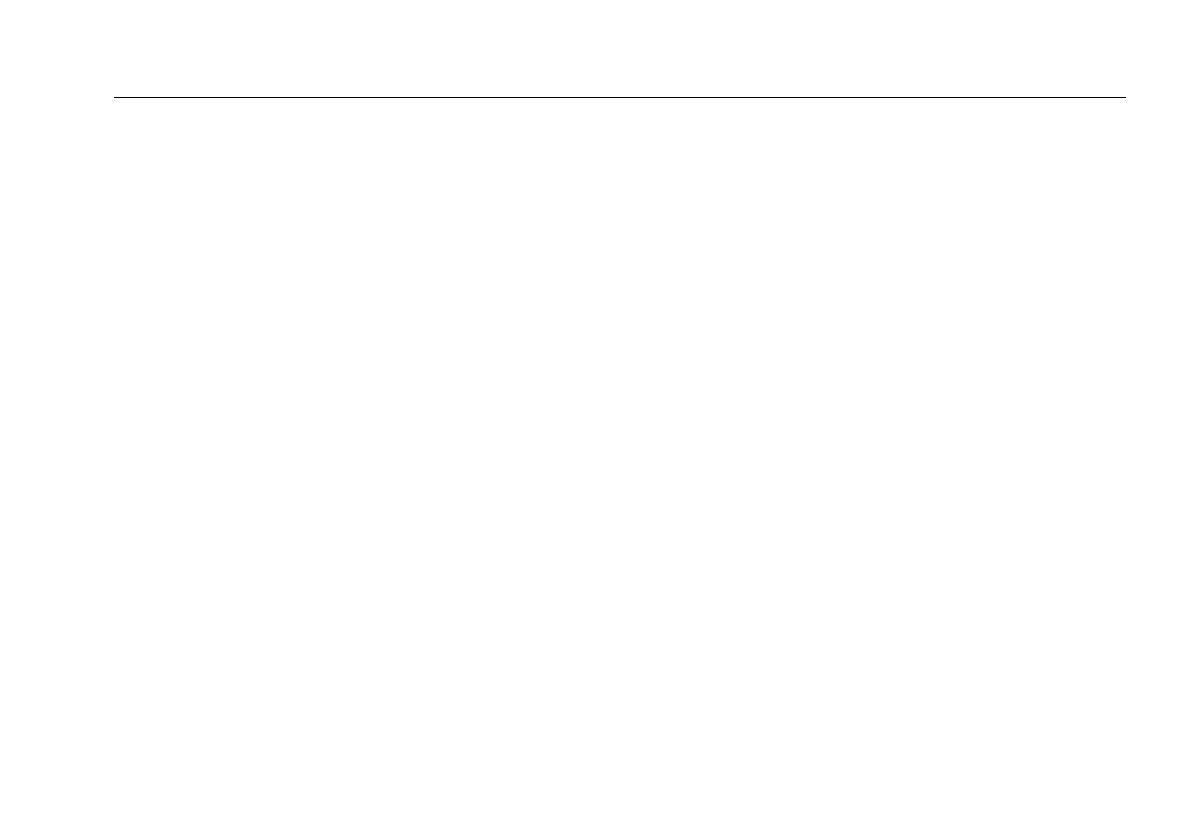Memory Functions
Setting the Storage Location (DTX-1800, DTX-1200)
12-3
12
Setting the Storage Location (DTX-1800,
DTX-1200)
To set the destination for saved results on a DTX-1800 or
DTX-1200 tester:
1
Turn the rotary switch to SETUP.
2
Use D to highlight Instrument Settings; then
press H.
3
Use D to highlight Result Storage Location; then
press H.
4
Use D to highlight Internal Memory or Memory
Card (if present); then press
H.
Note
If you change the Result Storage Location, and the
selected Current Folder does not exist in the new
location, the tester creates a new folder with the
current folder’s name in the new location.
Automatically Saving Results
When Auto Save Results is set to Yes, the tester
automatically saves Autotests using the next ID available
from the Cable ID Source. The main Autotest screen shows
the next ID. If Cable ID Source is set to None or all the IDs
have been used, Next ID is blank and you enter IDs
manually after each Autotest.
Selecting No lets you enter or select IDs manually after each
Autotest.
To change the Auto Save Results setting:
1
Turn the rotary switch to SETUP.
2
Use D to highlight Instrument Settings; then
press H.
3
Press C to go to the tab with the Auto Save Results
setting.
4
Press H to select Auto Save Results.
Use D to highlight No or Yes; then press
