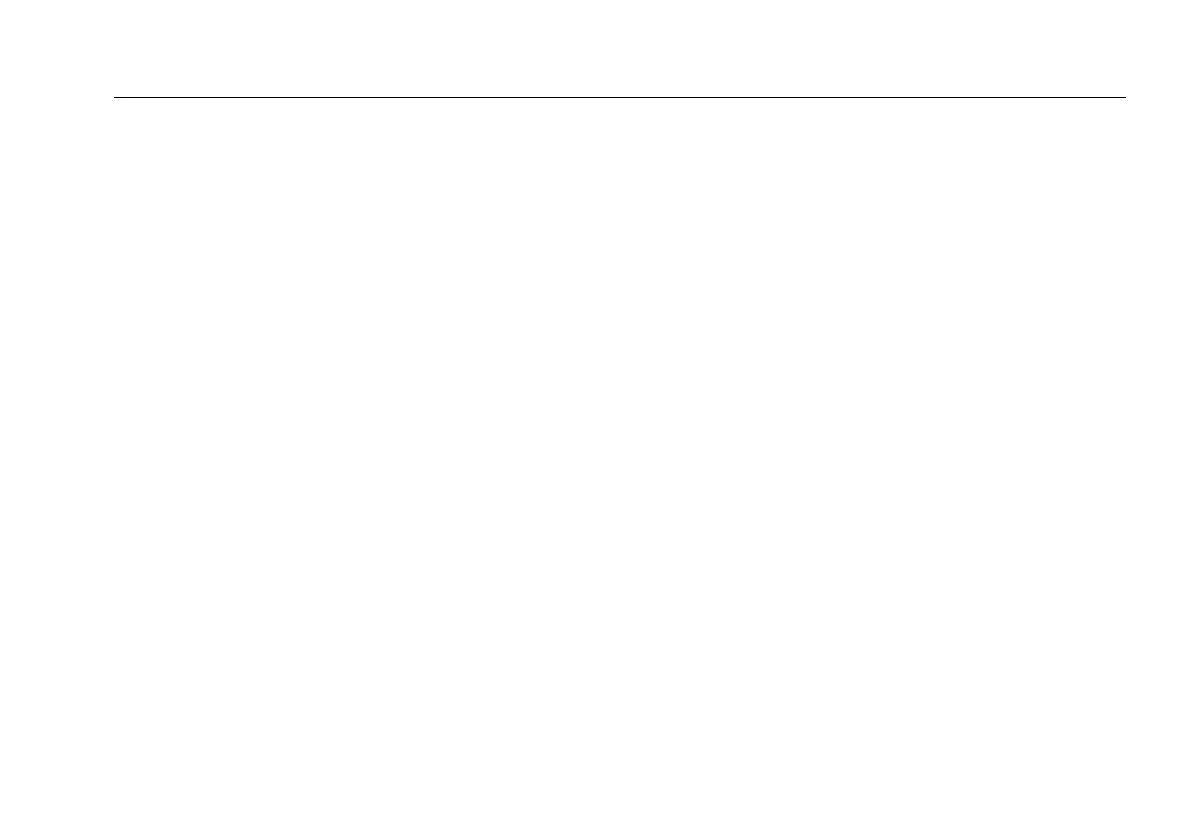Getting Acquainted
Overview of Memory Features
1-29
1
•
Auto Sequence: Lets you select IDs from a list of
sequential IDs generated from a template in SETUP.
The horizontal, backbone, and campus templates
follow the ID formats specified in the ANSI/TIA/EIA-606-
A standard. The Free Form template lets you create
your own pattern. See page 2-20 for details.
•
None: Lets you create an ID each time you press N.
After you press N, you can also edit an existing ID before
using it for saving results.
To create a list of sequential IDs:
1
On the Auto Sequence screen, select a template.
2
On the Auto Sequence screen, select Start ID. Use the
softkeys, BC A D, and H to enter the
first ID in the sequential list. Press
N when you are
finished.
3
Select Stop ID. Use the softkeys, BC A D,
and
H to enter the last ID in the sequential list. Press
N when you are finished
4
Press L Sample List to see what the list will look like.
When you use an ID from a list, the ID is marked with a “$”.
See page 2-20 for more information on the Auto Sequence
feature.
Automatically Saving Results
When Auto Save Results is set to Yes, the tester
automatically saves Autotests using the next ID available
from the Cable ID Source. The main Autotest screen shows
the next ID. If Cable ID Source is set to None or all the IDs
have been used, Next ID is blank and you enter IDs
manually after each Autotest.
Selecting No lets you enter or select IDs manually after each
Autotest.
To change the Auto Save Results setting:
1
Turn the rotary switch to SETUP.
2
Use D to highlight Instrument Settings; then
press H.
3
Press C to go to the tab with the Auto Save Results
setting.
4
Press H to select Auto Save Results.
5
Use D to highlight No or Yes ; then press H.
