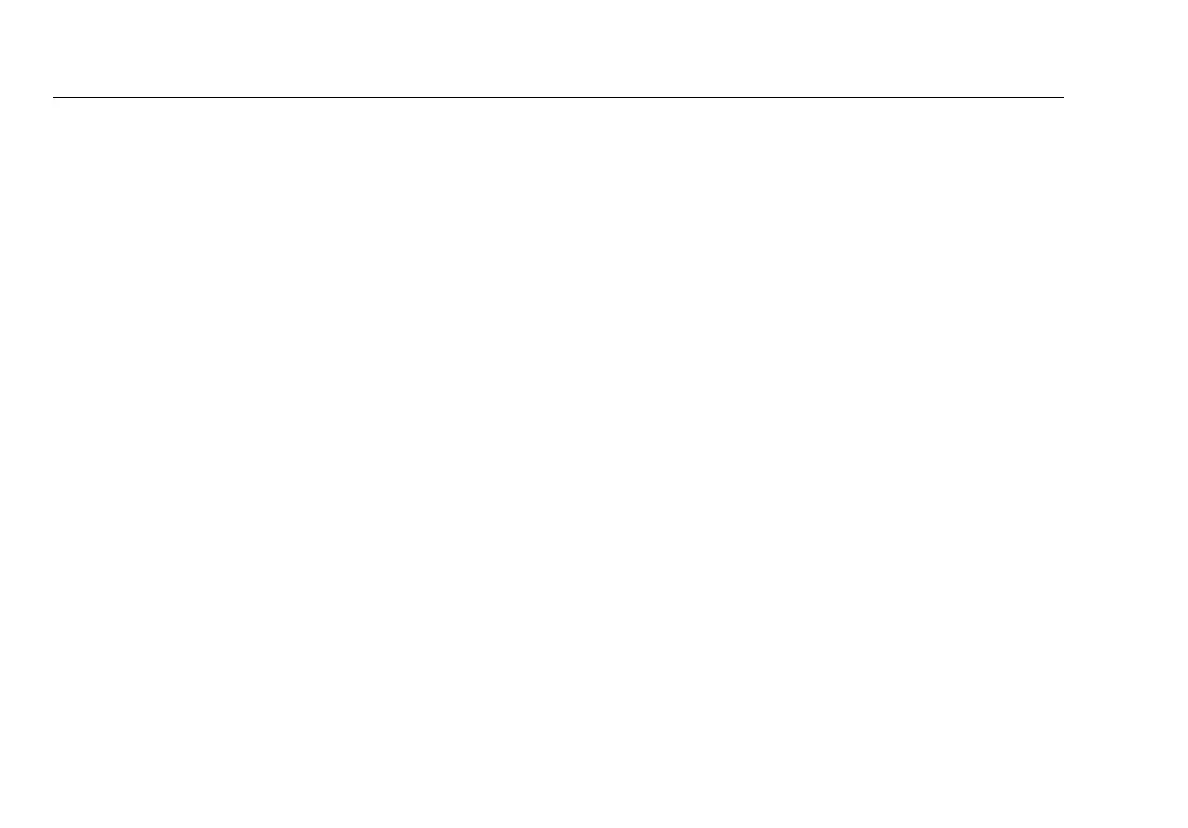DTX Series CableAnalyzer
Technical Reference Handbook
13-2
Factory Calibration
The tester requires calibration at a service center once a
year to ensure that it meets or exceeds the published
accuracy specifications. Contact an authorized Fluke
Networks Service Center for information on getting your
tester calibrated.
To see when the tester last received a service calibration,
turn the rotary switch to SPECIAL FUNCTIONS; then select
Version Information. The tester’s calibration date is also
shown on reports uploaded to a PC.
Updating the Tester’s Software
Keeping your tester’s software current gives you access to
new features and the latest test limits.
To get a software update, download the update from the
Fluke Networks website or contact Fluke Networks to get
the update by other means.
To see the software version installed in your main and
remote testers, turn the rotary switch to SPECIAL
FUNCTIONS; then select Version Information.
You can update your tester with a PC or with another tester
that is already updated, as described in the following
sections.
WCaution
To avoid unexpected loss of power, connect the
ac adapter to the tester when updating the
software.
Note
Changes to the update procedure may be posted
on the DTX CableAnalyzer software page on the
Fluke Networks website.
Updating with a PC
1
Install the latest version of LinkWare software on your
PC.
2
Download the DTX CableAnalyzer update file from the
Fluke Networks website, or contact Fluke Networks to
get the update by other means. Save the file to your
hard drive.
3
Make the connections shown in Figure 13-1 using the
USB or DTX serial cable. (The USB connection, if
available, is faster.) Turn on the tester and the smart
remote.
