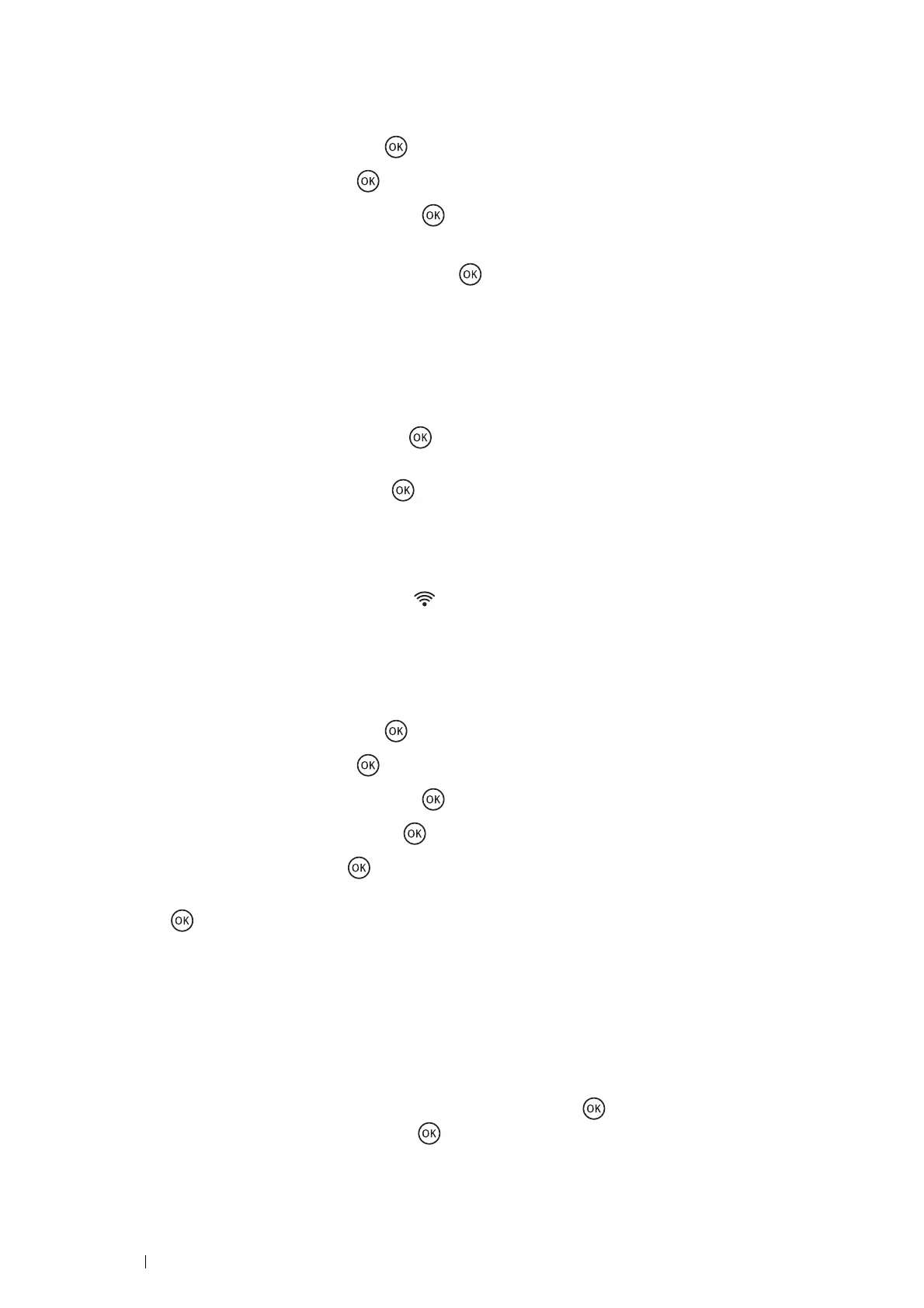44 Printer Connection and Software Installation
• Auto SSID Setup
1 Press the System button.
2 Select Admin Menu, and then press the button.
3 Select Network, and then press the button.
4 Select Wireless Setup, and then press the button.
The printer automatically searches the access points on wireless network.
5 Select the desired access point, and then press the button.
If the desired access point does not appear, see "Manual SSID Setup" on page 44.
NOTE:
• Some hidden SSID may not be displayed. If the SSID is not detected, turn on SSID broadcast from the access point.
6 Enter the passphrase or WEP key.
When the encryption type of the access point selected in step 5 is WPA2 or Mixed:
• Enter the passphrase, and then press the button.
When the encryption type of the access point selected in step 5 is WEP:
• Enter the WEP key, and then press the button.
NOTE:
• A passphrase is an encryption key for WPA and WPA2 encryption which consists of 8 to 63 alphanumeric (and 64
hexadecimal) characters. It may be described as a key on some access points or routers. For details, refer to the manual
supplied with the access point or router.
When the Auto SSID Setup is successful, the (Wi-Fi) LED lights up. The wireless connection is established
and setup for wireless LAN is complete.
• Manual SSID Setup
1 Press the System button.
2 Select Admin Menu, and then press the button.
3 Select Network, and then press the button.
4 Select Wireless Setup, and then press the button.
5 Select Manual Setup, and then press the button.
6 Enter the SSID, and then press the button.
7 Select the network mode from Infrastructure and Ad-hoc depending on your environment, and then
press the button.
8 Select the encryption type from Mixed Mode PSK, WPA2-PSK-AES, or WEP.
IMPORTANT:
• Be sure to use one of the supported encryption types to protect your network traffic.
NOTE:
• If you have selected Ad-hoc for the network mode, WEP is the encryption type.
To use Mixed Mode PSK or WPA2-PSK-AES encryption:
a Select Mixed Mode PSK or WPA2-PSK-AES, and then press the button.
b Enter the passphrase, and then press the button.
