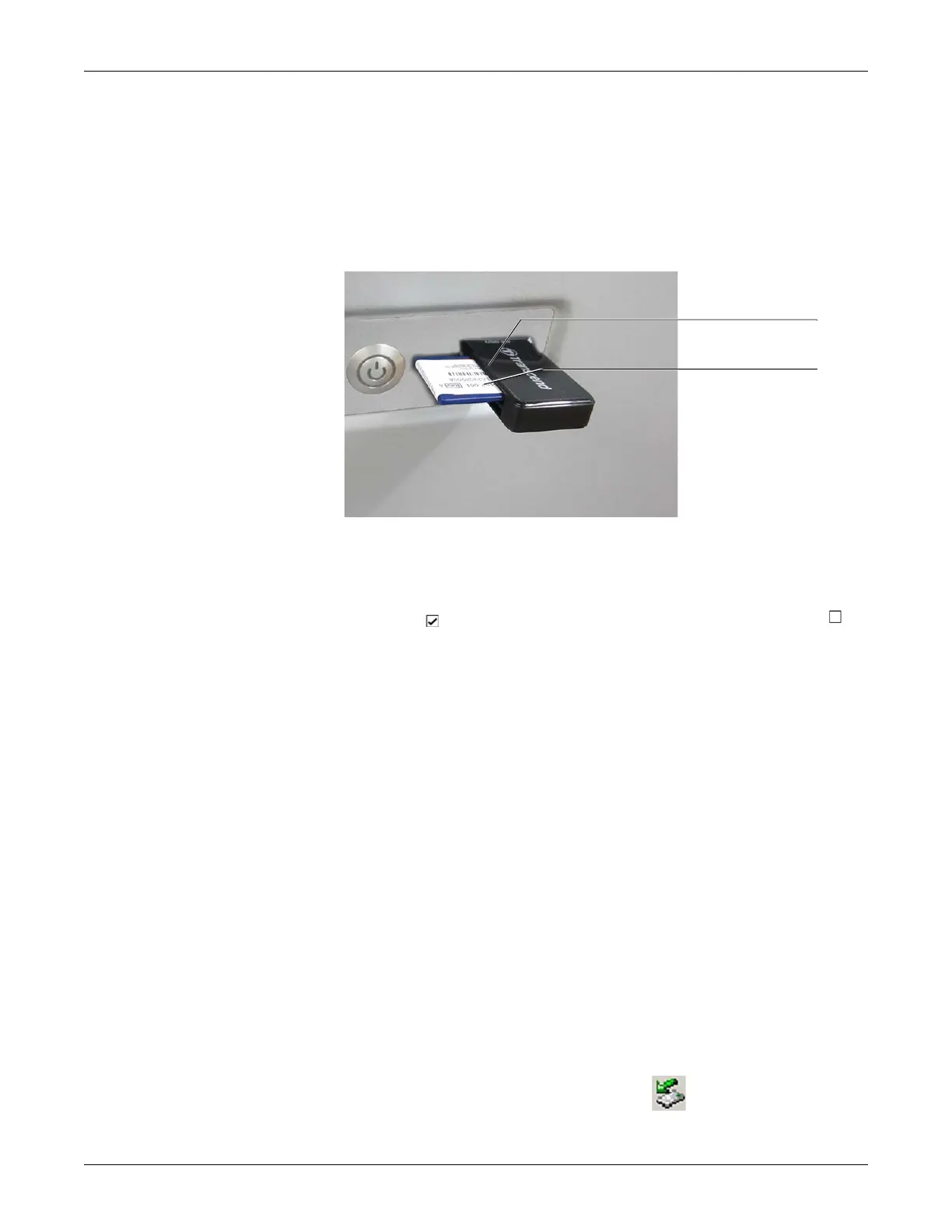12-46 CASE Revision C
2060290-201
System Configuration
A device number (e.g. 12) can be entered at the ECG recorder: to do
so type hospital %12% at Hospital/Practice Name.
2. Select this option button to receive data from a storage medium and
specify the directory.
3. Select this option button to receive MAC ECGs from a USB or
memory card (SD card) and specify the directory. Then insert the
USB or memory card adapter into the appropriate drive.
Note
Insert the SD card with the bevelled edge pointing to the front right
(A). Be sure to use USB SD card adapter in the correct drive (B).
4. Select to automatically assign tests to a patient, or deselect to
enter tests in a list from which they can be assigned manually.
Conditions for automatically assigning tests to patients:
The patient ID is new and is transferred to the database together
with the patient data of the incoming test.
The patient ID already exists and last name, first name as well
as the date of birth are identical with the information of the
incoming test. Blank data fields are considered as identical.
If these conditions are not met, the test will appear in the list for
manual assignment, even though automatic assignment has been
selected (see next page).
5. Click OK to initiate the transfer.
A progress indicator appears. Observe the instructions displayed on
screen.
6. Push the Copy key on the ECG recorder or send stored ECGs (see
separate Operator Manuals that come with the ECG recorder).
7. Click Cancel to terminate the transfer.
Note
When the data transfer from SD card is terminated, remove the
storage medium without using the function.
