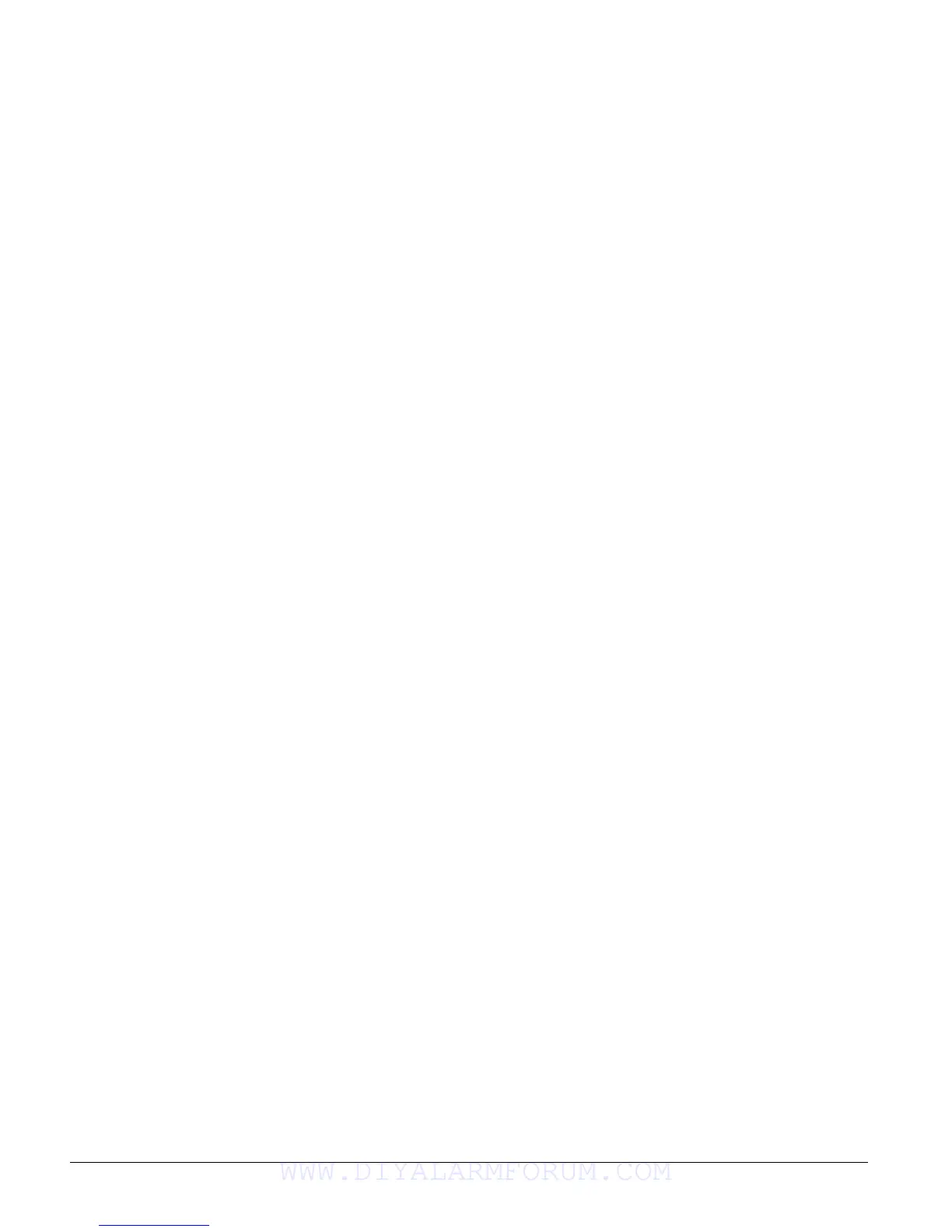Concord 4 Series Systems
25
Arrows pointing right or down represent pressing B or # to advance forward through the menus.
Arrows pointing left or up represent pressing A or * to move through the menus in reverse. Only
when
SYSTEM PROGRAMMING is displayed can you advance to tier 2 menus.
Only when a specific menu is displayed can you advance to those menu settings. For example,
from the
SENSORS menu pressing # gives you access to learning sensors, programming sensor
text, deleting sensors, and viewing/editing sensor programming. Settings in tier 2 menus can also
be accessed by entering shortcut numbers. See the section, “Programming Tier 2 Menu Items”
for complete details.
Programming Tier 1 Menu Items
This section guides you through programming tier 1 menu items as they appear in sequence. The
exact order you follow will depend on whether you’re installing a new system or changing pro-
gramming in an existing system.
Demo Kit Mode (System Programming)
(Default = off) Determines whether the panel is used for a standard installation (off) or as a demo
kit (on). When the Demo Kit option is on, only sensors learned into groups 01 and 03, duress
code use, and phone test (
8 + System Master Code + 2) will be reported. Turning on this feature
and performing a memory clear changes the following settings:
• Partition 1 Master Code = 1000
• Partition 2 Master Code = 2000
• User Code 00 = 1001 (partition 1 code—can also be used to jump to partition 2)
• User Code 01 = 1002 (partition 1 code—can also be used to bypass sensors)
• User Code 02 = 2001 (partition 2 code—can also be used for remote or off-site access)
• User Code 03 = 2002 (partition 2 code—can also be used to perform system tests)
• User Code 04 = 1122 (partition 1 code—can also be used to jump to partition 2, for remote
or off-site access, and system tests)
• User Code 05 = 2233 (partition 2 code—can also be used to jump to partition 1, for remote
or off-site access, bypassing sensors, and system tests)
• Partition 1 House Code = 255 (P)
• Partition 2 House Code = 254 (O)
• Zone 1 (hardwire input 1) = Group 10, Front Door
• Zone 2 (hardwire input 2) = Group 13, Bedroom Window
• Zone 3 (hardwire input 3) = Group 17, Living Room Motion Sensor
• Zone 4 (hardwire input 4) = Group 1, Panic
• Zone 5 (wireless, keychain touchpad, ID F00201) = Group 01, (no text)
• Zone 6 (wireless, DWS, ID A00206) = Group 13, Kitchen Window
• COMM FAILURE = off Demo Kit = on
• AVM code = 1212
• Entry Delay = 8 sec
• Exit Delay = 8 sec
• Extended Delay = 1 minute
• Siren Timeout = 2 minutes
To turn Demo Kit Mode off or on:
1. With the display showing DEMO KIT MODE OFF/ON (current setting), press 1 (off) or 2 (on),
then press #.
2. The display flashes the entered setting, then stops after pressing # and displays
DEMO KIT
MODE OFF/ON
(new setting).
Partition 1 Copy (System Programming)
(Default = none) After programming all settings pertaining to partition 1, you can make an exact
copy to use for partitions 2-6. This helps reduce programming time when the system is set up for
multiple partitions. If there are certain settings that are unique to partitions 2-6, simply advance
to the appropriate menu and make the necessary changes.
To Copy Partition 1:
With the display showing PARTITION 1 COPY, press # + installer CODE + #. The display
flashes, then stops after pressing # and shows
DONE.
WWW.DIYALARMFORUM.COM
