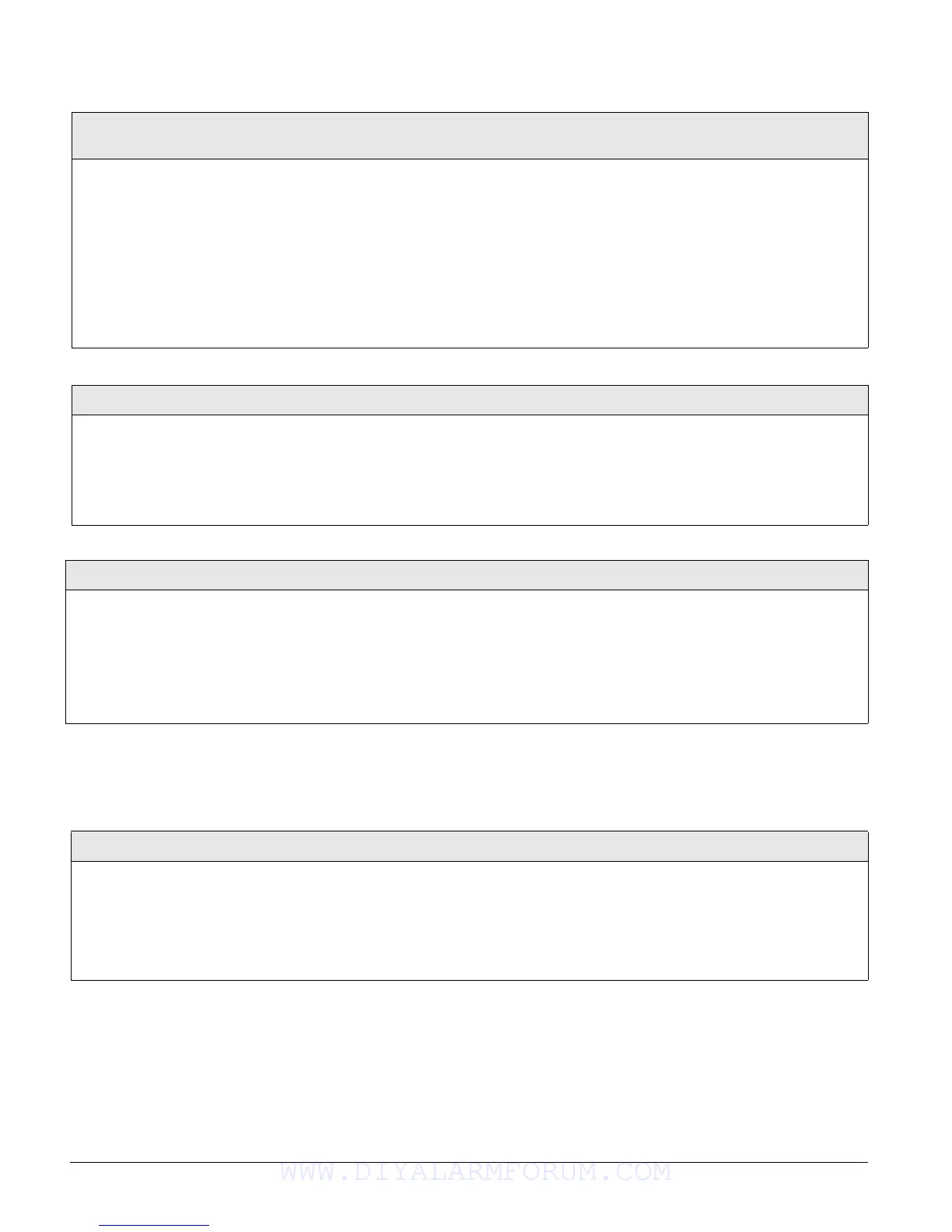Concord 4 Series Systems
65
Options Menu
The OPTIONS menu lets you set up the system for downloading and silent arming. You can also
adjust alphanumeric touchpad display brightness from this menu.
Partition Assign (030nnn5 where nnn=user
number 00-229)
User Codes-Reg. User Codes-User NNN (Default = Ptn 1)
This setting determines which partitions a user code can
access. A code can be assigned to all partitions if
desired, making it usable at any touchpad in any parti-
tion and able to jump to any selected partition.
To assign Partitions to a user code:
1. With the display showing USER CODES, press # and the display
shows
REGULAR USER CODES.
2. Press #
and the display shows USER nnn (first available user
number).
3. Press A or B to select the desired user number, then press #. The
display shows
USER nnn - nnnn.
4. Press A or B until the display shows
PARTITION ASSIGN (current
setting).
5. Enter the desired partitions (1-6). The display flashes the
entered numbers. Press # and the numbers stop flashing.
Partition Master (0310 - 0315)
User Codes-Partition Master Code (Default = none)
The Partition Master Code provides access to all system
operations and user programming for a single partition.
Note
You must be “in” the partition of the partition master code
you wish to change.
To change the Partition Master Code:
1. With the display showing USER CODES, press # then A or B
until the display shows PARTITION MASTER CODE.
2. Press #
and the display shows PARTITION nnnn (current code).
3. Enter a new 4-digit code. The display flashes the entered code.
Press # and the display shows the new code.
System Master (0320)
User Codes-System Master Code (Default = 1234)
The System Master Code provides
access to all system operations and user
programming.
Note
In the partition where the indicating device
(Bell) power is located, only the System
Master Code may be enabled to disarm
that partition.
To change the System Master Code:
1. With the display showing USER CODES, press # then A or B until the display
shows SYSTEM MASTER CODE.
2. Press #
and the display shows SYSTEM MASTER nnnn (current code).
3. Enter a new 4-digit code. The display flashes the entered code. Press # and dis-
play shows the new code.
Downloading (041)
Options (Default = on)
When this setting is on, the panel can communicate with Enter-
prise Downloader software for programming the system from
off-site.
Note
For this feature to work, the panel must be connected to a phone line
and be programmed with REMOTE ACCESS on, with a Downloader
phone number, and with a Downloader code.
To turn Downloading off or on:
1. Press A or B until the display shows OPTIONS.
2. Press #, then A or B until the display shows
DOWN-
LOADING OFF/ON
(current setting).
3.
Press 1 (off) or 2 (on). The display flashes the entered
selection. Press
# and the display shows the new setting.
WWW.DIYALARMFORUM.COM
