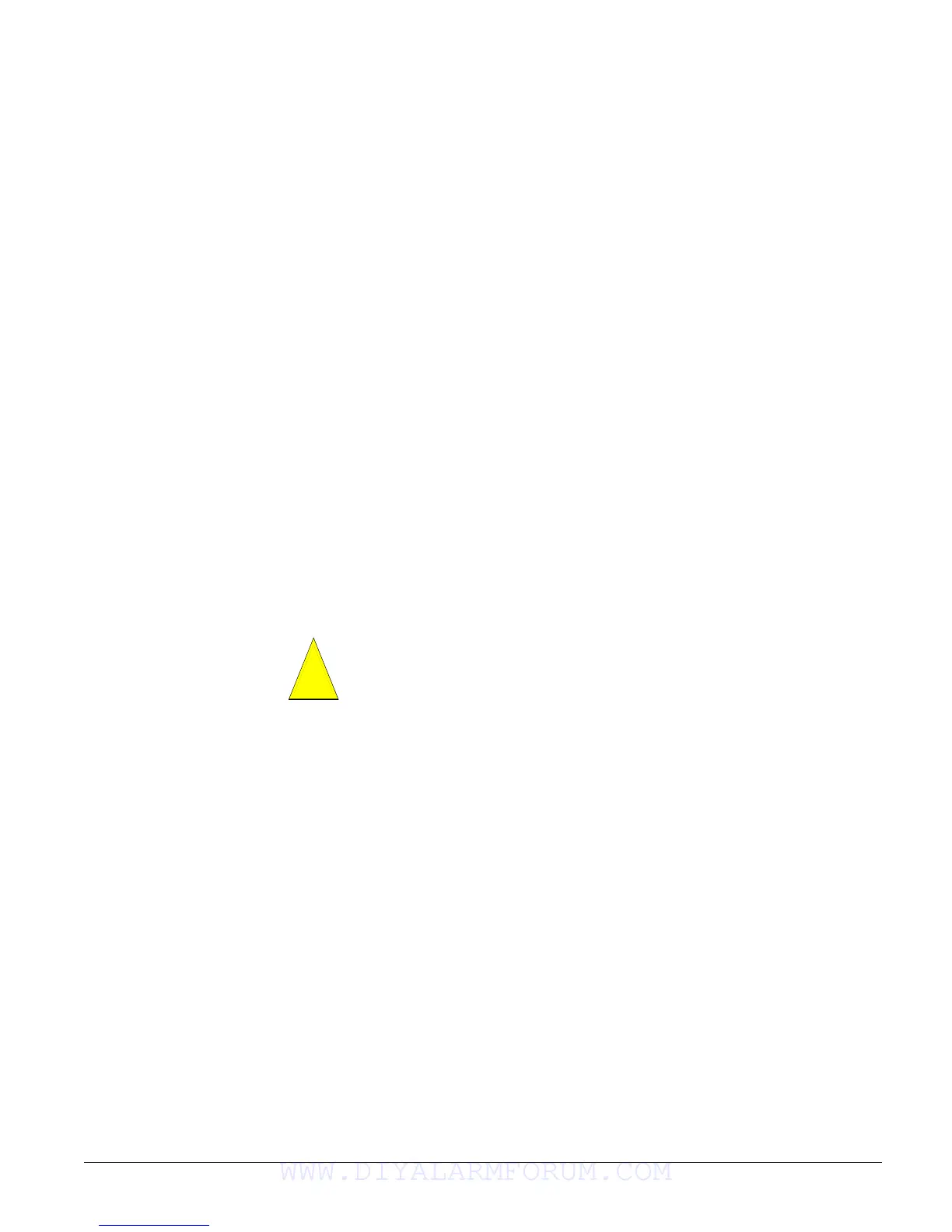Concord 4 Series Systems 72
7. When all sensors/zones and touchpad panics have been tested, press 1 + installer CODE to
exit sensor test mode.
If a Wireless Sensor Does Not Test
If touchpads display SENSOR FAILURE and sirens sound a long, low-pitched beep when a zone or
sensor is tripped, this indicates that the wireless sensor signal strength is below acceptable limits.
Distance from the receiver, the installation environment, or both, are most likely affecting the
sensor signal strength.
When possible, locate wireless sensors within 100 feet of the panel. While a transmitter may
have a range of 1,000 feet or more out in the open, the environment at the installation site can
have a significant effect on transmitter range. Refer to the “Troubleshooting” section to resolve
the problem.
For wireless sensors that don’t respond, use an RF Sniffer (60-401) test tool to verify that the sen-
sor is transmitting. Constant beeps from the RF Sniffer indicate a runaway (faulty) sensor.
Remove the sensor battery(s) and replace the sensor.
Testing Phone Communication
Perform a phone test to check the phone communication between the panel and the central moni-
toring station.
To perform a phone test:
1. Contact the central monitoring station to inform them that you are testing the system.
2. Press 8 + system master CODE + 2. The display reads PHONE TEST and the touchpad sounds
one beep. When the panel completes the test, the system returns to the previous arming level
automatically.
If the display continues to show
PHONE TEST for 1½ minutes or more, enter 1 + system master
CODE and refer to the “Troubleshooting” section.
Testing Central Station/Pager Communication
After performing sensor and phone tests, check that the system is reporting alarms successfully
to the central station or pager.
Be sure to contact the central monitoring station before activating outputs that trigger
from an alarm condition.
Note
The way information is dis-
played varies with pager ser-
vices and may not match the
example above. Account
numbers with alpha-charac-
ters also vary when dis-
played, depending on pager
service. Account numbers
are not displayed if
STREAMLINING is turned
on.
To test communication with the central station/pager:
1. Call the central station and tell the operator that you will be testing the system.
2. Arm the system.
3. Test each of the touchpad and wireless panic buttons and trip at least one sensor of each type
(fire, intrusion, etc.) to verify correct operation.
4. Check pager displays to verify reports are received. Pagers display an event code, digit sen-
sor number, and the last four digits of the account number. For example, a pager display of
999 002 7468 indicates the following:
999 = alarm condition,
002 = sensor/zone in alarm or user number,
7468 = last four digits of account number.
5. When you finish testing the system, call the central monitoring station to verify that the
alarms were received.
Table 9 describes pager system event codes.
Caution
!
WWW.DIYALARMFORUM.COM
