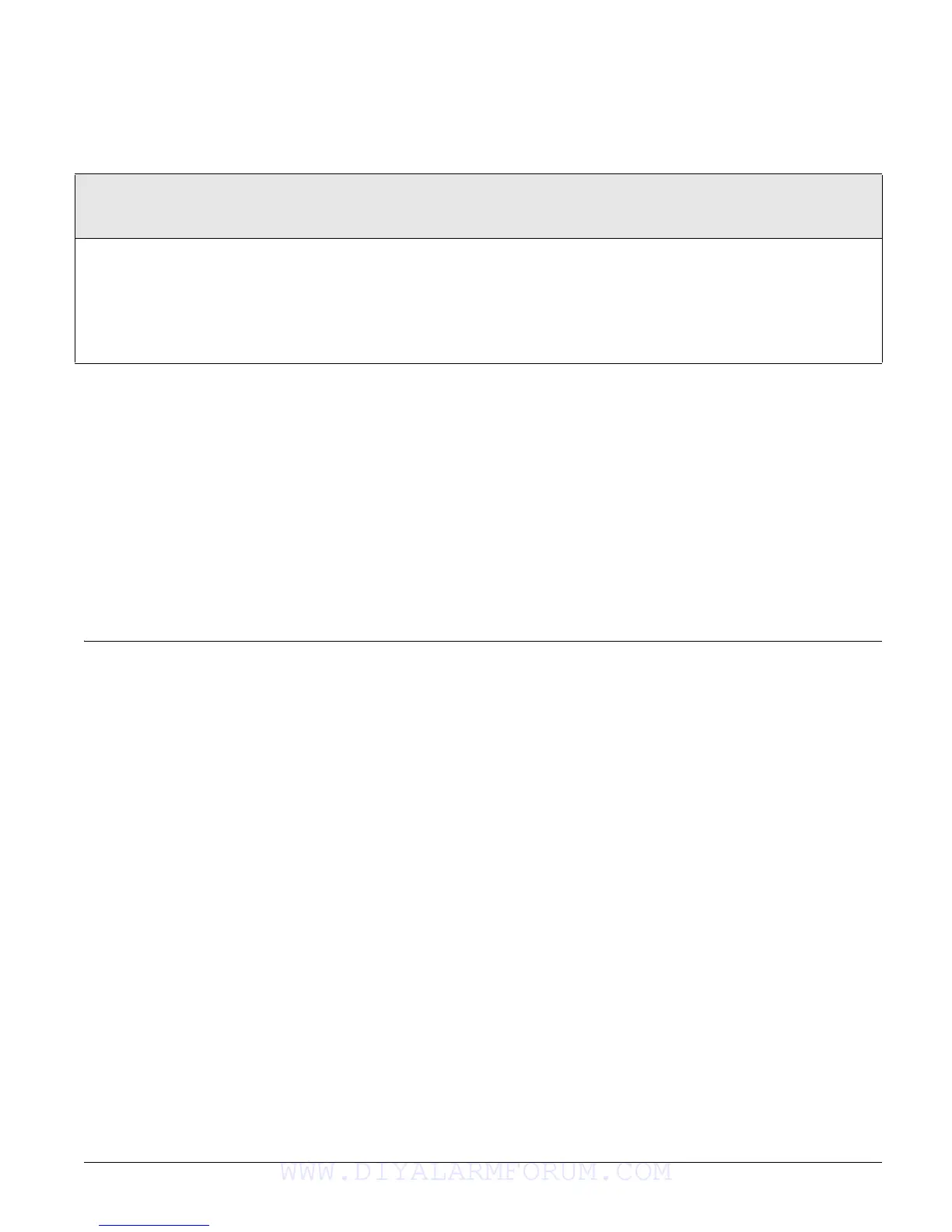Concord 4 Series Systems 70
System Version Menu
The SYSTEM VERSION menu lets you view and identify panel hardware and software. This infor-
mation is primarily used for troubleshooting purposes.
Downloader Programming
Note
Downloader programming
has not been investigated by
UL.
The panel can be programmed remotely using Enterprise. Use the information you recorded in
Appendix A to inform the downloading operator of the programming requirements for this sys-
tem.
Enterprise Downloader Programming
Note
A Downloader Phone Num-
ber must be programmed
and the user-programmable
option “Downloading” must
be on for remote downloader
programming to work.
To initiate a Enterprise download session:
1. Contact your download station and ask the operator to prepare to download to the panel.
2. Make sure the system is disarmed.
3. Press 8 + system master code + 7 + 0 (any), 1 (down), or 2 (up). The display shows
SYSTEM
DOWNLOAD IN PROGRESS
during the downloading process.
If the alphanumeric touchpad does not display
SYSTEM DOWNLOAD IN PROGRESS, call the down-
loader operator to verify the downloader phone number. Also, make sure ToolBox is set up prop-
erly. Refer to the “Troubleshooting” section if the problem persists.
Testing the
System
This section describes the following:
• Basic System Commands
• Testing Zones/Sensors
• Testing Phone Communication
• Testing Central Station Communication
• Testing Outputs and Sirens
Note
Before testing, it is recom-
mended that you have cov-
ers on all modules (mounted
outside the cabinet) and the
panel cabinet door closed.
The testing environment
should match the system
working environment.
• Testing Light Control
• Testing the Energy Saver Module
• Changing Fixed Display Touchpads
• Testing the Audio Verification Module
• Testing Cellular Backup Communication
You should test the system after installing or servicing and after adding or removing devices from
the system.
Refer to the “Troubleshooting” section if correct test results are not achieved.
System Version (Factory Code:
010, System Number: 011, System
Level: 012, Software Version: 013)
(Default = N/A)
This menu lets you view and identify panel
hardware and software version.
To view and identify the System Version:
1. Press A or B until the display shows SYSTEM VERSION.
2. Press # and the display shows
FACTORY CODE nnn*nnnn.
3. Press B and the display shows SYSTEM NUMBER *nnnnnnn.
4. Press B again and the display shows
SYSTEM LEVEL nnnn.
5. Press B again and the display shows
SW VERSION nnnnx (panel firmware ver-
sion).
WWW.DIYALARMFORUM.COM
