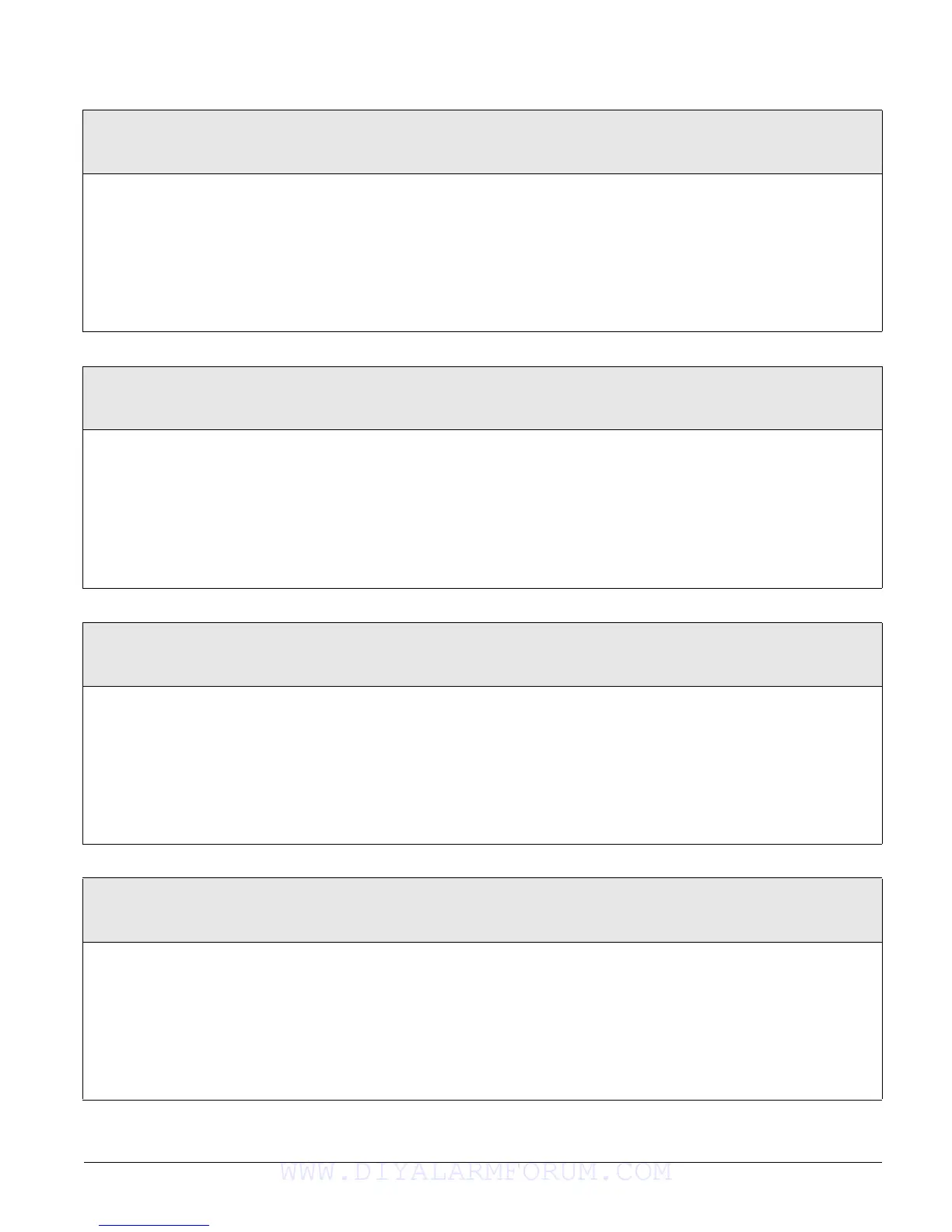Concord 4 Series Systems 64
Direct Bypassing
(030nnn1 where nnn=user
number 00-229)
User Codes-Reg. User Codes-User NNN (Default = off)
This setting determines whether a
specific user code provides access
to the “bypass sensors” feature.
Set this feature to “on” for all
users who need to be able to
bypass sensors.
To turn user code Direct Bypassing off or on:
1. With the display showing USER CODES, press # and the display shows REGULAR USER
CODES.
2. Press #
and the display shows USER nnn (first available user number).
3. Press A or B to select the desired user number, then press #. The display shows
USER
nnn - nnnn.
4. Press A or B until the display shows
DIRECT BYPASSING OFF/ON (current setting).
5. Press 1 (off) or 2 (on). The display flashes the entered setting. Press # and the display
shows the new setting.
Remote Access
(030nnn2 where nnn=user
number 00-229)
User Codes-Reg. User Codes-User NNN (Default = off)
This setting determines whether
the user can access the panel from
a remote phone (a phone located
off the premises).
To turn user code Remote Access off or on:
1. With the display showing USER CODES, press # and the display shows REGULAR USER
CODES.
2. Press #
and the display shows USER nn (first available user number).
3. Press A or B to select the desired user number, then press #. The display shows
USER
nnn - nnnn.
4. Press B until the display shows
REMOTE ACCESS ON/OFF (current setting).
5. Press 1 (off) or 2 (on). The display flashes the entered setting. Press # and the display
shows the new setting.
System Tests
(030nnn3 where nnn=user
number 00-229)
User Codes-Reg. User Codes-User NNN (Default = off)
This setting determines whether a
specific user code provides access
to the phone and sensor tests. Set
this feature to “on” for all users
who need to be able to conduct
phone and sensor tests.
To turn user code System Tests off or on:
1. With the display showing USER CODES, press # and the display shows REGULAR USER
CODES.
2. Press #
and the display shows USER nnn (first available user number).
3. Press A or B to select the desired user number, then press #. The display shows
USER
nnn - nnnn.
4. Press A or B until the display shows
SYSTEM TESTS OFF/ON (current setting).
5. Press 1 (off) or 2 (on). The display flashes the entered setting. Press # and the display
shows the new setting.
Latchkey Report
(030nnn4 where nnn=user
number 00-229)
User Codes-Reg. User Codes-User NNN (Defaults: 00-05 = on, 06-229 = off)
This setting determines whether
the user code causes a latchkey
report to be sent to a pager when
the code is used to change arming
levels.
To assign the Latchkey Report attribute to user codes:
1. With the display showing USER CODES, press # and the display shows REGULAR USER
CODES
.
2. Press #
and the display shows USER nnn (first available user number).
3. Press A or B to select the desired user number, then press #. The display shows
USER
nnn - nnnn
.
4. Press A or B until the display shows
LATCHKEY OFF/ON (current setting).
5. Press 1 (off) or 2 (on). The display flashes the entered setting. Press # and the display
shows the new setting.
WWW.DIYALARMFORUM.COM
