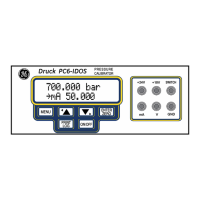[EN] English - K0449 Prepare the instrument 2-5
Issue 1
2.9 Display operation
This instrument has a touch-screen. To make a selection,
lightly tap on the applicable display area (window, button,
option) with a finger.
Caution: To prevent damage to the display, do not use
sharp objects on the touch-screen.
The number of windows you see on the display is set by the
number of task selections and external modules you are
working with (maximum: 6); see Section 2.10.3 (Procedures to
make Task selections).
2.9.1 Change items in a list
To change an item in a list, you have these options:
• tap on the item you want to use
• tap on the
▲ or ▼ button
• tap on one of the horizontal bars beside the list
(if applicable)
2.9.2 Change numeric values
There are numeric keypad displays for these items:
• dates and times
• setpoint values
• source Automation processes (Nudge, Span Check, ... )
• calibration and other processes
Tap in the necessary value on the keypad. If applicable, the
keypad includes the buttons for +/- and decimal point.
Backspace: To go back one character, tap this button. If it is not
a date or time, it deletes the character.
Accept: To accept the specified value and go back to the
previous display, tap this button.
Cancel: To cancel the specified value and go back to the
previous display, tap this button.
TAP
A
B
C
Accept: To accept the selection and go back to the
previous display, tap this button. If necessary, tap this
button on all subsequent displays until you get back to
the start.
Cancel: To cancel the selection and go back to the
previous display, tap this button
A
B
C

