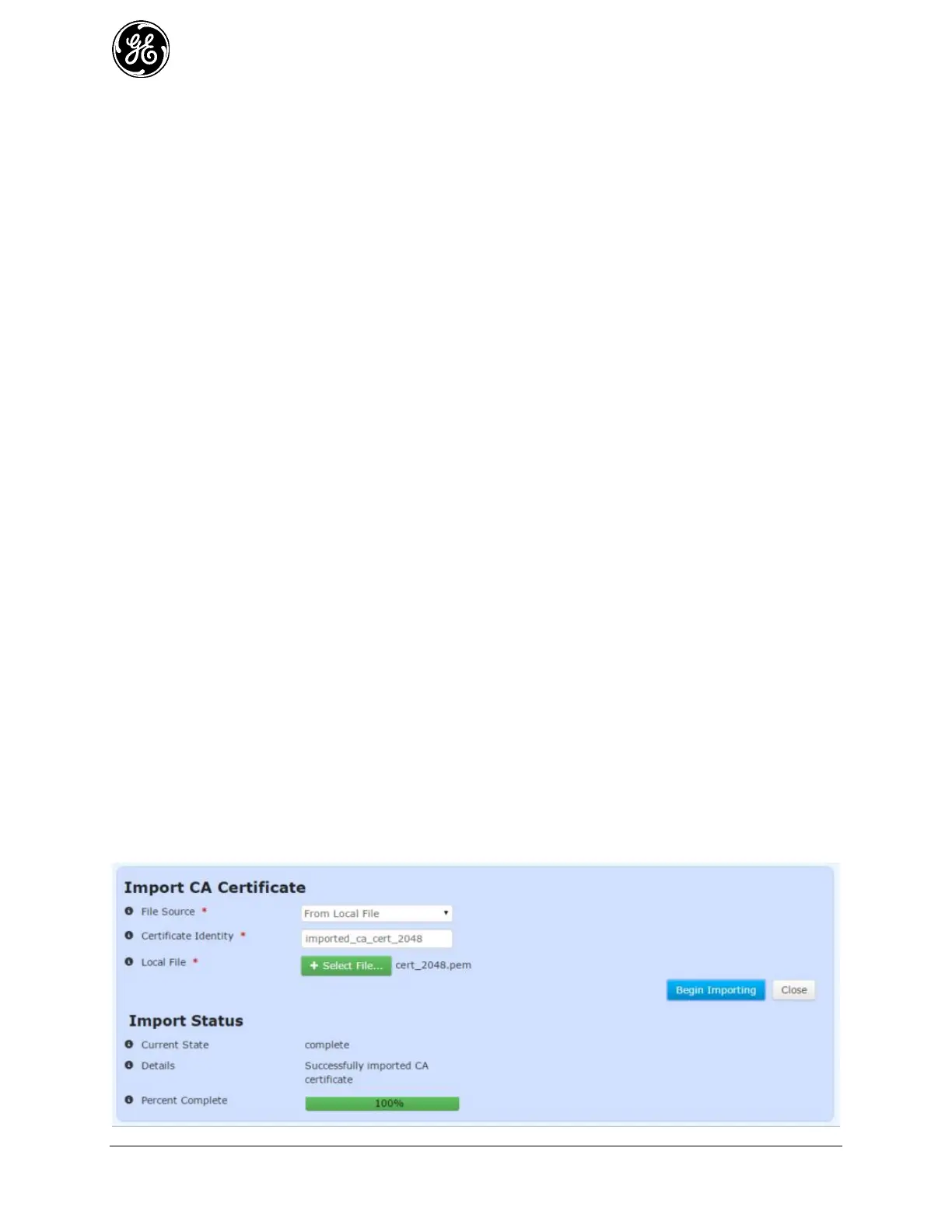370 MDS Orbit MCR/ECR Technical Manual MDS 05-6632A01, Rev. F
Certificate Identity - The ID to ssign to the certificate once it is imported
Local File - For a local file, the file to upload as chosen by the file dialog popped up by the
Select File... button
URL - For HTTP, the location of the source file
Server Address - For FTP, TFTP, and SFTP, the remote server's host name or IP address
File Path - For FTP, TFTP, and SFTP, the path to the source file on the remote server
User Name - For FTP and SFTP, the user name on the remote server
Password - For FTP and SFTP, the password on the remote server
Control Port - For FTP, the TCP control port (advanced setting - use default)
Data Port - For FTP, the TCP data port (advanced setting - use default)
Block Size - For TFTP, the block size as defined in RFP 2348 (advanced setting - use default)
Timeout - For FTP, TFTP, and SFTP, the timeout in seconds (advanced setting - use default)
Certificate Server Identity – For SCEP, the ID of a predefined certificate server to
communicate with via the SCEP protocol
Issuing CA Server Identity - For SCEP, the ID of a predefined issuing CA server
The following example shows how to have the device download a CA certificate file (named
ca_cert_2048.pem) from a TFTP server running on a host (address 192.168.1.10) that is accessible from
the MCR (e.g. a locally connected host or remote host accessible via cellular interface). To start the CA
certificate import from the CLI, enter the following command to download the CA certificate file from
the TFTP server:
> request pki ca-certs import cert-identity imported_ca_cert_2048 file { filename
ca_cert_2048.pem manual-file-server { tftp { address 192.168.1.10 } } }
The following example shows how to have the device download a CA certificate file (named
ca_cert_2048.pem) from a predefined SCEP server that is accessible from the MCR (e.g. a locally
connected host or remote host accessible via cellular interface). To start the CA certificate import from
the CLI, enter the following command to download the CA certificate file from the SCEP server:
> request pki ca-certs import cert-identity scep_ca_cert scep {
ca-issuer-identity predefined_ca_server cert-server-identity predefined_cert_server }
Monitoring - Import
Once the import of a CA certificate is begun, the process may be cancelled by clicking the Cancel
Import button. The current status of the import process is displayed on the web page. Note that the web
page does not display the current status if the device has not been instructed to import a CA certificate (in
other words, if the state is “inactive”).
