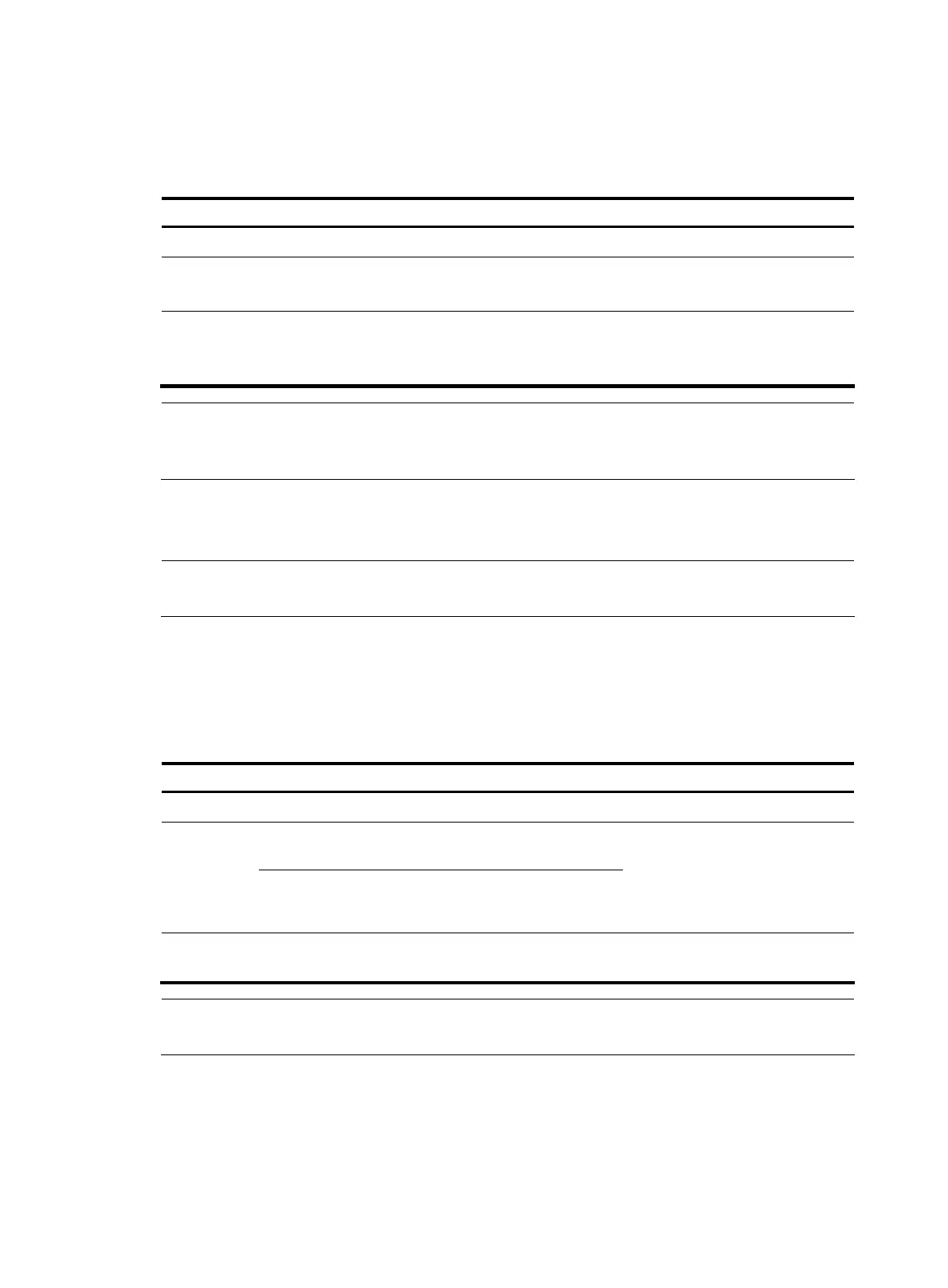109
Configuring a QoS policy
Follow these steps to configure a QoS policy:
To do… Use the command… Remarks
Enter system view system-view —
Create a policy and enter policy
view
qos policy policy-name
Required
By default, no policy exists.
Associate a class with a traffic
behavior in the QoS policy
classifier tcl-name behavior
behavior-name
Required
By default, no traffic behavior is
associated with a class.
NOTE:
For more information about the qos policy and classifier behavior commands, see
ACL and QoS
Command Reference
.
Applying a QoS policy
NOTE:
For more information about applying a QoS policy, see
ACL and QoS Configuration Guide
.
Apply a QoS policy to a port
By applying a QoS policy to an interface, you can mirror the traffic in a specified direction on the
interface. A policy can be applied to multiple interfaces, but in one direction (inbound or outbound) of
an interface, only one policy can be applied.
Follow these steps to apply a QoS policy to a port:
To do… Use the command… Remarks
Enter system view system-view —
Enter interface
view
interface interface-type
interface-number
Enter
interface
view or port
group view
Enter port group
view
port-group manual
port-group-name
Use either command
Settings in interface view take
effect on the current interface;
settings in port group view take
effect on all ports in the port group.
Apply a policy to the interface, all
ports in the port group, or the PVC
qos apply policy policy-name
{ inbound | outbound }
Required
NOTE:
For more information about the qos apply policy command, see
ACL and QoS Command Reference
.
Apply a QoS policy to a VLAN
You can apply a QoS policy to a VLAN to mirror the traffic in a specified direction on all ports in the
VLAN.
Follow these steps to apply the QoS policy to a VLAN:
