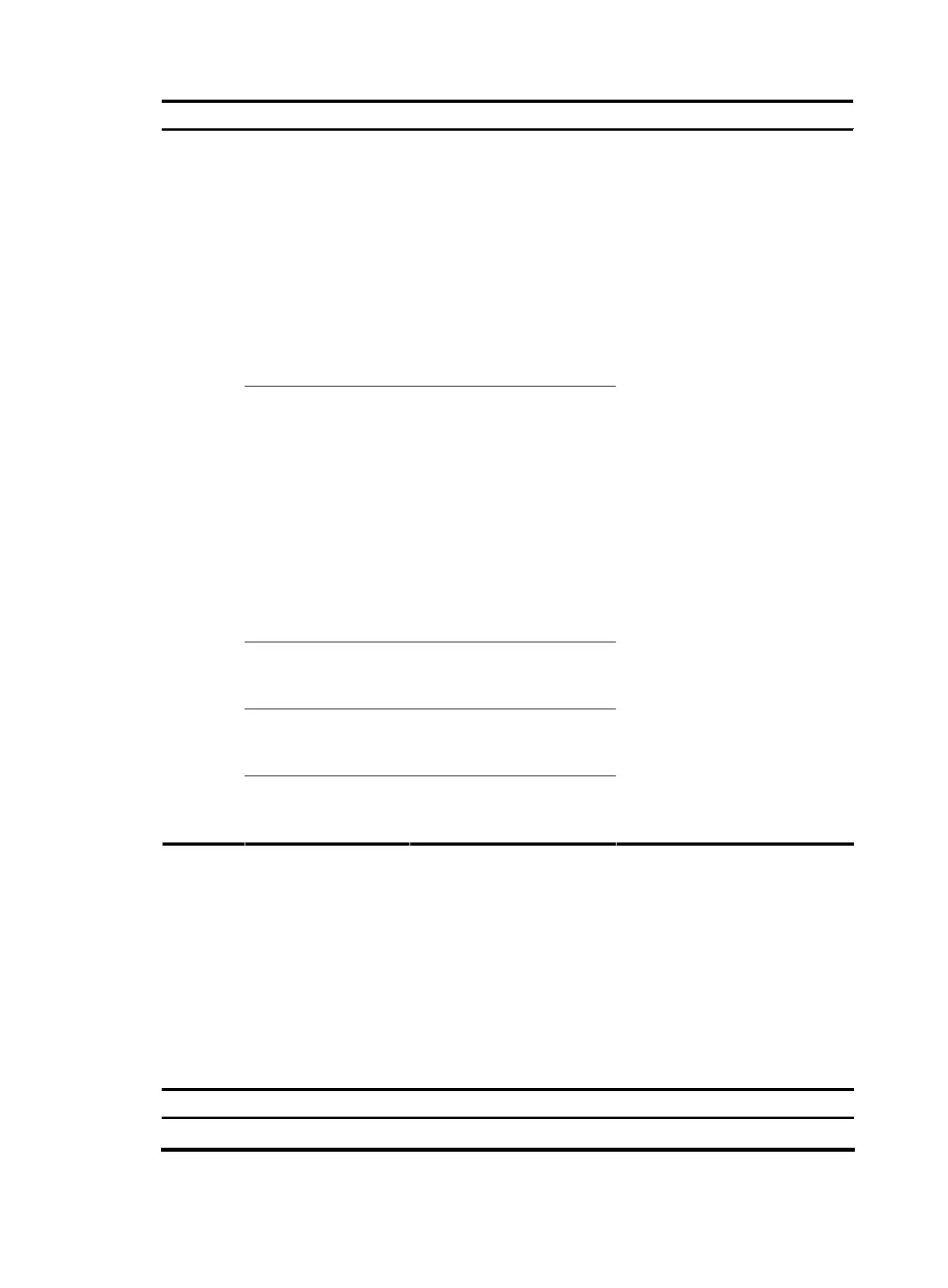50
To do… Use the command… Remarks
Establish an SFTP
connection in an IPv4
network environment
sftp server [ port-number ]
[ identity-key { dsa | rsa } |
prefer-ctos-cipher { 3des |
aes128 | des } |
prefer-ctos-hmac { md5 |
md5-96 | sha1 | sha1-96 } |
prefer-kex
{ dh-group-exchange |
dh-group1 | dh-group14 } |
prefer-stoc-cipher { 3des |
aes128 | des } |
prefer-stoc-hmac { md5 |
md5-96 | sha1 | sha1-96 } ] *
Establish an SFTP
connection in an IPv6
network environment
sftp server [ port-number ]
[ identity-key { dsa | rsa } |
prefer-ctos-cipher { 3des |
aes128 | des } |
prefer-ctos-hmac { md5 |
md5-96 | sha1 | sha1-96 } |
prefer-kex
{ dh-group-exchange |
dh-group1 | dh-group14 } |
prefer-stoc-cipher { 3des |
aes128 | des } |
prefer-stoc-hmac { md5 |
md5-96 | sha1 | sha1-96 } ] *
Upload a file on the
client to the remote SFTP
server
put localfile [ remotefile ]
Download a file from a
remote SFTP server and
save it
get remotefile [ localfile ]
Uploading
the
security
log file to
the SFTP
server
All other operations
supported by the device
acting as an SFTP client
See Security Configuration
Guide.
Optional
The sftp commands are available in
user view; the other commands are
available in SFTP client view.
For more information about these
commands, see Security Command
Reference.
Configuring synchronous information output
With synchronous information output enabled, if a user’s input is interrupted by system output such as log,
trap, or debugging information, then after the completion of system output the system will display a
command line prompt (a prompt in command editing mode, or a [Y/N] string in interaction mode) and
the input so far.
The advantage of this feature is that when your input is interrupted by a large amount of system output,
you can continue your operations from where you were stopped.
Follow these steps to enable synchronous information output:
To do… Use the command… Remarks
Enter system view system-view —
