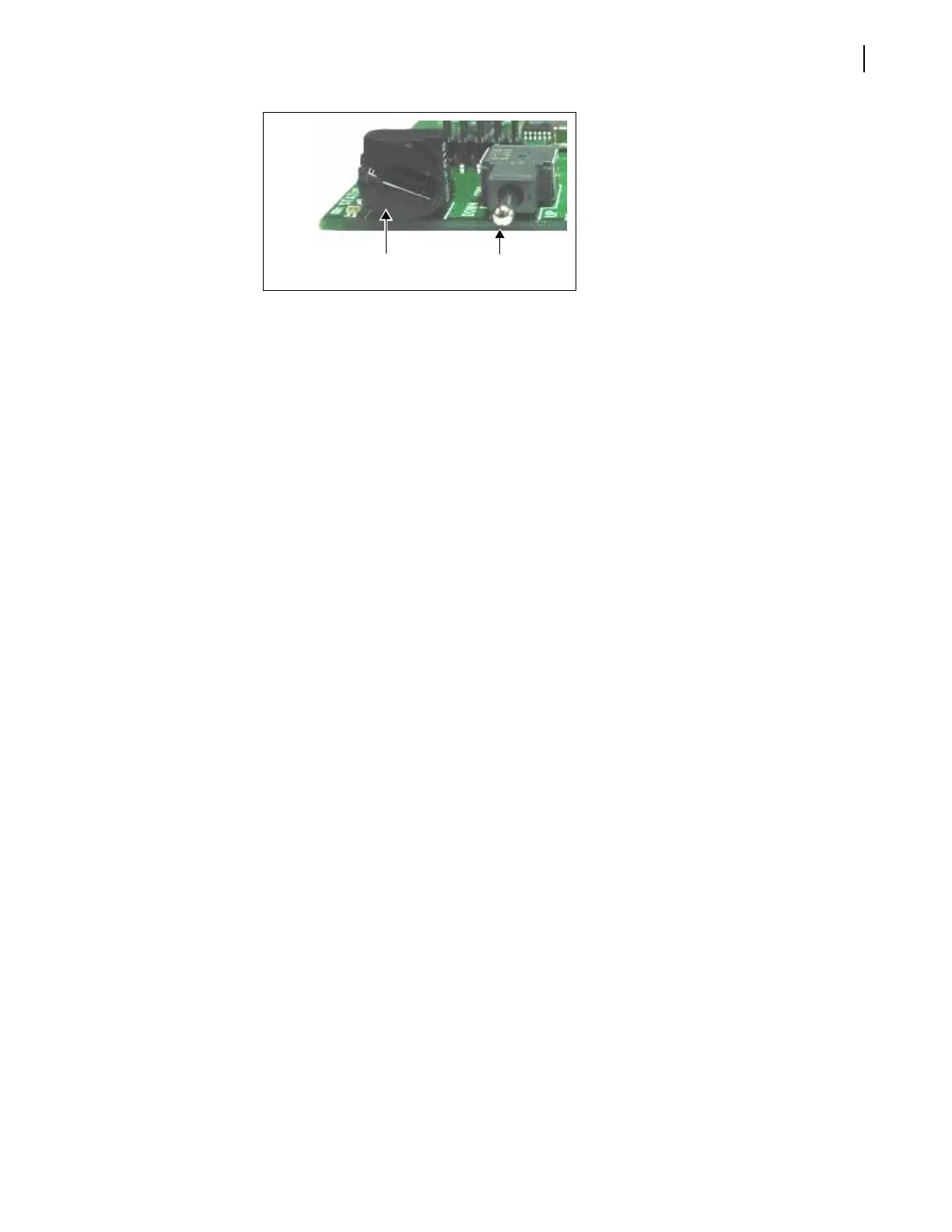FR6822+ Frames
Installation and Operation Manual
41
Copyright © 2008-2011, Harris Corporation
Figure 4-7 Buttons on a Typical Card Edge
2 Set the hex switch to F.
3 While pressing the Navigation toggle switch down, reinsert the module into the frame.
If your device is listed in the Discovery or Network folder, you can continue the firmware
upgrade as described Upgrading Module Firmware Using CCS Software beginning
with step 3 on page 38. If not, you must manually add the device to the Discovery or
Network folder. To do this, see the next section.
Manually Adding a Device to the Discovery or Network Folder
If your device is not listed in the Discovery or Network folder, you must manually add it to
these folders. After you add the device, you can use the Software Upgrade dialog box to
continue with the module firmware upgrade.
To manually add a device to the Discovery or Network folder, follow these steps:
1 Enter Build mode, and then drag or copy and paste the module’s device icon from the
Catalog folder into the Network or Discovery folder.
2 Right-click the device icon, and then select Properties.
3 On the Device tab of the Navigation Properties box, enter the IP address of the frame
that holds the module. (See Figure 4-8.)
Hex switch (mode
select rotary switch)
Navigation toggle
switch