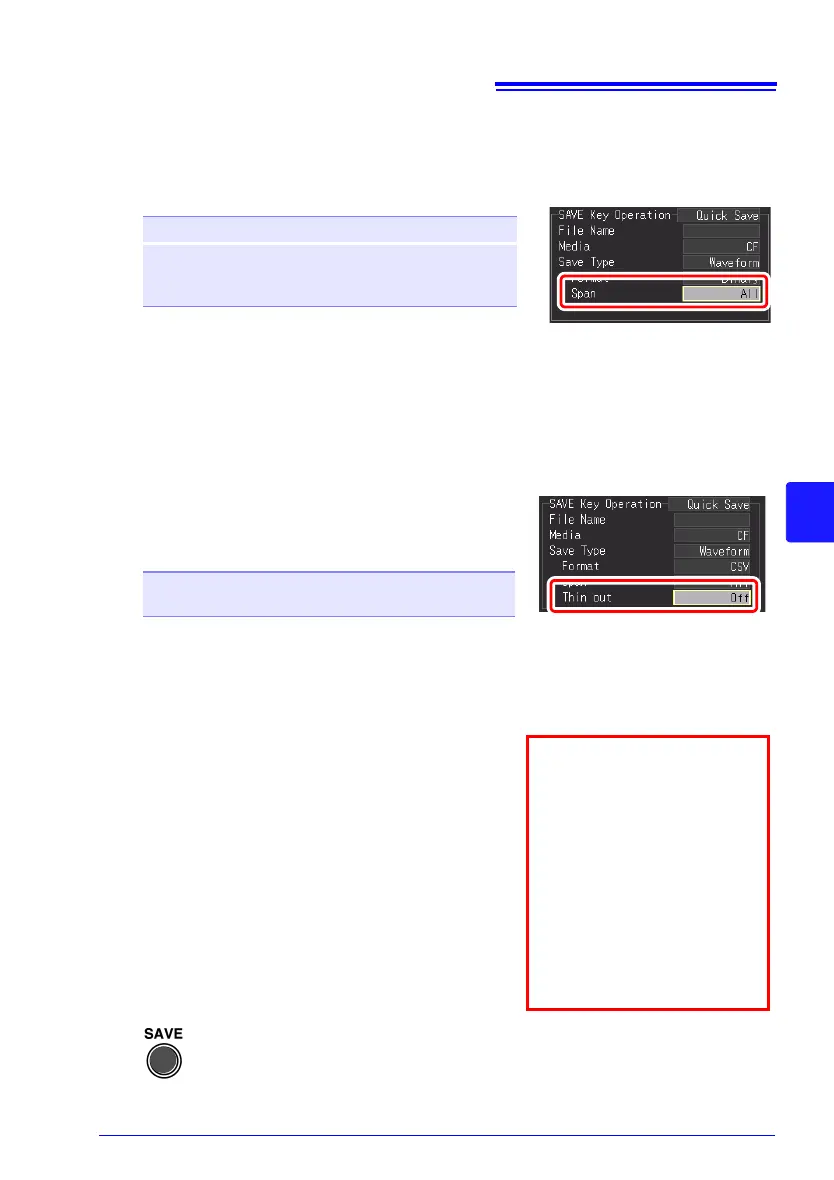6 (When [Waveform] is selected for [Save Type])
Select the waveform range to save from [Span].
Setting options (∗. default setting)
All∗
Save all measured waveform data.
A-B Save waveform data between A/B cursors.
(This is only enabled when cursors A and B
are displayed on the screen.)
Before saving a partial waveform, specify the span
to be saved (p. 140)
• When a save span is specified for calculation,
the results are saved for the specified span.
Press SAVE to immediately save data according to current set-
tings.
9
7 (When [Waveform] is selected for [Save Type],
and [CSV] is selected for [Format])
Select the amount of data thinning desired
from the [Thin out].
Setting options (∗. default setting)
(Examples)
1/2: Saves every other data point
(×××...)
1/5: Saves one of every five data points
(××××××××××××...)
OFF∗, 1/2, 1/5, 1/10, 1/20, 1/50, 1/100,
1/200, 1/500, 1/1000
8
Enter [File Name].
The operating procedure is the same as for
entering comments.
(Some characters and symbols cannot be
selected because of file system restric-
tions.) (p. 128)
A confirmation dialog appears.
Select
[Yes] and press the ENTER to apply
the new name.
• Measurement data is
automatically saved as
the entered name.
• When multiple files are
saved in succession,
numbers are appended to
the file name.
• If left blank, file names
are created automatically.
See: "Appendix 3 File Nam-
ing" (p. A12)
