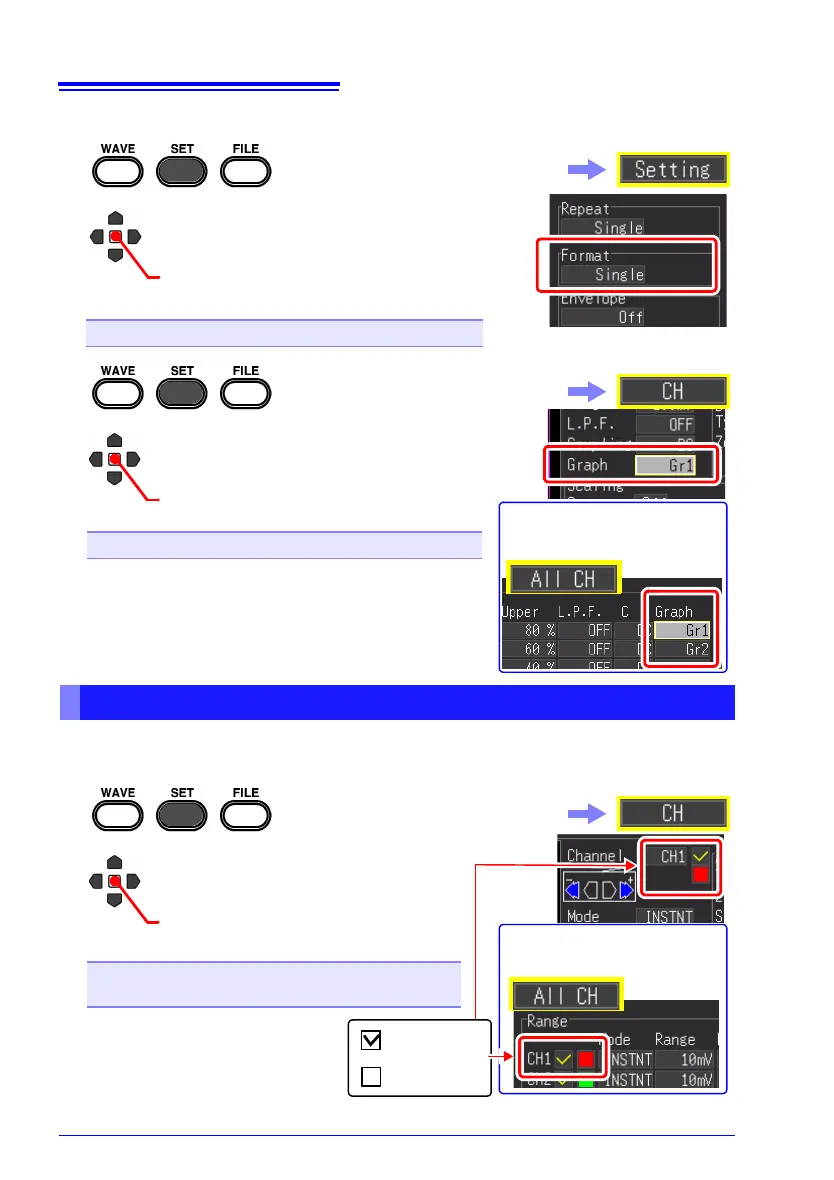4.6 Setting the Screen Display
96
When Real-time Function: Screen Splitting
The waveform display color can be set for each input channel. You can also turn off
the display for channels for which you do not want to display a waveform.
1
2
Select from the setting options of
[Format].
Setting options (∗. default setting)
Single ∗, Dual, Quad
(Open/confirm the setting information.)
Select the [Setting] screen.
3
4
(Open/confirm the setting information.)
Select from the setting options of
[Graph].
You can also select the [All
CH] screen.
Setting options
The default setting varies depending on the display
format and channel.
Dual: CH1 Gr1, CH2 Gr2, CH3 Gr1, CH4 Gr2
Quad: CH1 Gr1, CH2 Gr2, CH3 Gr3, CH4 Gr4
Gr1, Gr2, Gr3, Gr4
Select the [CH] screen.
Setting Waveform Display Colors & Turning On/Off Display
1
2
(Open/confirm the setting information.)
Select from the setting options of
waveform display colors.
You can also select the [All
CH] screen.
Setting options
Clear the check for any channel
for which you do not want to
display a waveform.
1 to 24 colors (default setting CH1: red, CH2: green,
CH3: yellow, CH4: pink)
Select the [CH] screen.
: Display On
: Display Off
OFF
