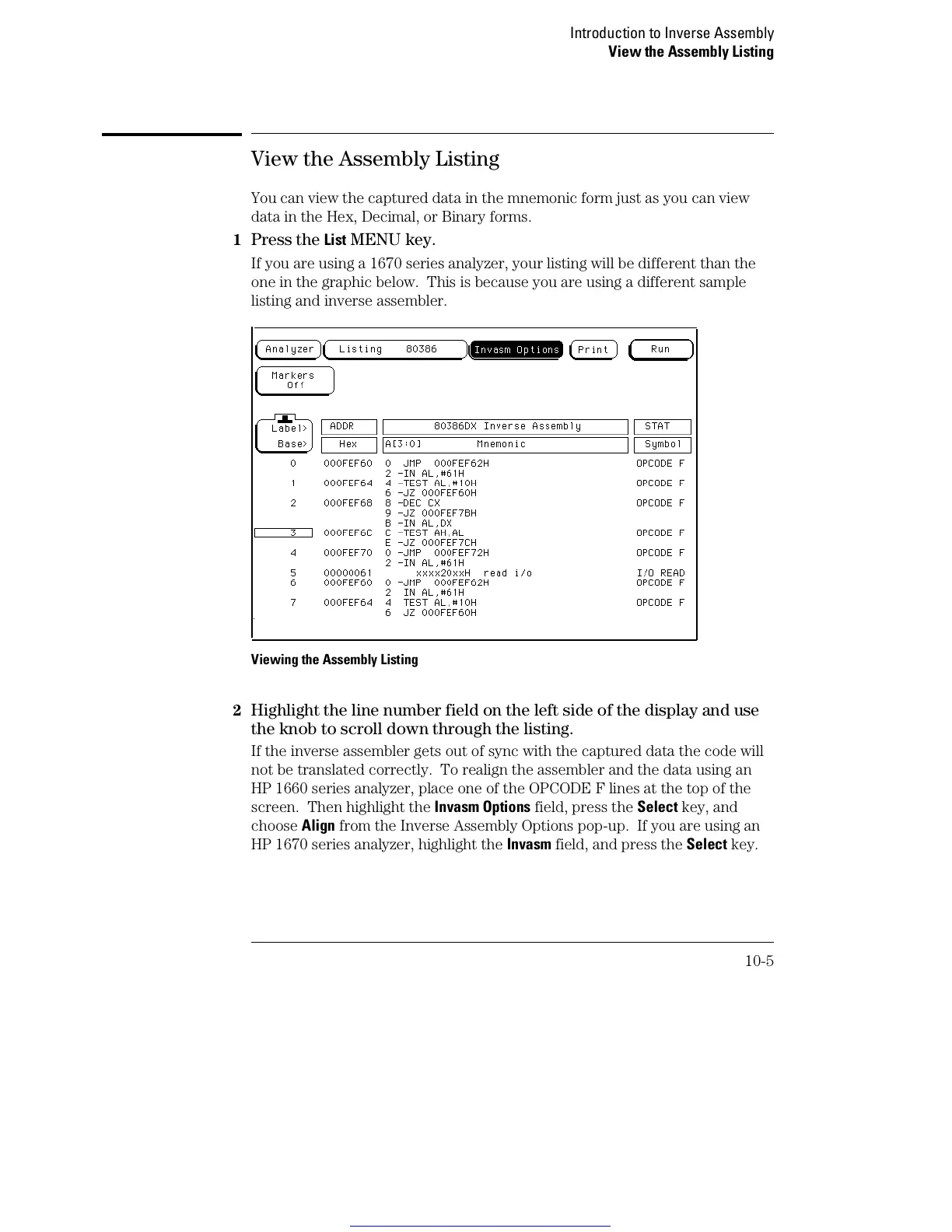View the Assembly Listing
You can view the captured data in the mnemonic form just as you can view
data in the Hex, Decimal, or Binary forms.
1
Press the List MENU key.
If you are using a 1670 series analyzer, your listing will be different than the
one in the graphic below. This is because you are using a different sample
listing and inverse assembler.
Viewing the Assembly Listing
2 Highlight the line number field on the left side of the display and use
the knob to scroll down through the listing.
If the inverse assembler gets out of sync with the captured data the code will
not be translated correctly. To realign the assembler and the data using an
HP 1660 series analyzer, place one of the OPCODE F lines at the top of the
screen. Then highlight the Invasm Options field, press the Select key, and
choose Align from the Inverse Assembly Options pop-up. If you are using an
HP 1670 series analyzer, highlight the Invasm field, and press the Select key.
Introduction to Inverse Assembly
View the Assembly Listing
10-5
Get other manuals https://www.bkmanuals.com
