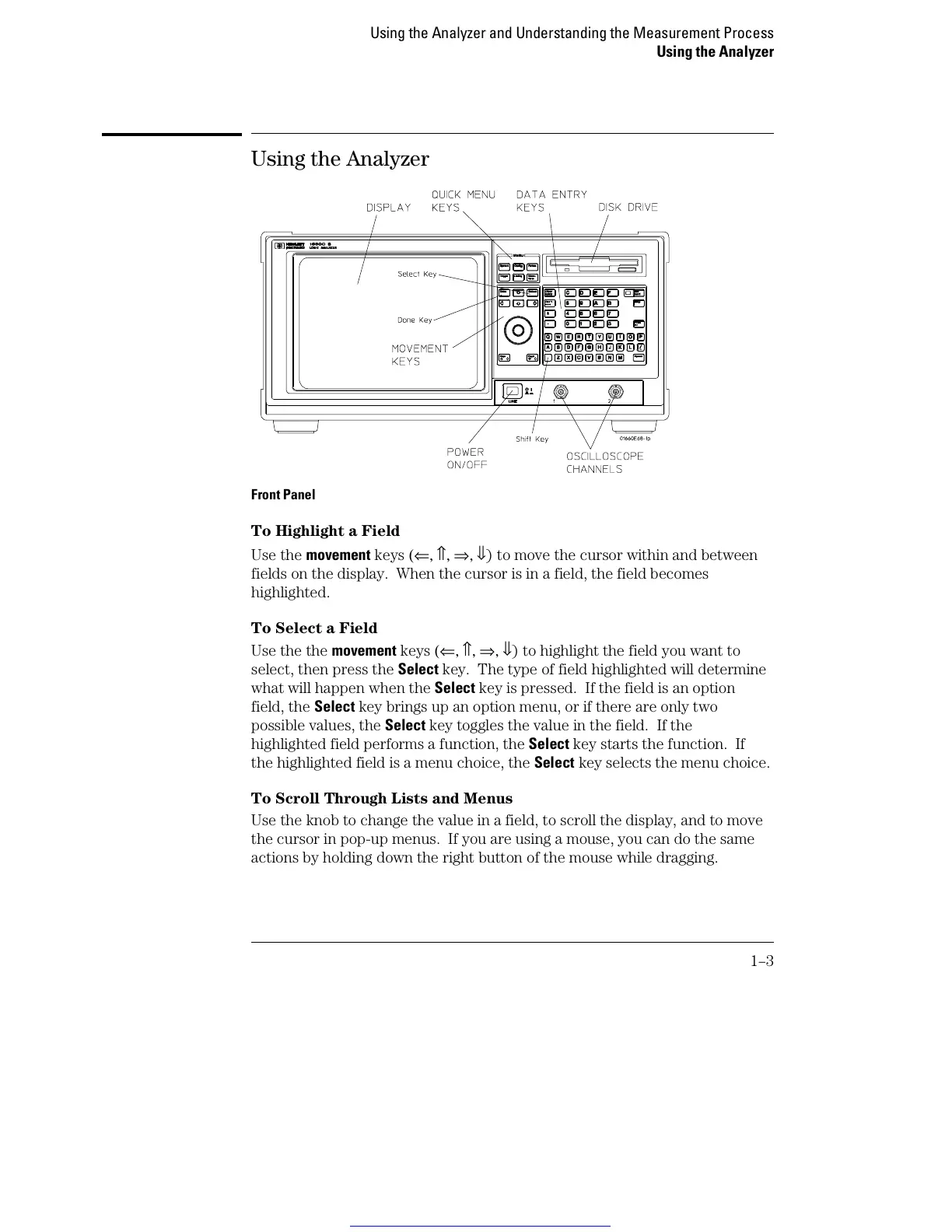Using the Analyzer
Front Panel
To Highlight a Field
Use the movement keys (⇐, ⇑, ⇒, ⇓) to move the cursor within and between
fields on the display. When the cursor is in a field, the field becomes
highlighted.
To Select a Field
Use the the movement keys (⇐, ⇑, ⇒, ⇓) to highlight the field you want to
select, then press the Select key. The type of field highlighted will determine
what will happen when the Select key is pressed. If the field is an option
field, the Select key brings up an option menu, or if there are only two
possible values, the Select key toggles the value in the field. If the
highlighted field performs a function, the Select key starts the function. If
the highlighted field is a menu choice, the Select key selects the menu choice.
To Scroll Through Lists and Menus
Use the knob to change the value in a field, to scroll the display, and to move
the cursor in pop-up menus. If you are using a mouse, you can do the same
actions by holding down the right button of the mouse while dragging.
Using the Analyzer and Understanding the Measurement Process
Using the Analyzer
1–3
Get other manuals https://www.bkmanuals.com
