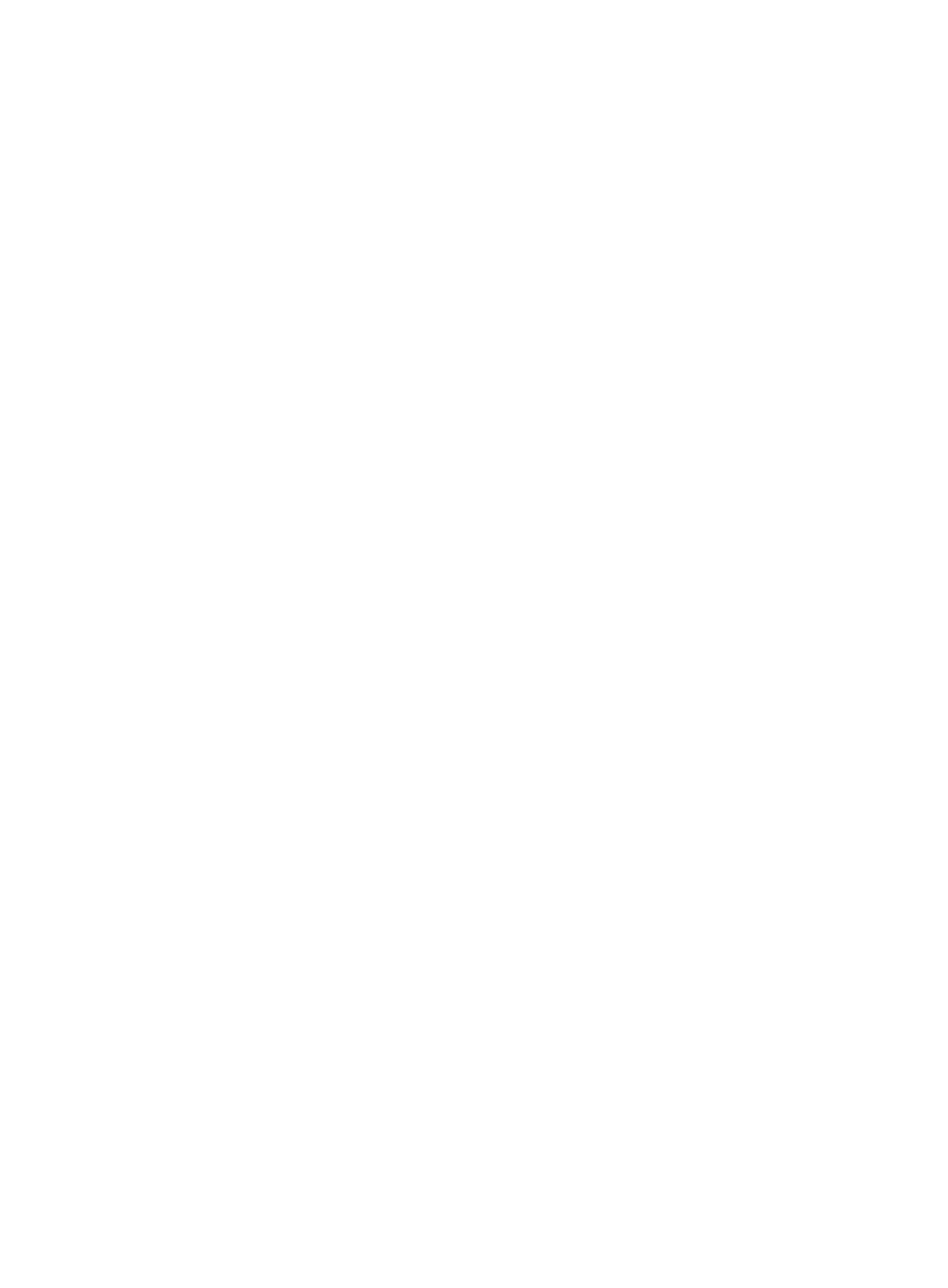263
address-family ipv6
Use address-family ipv6 to create the BGP IPv6 unicast address family or BGP-VPN IPv6 unicast address
family and enter its view.
Use undo address-family ipv6 to remove the BGP IPv6 unicast address family or BGP-VPN IPv6 unicast
address family and all configurations in address family view.
Syntax
address-family ipv6 [ unicast ]
undo address-family ipv6 [ unicast ]
Default
The BGP IPv6 unicast address family or BGP-VPN IPv6 unicast address family is not created.
Views
BGP view, BGP-VPN instance view
Predefined user roles
network-admin
Parameters
unicast: Specifies the IPv6 unicast address family. This command specifies the IPv6 unicast address
family regardless of whether the unicast keyword is specified.
Usage guidelines
Configurations made in BGP IPv6 unicast address family view apply to only the BGP IPv6 unicast routes
and peers of the public network.
Configurations made in BGP-VPN IPv6 unicast address family view apply to only the BGP IPv6 unicast
routes and peers of the specified VPN instance.
Examples
# In BGP view, create the BGP IPv6 unicast address family and enter its view.
<Sysname> system-view
[Sysname] bgp 100
[Sysname-bgp] address-family ipv6 unicast
[Sysname-bgp-ipv6]
# In BGP-VPN instance view, create the BGP-VPN IPv6 unicast address family and enter its view.
<Sysname> system-view
[Sysname] bgp 100
[Sysname-bgp] ip vpn-instance vpn1
[Sysname-bgp-vpn1] address-family ipv6 unicast
[Sysname-bgp-ipv6-vpn1]
advertise-rib-active
Use advertise-rib-active to enable BGP to advertise optimal routes in the IP routing table.
Use undo advertise-rib-active to restore the default.
