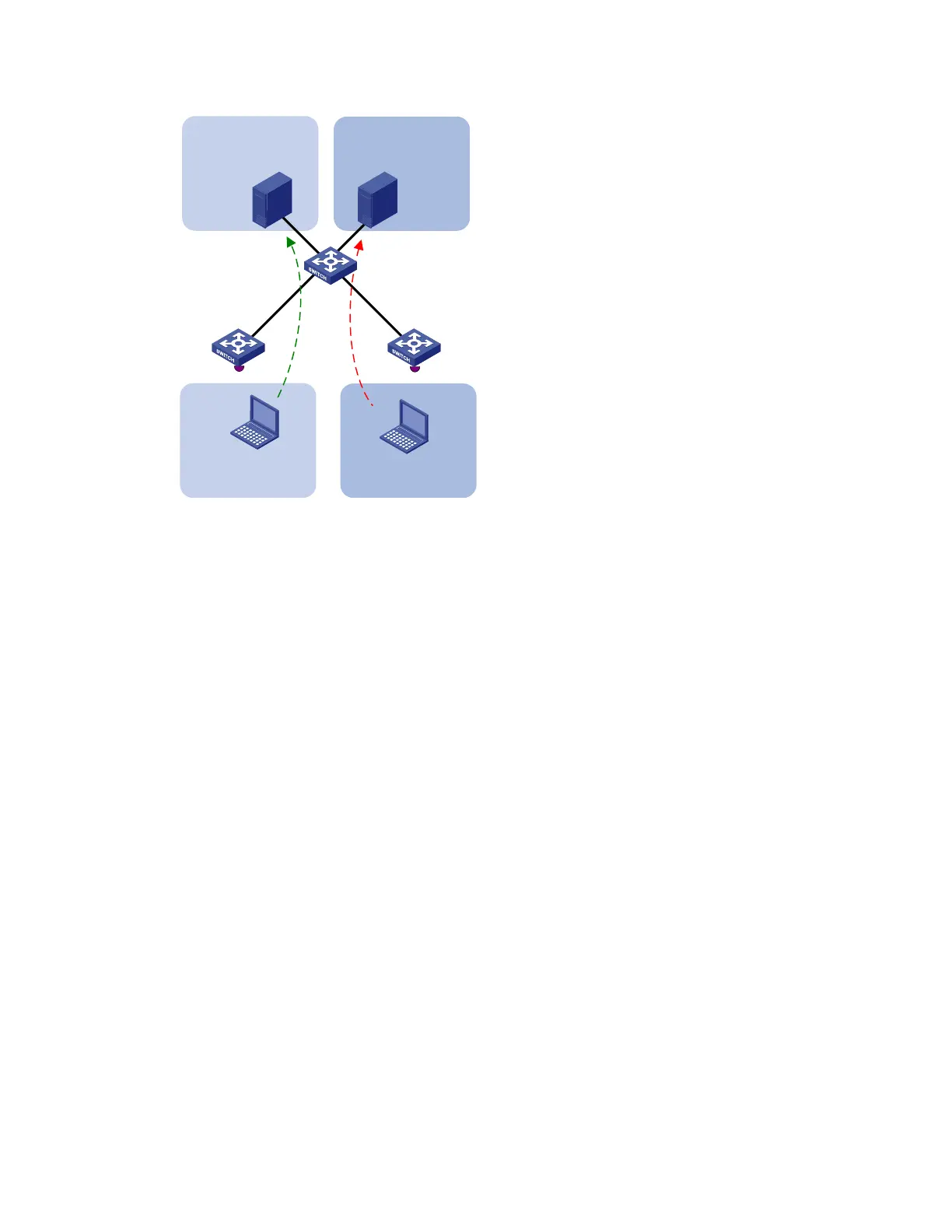116
Figure 36 Network diagram for MAC-based VLAN configuration
Device A
Device C
Device B
Server1
IP: 1.1.1.1/24
Server2
IP: 1.1.2.1/24
GE1/0/1
GE1/0/1
Laptop1
IP: 1.1.1.2/24
MAC: 000d-88f8-4e71
Laptop2
IP: 1.1.2.2/24
MAC: 0014-222c-aa69
VLAN 100 VLAN 200
GE1/0/2
GE1/0/2
GE1/0/3
GE1/0/4
GE1/0/14
GE1/0/13
VLAN 100 VLAN 200
Configuration consideration
Create VLANs 100 and 200.
Configure the uplink ports of Device A and Device C as trunk ports, and assign them to VLANs 100
and 200.
Configure the downlink ports of Device B as trunk ports, and assign them to VLANs 100 and 200.
Configure the uplink ports of Device B as access ports connecting to the servers respectively, and
assign them to VLANs 100 and 200 respectively.
Associate the MAC address of Laptop 1 with VLAN 100, and associate the MAC address of Laptop
2 with VLAN 200.
Configuration procedure
1. Configure Device A.
# Create VLANs 100 and 200.
<DeviceA> system-view
[DeviceA] vlan 100
[DeviceA-vlan100] quit
[DeviceA] vlan 200
[DeviceA-vlan200] quit
# Associate the MAC address of Laptop 1 with VLAN 100, and associate the MAC address of Laptop 2
with VLAN 200.
[DeviceA] mac-vlan mac-address 000d-88f8-4e71 vlan 100
[DeviceA] mac-vlan mac-address 0014-222c-aa69 vlan 200
# Configure Laptop 1 and Laptop 2 to access the network through GigabitEthernet 1/0/1. Configure
GigabitEthernet 1/0/1 as a hybrid port that sends packets of VLANs 100 and 200 untagged, and
enable MAC-based VLAN on it.
[DeviceA] interface gigabitethernet 1/0/1
