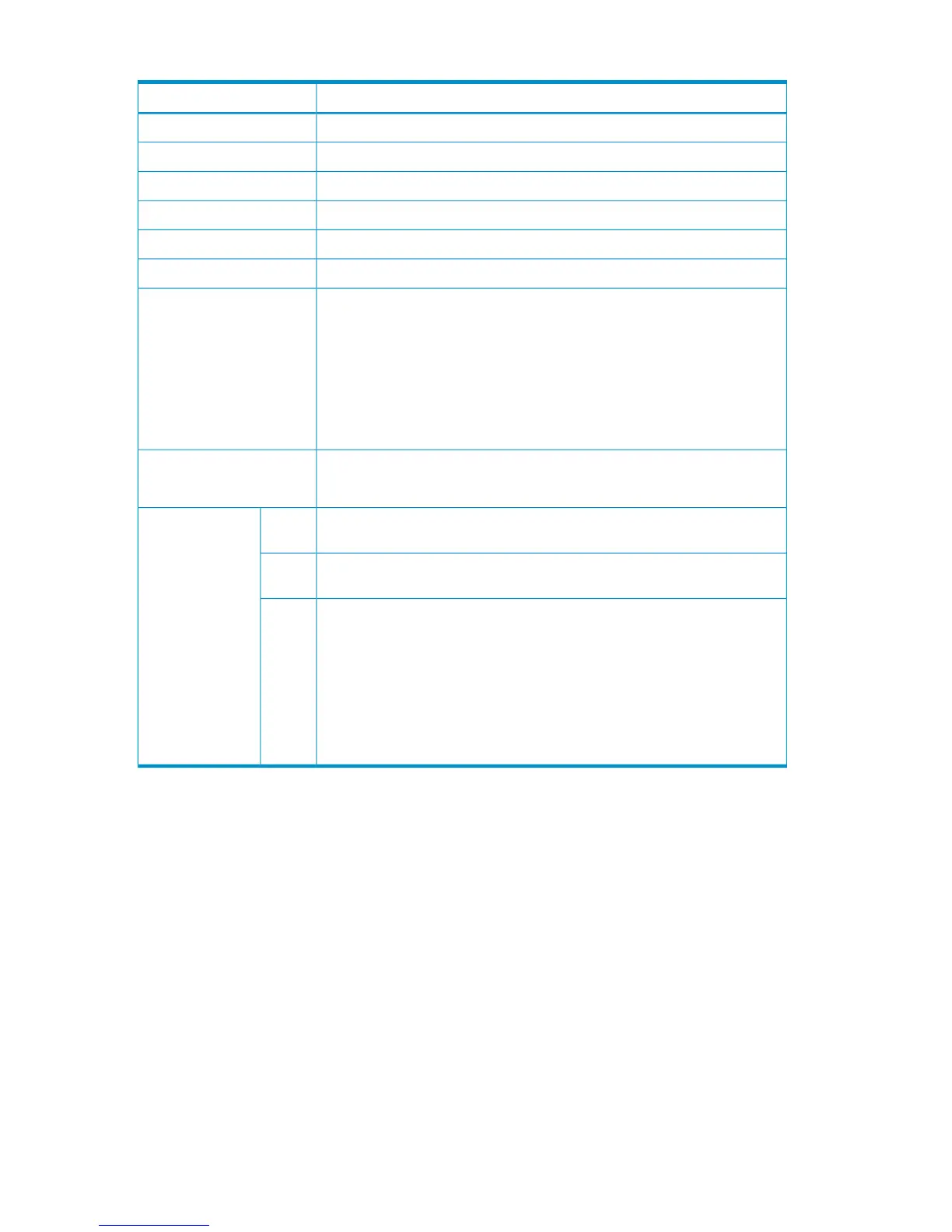Table 17 Contents of the CCA Selection List for Edit devn Panel (continued)
DescriptionItem
Serial number of the storage system to which a device belongsStorage System S/N
Model of the storage system to which a device belongsModel
Microcode information for the storage system to which a device belongsuCode
Interface version of the storage system to which a device belongsIFType
CU number to which a device belongsControl Unit
SSID of the CU to which a device belongsSSID
The two leftmost characters indicate the CCA of the device in hexadecimal
format.
The rightmost character indicates, whether the CCA is an external volume.
The values are:
• +: An external volume
• -— Not an external volume
• (blank): The volume attribute is unknown because it was not requested.
CCA
Dummy device number assigned from the Edit Device Number for CU panel.
The value displayed in this column can be modified.
Dummy Devn
Serial numbers of the storage systems to which devices with conflicting device
numbers belong
S/NConflict Devices
The numbers of the CUs to which devices with conflicting device numbers
belong
CU
CCA of devices with conflicting device numbers
The two leftmost characters indicate the CCA of the device in hexadecimal.
The rightmost character indicates, whether the CCA is an external volume.
The values are:
• +: An external volume
• -: Not an external volume
• (blank): The volume attribute is unknown because it was not requested.
CCA
When F3=Exit is pressed to exit this panel, the system checks for any device number conflicts. If
a device number conflict is detected, information about the conflicting volumes is displayed in the
Conflict Devices column for the corresponding volumes. If multiple duplicated device numbers are
detected, the line that is the smallest CCA is displayed at the head of the panel. Until the conflict
is resolved, this panel cannot be closed. If the entered dummy device number is incorrect (not a
hexadecimal string or fewer than 4 digits), you cannot press F3=Exit to finish setup, F7=Backward
(or F8=Forward) to scroll the screen, or F17=DispConf to display the settings until the error is
removed.
If you modify a dummy device number, and then press F3=Exit to close the CU Selection List for
Remote Storage Array panel, the Confirm Configuration File Update panel (see “Confirm
Configuration File Update Panel” (page 180)) prompts you to confirm whether to apply the values.
Edit Device Number for CU Panel
If e is specified in the AC column in the CU Selection List for Remote Storage Array panel, the Edit
Device Number for CU panel for assigning the first dummy device number is displayed.
Figure 24 (page 39) shows the Edit Device Number for CU panel.
38 ISPF Panels
