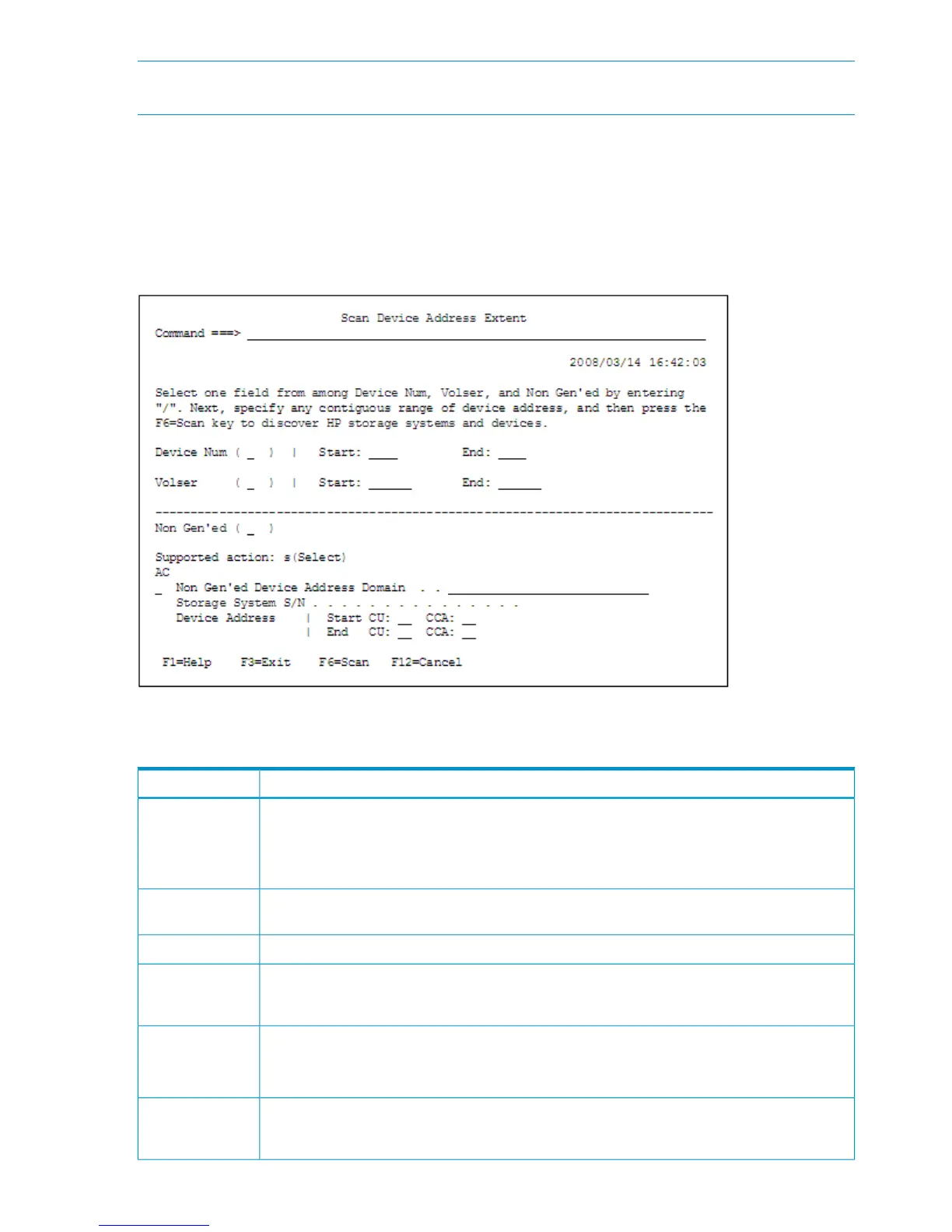NOTE: When you enter an action in AC, complete the action by pressing the Enter key, and then
perform the next operation.
Scan Device Address Extent Panel
When you press the F4=Discover key in the Discover HP Storage System panel, the Scan Device
Address Extent panel for scanning the volumes of the storage system connected to the host is
displayed.
The Scan Device Address Extent panel is shown in Figure 21 (page 34).
Figure 21 Scan Device Address Extent Panel
Table 14 (page 34) describes the items in the Scan Device Address Extent panel.
Table 14 Contents of the Scan Device Address Extent Panel
DescriptionItem
To scan device numbers, enter the check mark (/), and then specify the range of device numbers
to be scanned in Start and End. Enter device numbers in ascending order by hexadecimal number.
NOTE: The device number range cannot be omitted. To scan only one volume, specify the same
value for both Start and End.
Device Num
To scan volume serial numbers, add a check (/), and then specify the range of the volume serial
numbers to be scanned in Start and End. Order by EBCDIC code.
Volser
Displays the number of volumes detected by a local scan.XXXXX...X
When the target is a Non Gen'ed volume, add a check mark (/) and specify the following
information: DAD ID to which the storage system to be scanned belongs, the serial number, and
the range of device addresses.
Non Gen’ed
Specify an action.
• s: Specify this option to select a DAD ID that has been NG-scanned and a storage system serial
number. The “Storage System/DADID Selection List Panel” (page 39) is displayed.
AC
DAD ID to which the storage system to be scanned belongs.Non Gen’ed
Device Address
Domain
34 ISPF Panels
