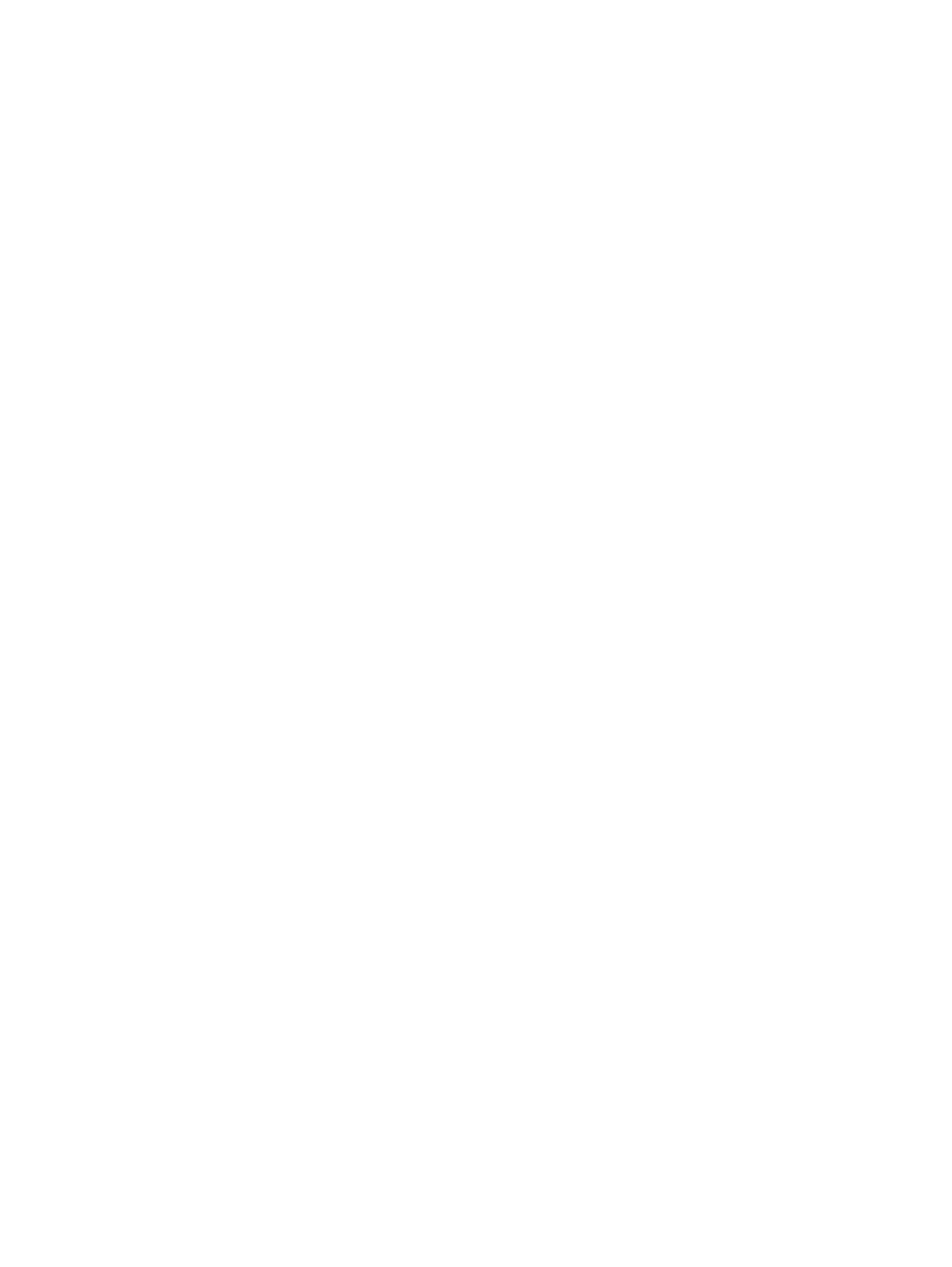Use Windows Debugging Tool.............................................................................................................................................................................134
Windows Software Development Kit (SDK)....................................................................................................................................135
Display issue: pixel anomalies.............................................................................................................................................................................138
Cable management....................................................................................................................................................................................................140
Connector types ...........................................................................................................................................................................................................140
Flex cable.................................................................................................................................................................................................................140
Horizontal cable insertion............................................................................................................................................................................ 141
Multiple-pin horizontal connector (LVDS cable to display panel).................................................................................... 141
Multiple-pin vertical connector (LVDS cable to system board)........................................................................................ 142
7 Backing up, restoring, and recovering.............................................................................................................................................................................143
Backing up information and creating recovery media.................................................................................................................................143
Using Windows tools for backing up...............................................................................................................................................................143
Using the HP Cloud Recovery Download Tool to create recovery media (select products only).......................143
Restoring and recovering your system....................................................................................................................................................................143
Creating a system restore ....................................................................................................................................................................................144
Restoring and recovery methods.....................................................................................................................................................................144
Recovering using HP Recovery media..........................................................................................................................................................144
Changing the computer boot order ................................................................................................................................................................ 145
Using HP Sure Recover (select products only)........................................................................................................................................145
8 Computer Setup (BIOS), TPM, and HP Sure Start ..................................................................................................................................................146
Using Computer Setup ........................................................................................................................................................................................................146
Navigating and selecting in Computer Setup ........................................................................................................................................146
Restoring factory settings in Computer Setup.......................................................................................................................................146
Updating the BIOS ........................................................................................................................................................................................................147
Determining the BIOS version ..................................................................................................................................................................147
Preparing for a BIOS update......................................................................................................................................................................147
Downloading a BIOS update..........................................................................................................................................................148
Installing a BIOS update....................................................................................................................................................................148
Changing the boot order using the f9 prompt ........................................................................................................................................148
TPM BIOS settings (select products only) ............................................................................................................................................................149
Using HP Sure Start (select products only)...........................................................................................................................................................149
9 Using HP PC Hardware Diagnostics................................................................................................................................................................................150
Using HP PC Hardware Diagnostics Windows (select products only)..............................................................................................150
Using an HP PC Hardware Diagnostics Windows hardware failure ID code.....................................................................150
Accessing HP PC Hardware Diagnostics Windows............................................................................................................................150
Accessing HP PC Hardware Diagnostics Windows from HP Support Assistant...............................................150
Accessing HP PC Hardware Diagnostics Windows from the Start menu (select products only)........... 151
Downloading HP PC Hardware Diagnostics Windows....................................................................................................................... 151
Downloading the latest HP PC Hardware Diagnostics Windows version from HP............................................ 151
Downloading the HP PC Hardware Diagnostics Windows from the Microsoft Store...................................... 151
Downloading HP Hardware Diagnostics Windows by product name or number (select products
only) .............................................................................................................................................................................................................................. 151
Installing HP PC Hardware Diagnostics Windows................................................................................................................................ 152
Using HP PC Hardware Diagnostics UEFI .............................................................................................................................................................. 152
Using an HP PC Hardware Diagnostics UEFI hardware failure ID code................................................................................ 152
viii
