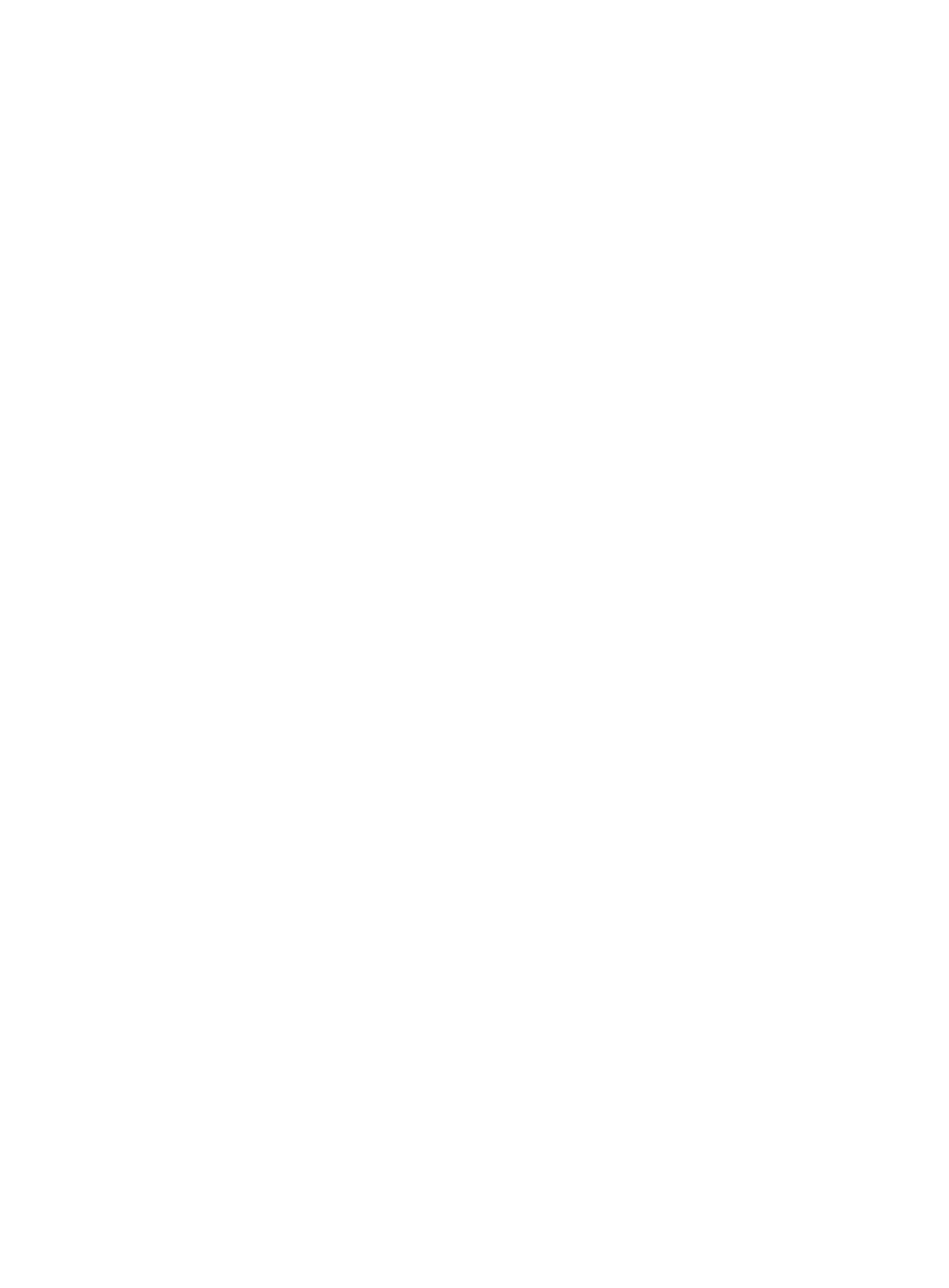355
Create the key pair successfully.
# Enable the Stelnet server.
[Switch] ssh server enable
# Assign an IP address to VLAN-interface 2. The Stelnet client uses this IP address as the
destination for SSH connection.
[Switch] interface vlan-interface 2
[Switch-Vlan-interface2] ip address 192.168.1.40 255.255.255.0
[Switch-Vlan-interface2] quit
# Set the authentication mode to AAA for the user lines.
[Switch] line vty 0 63
[Switch-line-vty0-63] authentication-mode scheme
[Switch-line-vty0-63] quit
# Create a local device management user client001.
[Switch] local-user client001 class manage
# Specify the plaintext password as aabbcc and the service type as ssh for the user.
[Switch-luser-manage-client001] password simple aabbcc
[Switch-luser-manage-client001] service-type ssh
# Assign the user role network-admin to the user.
[Switch-luser-manage-client001] authorization-attribute user-role network-admin
[Switch-luser-manage-client001] quit
# Create an SSH user client001. Specify the service type as stelnet and the authentication
method as password for the user.
[Switch] ssh user client001 service-type stelnet authentication-type password
2. Establish a connection to the Stelnet server:
There are different types of Stelnet client software, such as PuTTY and OpenSSH. This
example uses an Stelnet client that runs PuTTY version 0.58.
To establish a connection to the Stelnet server:
a. Launch PuTTY.exe to enter the interface shown in Figure 96.
b. In the Host Name (or IP address) field, enter the IP address 192.168.1.40 of the Stelnet
server.
