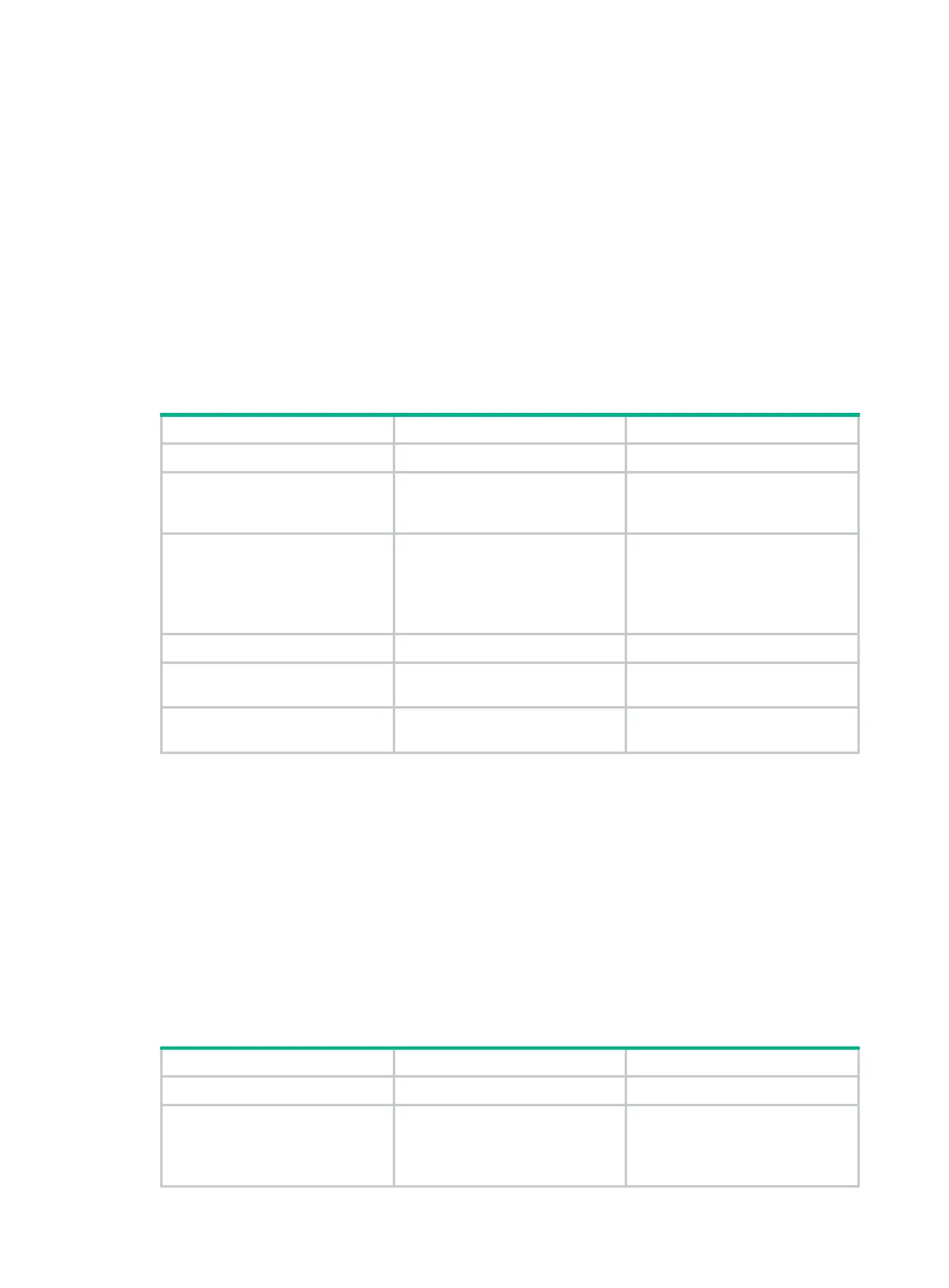141
Applying a NAS-ID profile to an interface
By default, the device sends its device name in the NAS-Identifier attribute of any RADIUS requests.
A NAS-ID profile enables you to send different NAS-Identifier attribute strings in RADIUS requests
from different VLANs. The strings can be organization names, service names, or any user
categorization criteria, depending on the administrative requirements.
For example, map the NAS-ID companyA to all VLANs of company A. The device will send
companyA in the NAS-Identifier attribute for the RADIUS server to identify requests from any
Company A users.
You can apply a NAS-ID profile to a portal-enabled interface. If no NAS-ID profile is specified on the
interface or no matching NAS-ID is found in the specified profile, the device uses the device name as
the interface NAS-ID.
To apply a NAS-ID profile to an interface:
1. Enter system view.
system-view
N/A
2. Create a NAS-ID profile and
enter NAS-ID profile view.
aaa
nas-id
profile
profile-name
For more information about this
command, see Security
Commands Reference.
3. Configure a NAS ID and
VLAN binding in the profile.
nas-id
nas-identifier
bind
vlan
vlan-id
By default, no NAS ID and VLAN
binding exists.
For more information about this
command, see Security
Commands Reference.
4. Return to system view.
N/A
5. Enter interface view.
interface
interface-type
interface-number
N/A
6. Specify the NAS-ID profile on
the interface.
portal
nas-id-profile
profile-name
By default, no NAS-ID profile is
specified on the interface.
Enabling portal roaming
Portal roaming takes effect only on portal users logging in from VLAN interfaces.
If portal roaming is enabled on a VLAN interface, an online portal user can access resources from
any Layer 2 port in the VLAN without re-authentication.
If portal roaming is disabled, to access external network resources from a Layer 2 port different from
the current access port in the VLAN, the user must do the following:
• First log out from the current port.
• Then re-authenticate on the new Layer 2 port.
To enable portal roaming:
1. Enter system view.
system-view
N/A
2. Enable portal roaming.
portal roaming enable
By default, portal roaming is
disabled.
You cannot enable portal roaming
when login users exist on the
