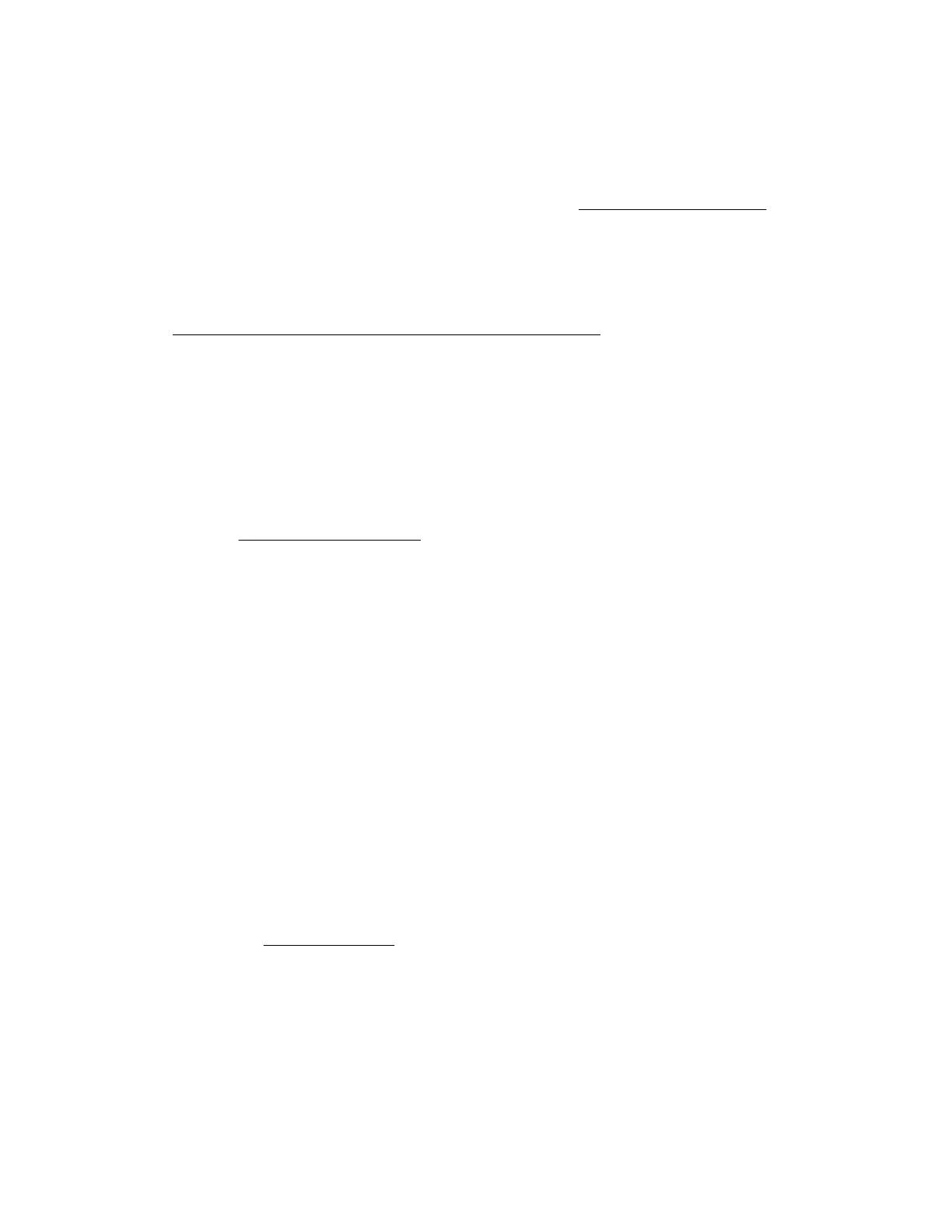• Rack-mounting hardware
• Documentation
The server does not ship with OS media. All system software and firmware is preloaded on the server.
Install the hardware options
2. (Optional) Install hardware options. For installation instructions, see Hardware options installation.
Rack the server and connect the peripherals
3. Install the server in the rack. The racking procedures are included with the rack rails.
4. Connect the peripheral devices and power cords to the server.
5.
Secure the cables and power cords using the cable management arm.
6. Decide how to manage the server:
• Locally: Use a KVM switch or a connect a keyboard, monitor, and mouse.
• Remotely: Connect to the iLO web interface and run a remote console:
a.
Verify the following:
◦ iLO is licensed to use the remote console feature.
If iLO is not licensed, visit the HPE website:
http://www.hpe.com/info/ilo
◦ The iLO management port is connected to a secure network.
b.
Using a browser, navigate to the iLO web interface, and then log in.
https://<iLO hostname or IP address>
Note the following:
◦ The iLO hostname is located on the serial number/iLO information pull tab.
◦ If a DHCP server assigns the IP address, the IP address appears on the boot screen.
◦ If a static IP address is assigned, use that IP address.
◦ The default login credentials are located on the serial number/iLO information pull tab.
c.
In the side navigation, click the Remote Console & Media link, and then launch a remote console.
Power on the server
7. Press the Power On/Standby button.
For remote management, use the iLO virtual power button.
8. Using the SPP,
update the following:
• System ROM
• Storage controller
• Network controller
• Intelligent Provisioning
Setup
47
