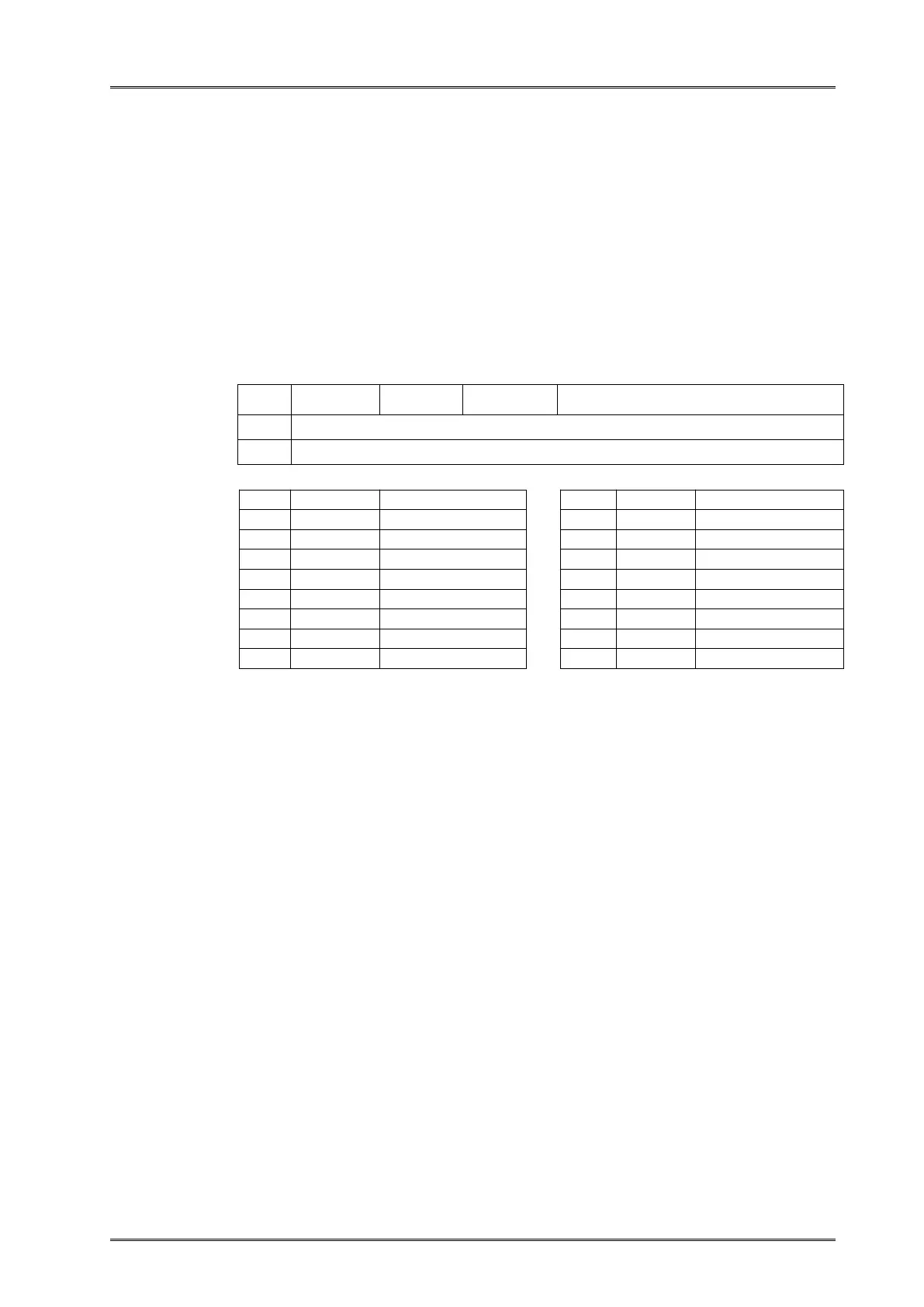Selects the character height using bits 0 to 2 and selects the character width
using bits 4 to 6, as follows:
This command is effective for all characters (alphanumeric and
Chinses),except for HRI characters .
If n is 0 to 2 beyond the specified range, the horizontal magnification is set to
2 times.
If n is 4 to 6 beyond the specified range, the horizontal magnification is set to
2 times.
In standard mode, the vertical direction is the paper feed direction, and the
horizontal direction is perpendicular to the paper feed direction.
However,when character orientation changes in 90°clockwise-rotation mode,
the relationship between vertical and horizontal directions is reversed.
In page mode, vertical and horizontal directions are based on the character
orientation.
When characters are enlarged with different sizes on one line, all the
characters on the line are aligned at the baseline.
The ESC ! command can also turn double-width and double-height modes on
or off. However, the setting of the last received command is effective.
