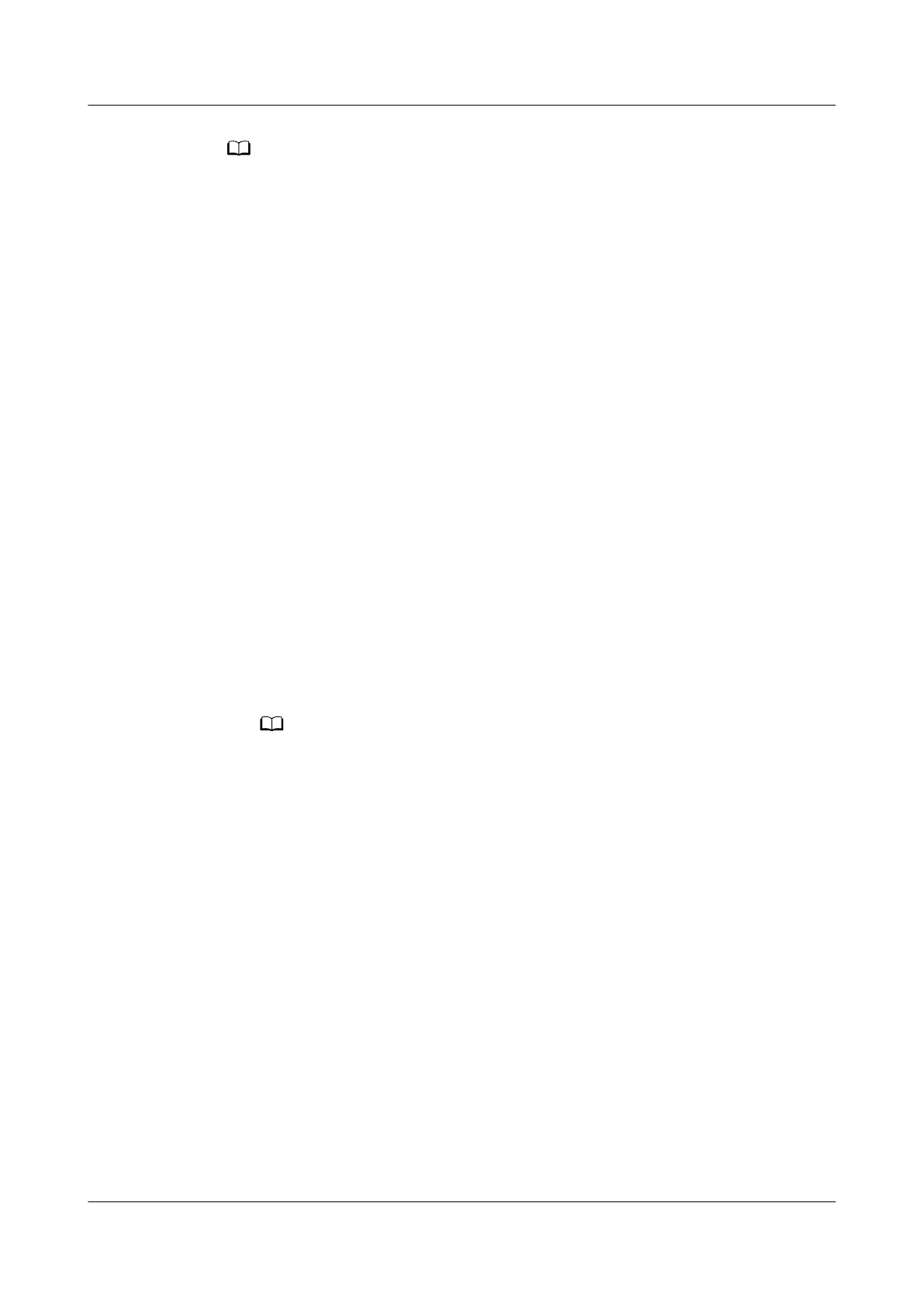● The preset password is Changeme. The password is valid only after you hold down the
button for the rst time to enable the WiFi function. If you enable the WiFi function on
the WebUI, there is no preset password.
● After WiFi is enabled by pressing the button, the app prompts the user to change the
preset password when logging in on the PAD.
● After you disable the WiFi hotspot function on the WebUI and press the button again,
the WiFi function is still enabled. In this case, the WiFi password is the one you changed
into last time.
● The WiFi function is disabled by default. When you enable the WiFi function, change the
WiFi password to ensure connection security.
● A password that has been used for a long time is more likely to be stolen or cracked.
The risk increases over time. Change the WiFi password periodically (recommended:
once half a year).
Step 3 (Optional) Enable the WiFi function on the ECC800-Pro WebUI.
1. Log in to the ECC800-Pro WebUI as an administrator.
2. Choose Monitoring > System > WiFi Converter and click WiFi
Management.
3. Set Enable WiFi to Enable and click Submit.
4. If this is the
rst time you enable the WiFi function, set WiFi Password and
click OK.
5. Enter the password currently used for logging in to the WebUI and click
Submit.
6. Specify WiFi SSID and WiFi Password and click Submit to change the SSID
and password.
– If you have set a password when enabling WiFi for the rst time, you do not need
to set the password again.
– The WiFi function is disabled by default. When you enable the WiFi function,
change the WiFi password to ensure connection security.
– A password that has been used for a long time is more likely to be stolen or
cracked. The risk increases over time. Change the WiFi password periodically
(recommended: once half a year).
7. Enter the password currently used for logging in to the WebUI and click
Submit.
Step 4 Log in to the app.
1. Start the app, choose Settings > Network Connection on the login screen,
select WiFi SSID
specied on the WebUI, and enter the value of WiFi
Password
specied on the WebUI for login.
2. On the login screen, choose Settings > Communication IP Settings, and
ensure that the IP address is 192.168.245.10.
3. The user name and password for logging in to the app are the same as those
for logging in to the ECC800-Pro WebUI. Specify the user name and password,
and tap Login.
FusionModule2000-S Smart Modular Data Center
User Manual 5 Power-On Commissioning
Issue 07 (2022-09-30) Copyright © Huawei Technologies Co., Ltd. 182
