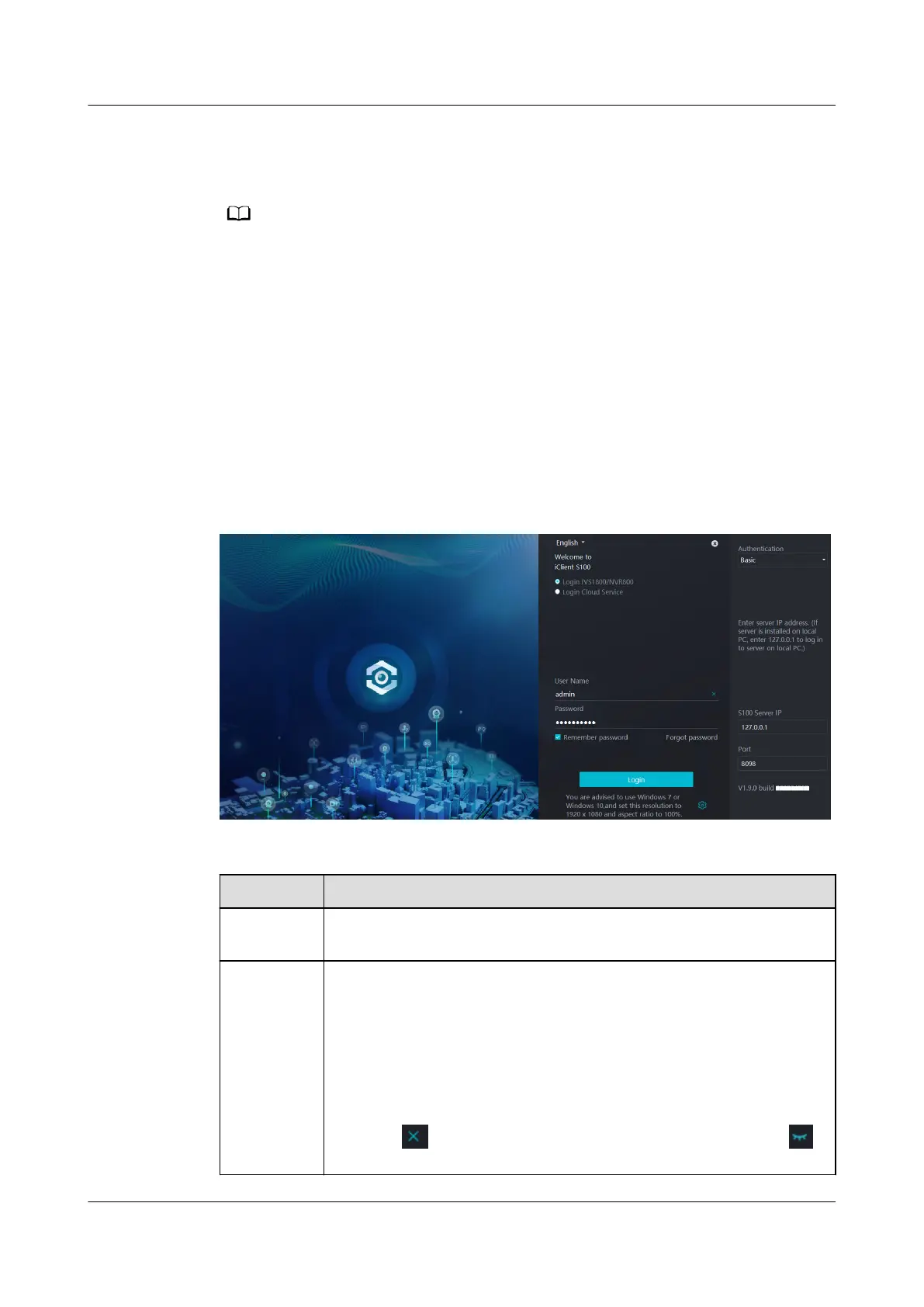Step 9 A message is displayed at the end of installation, asking whether to restart the
computer immediately (the default option is Yes). If Yes is selected, after you click
Finish, the computer automatically restarts to complete the installation.
After the software is installed, it takes about 2 minutes to start services. Wait until all
services are started and then perform operations.
Step 10 Connect to the iClient S100.
Step 11 Start the client.
● On Windows 7, double-click the iClient S100 icon. The login page is
displayed.
● On Windows 10, right-click the iClient S100 icon, choose Properties >
Compatibility, select Run as an administrator, and click OK. Then double-
click the iClient S100 icon. The login page is displayed.
Step 12 Log in to the iClient S100.
Figure 5-75 Logging in to the client
Table 5-42 Parameter description
Parameter
Description
Chinese/
English
Select a display language for the iClient S100.
User
Name/
Password
Enter the user name and password of the administrator or a new
user.
For details about how to add a new user, see Comprehensive
Services > Authority Management > Adding a User in iClient
S100 User Manual.
NOTE
● You need to set the password upon the rst login.
● Click
to clear the password. Hold the mouse button down on
to view the current password.
FusionModule2000-S Smart Modular Data Center
User Manual 5 Power-On Commissioning
Issue 07 (2022-09-30) Copyright © Huawei Technologies Co., Ltd. 242