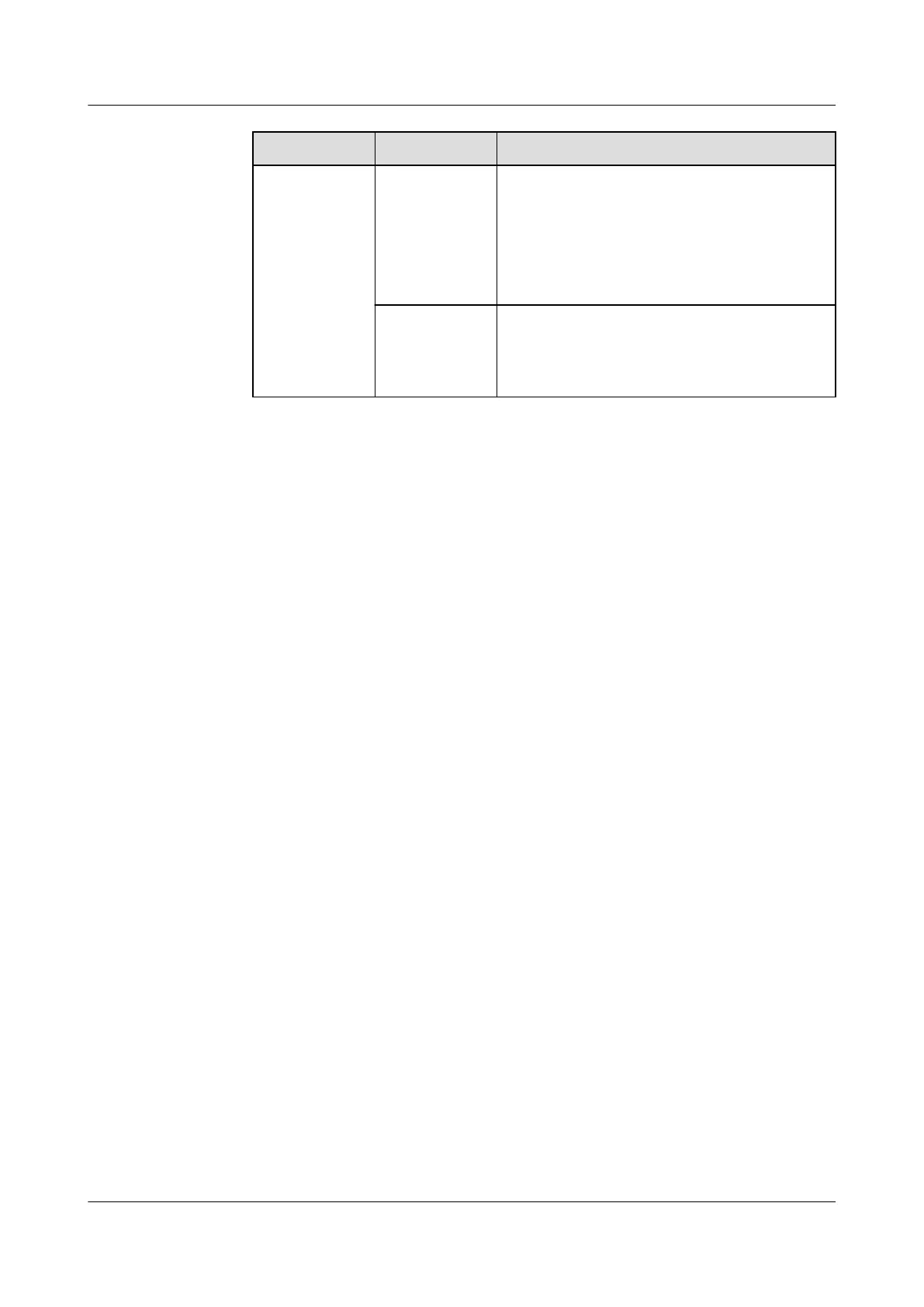Path Parameter Setting
devices are
displayed.
Communicati
ons Port
Select COM4 from the drop-down list box.
NOTE
The setting example indicates that the
UPS2000G is connected to the COM4 port on
the ECC800-Pro. If the UPS2000G is connected
to another port, enter the number of the
connected port.
Device
Address
In this example, Device Address is set to 1.
During actual conguration, set the device
address for the UPS2000G-L based on the
actual situation.
3. Click Test Connect to check whether the UPS2000G-L connects to the
ECC800-Pro properly.
– If the connection succeeds, click
Conrm. The connected devices are
displayed in the Number of connected devices list.
– If the connection fails, check whether the device is properly connected to
the ECC800-Pro, whether the device and ECC800-Pro are running
properly, and whether the parameter settings are consistent with the
device parameters.
----End
5.3.8 Commissioning Sensors
5.3.8.1 Setting and Adding a Smoke Detector (Connected to an AI/DI Port on
the ECC800-Pro)
If a smoke detector is installed, perform the following steps to
congure it.
Context
If the detector is prefabricated, only check its settings.
Procedure
Step 1 Set smoke detector parameters.
1. Log in to the ECC800-Pro WebUI as an administrator.
2. Choose System Settings > Signal Name Modify. The Batch Signal
Conguration tab page is displayed.
3. Set Device type to ECC800, set Device name to ECC800, and click OK.
4. On the query result tab page, set the new signal name of AI/DI_1 to Smoke
and click Submit.
5. Choose Monitoring > System > ECC800 > Running Parameters > AI/DI_1
Port Settings.
6. Set Smoke sensor to Enable and click Submit.
FusionModule500 Smart Mini Data Center
User Manual 5 Power-On Commissioning
Issue 02 (2020-12-25) Copyright © Huawei Technologies Co., Ltd. 171
