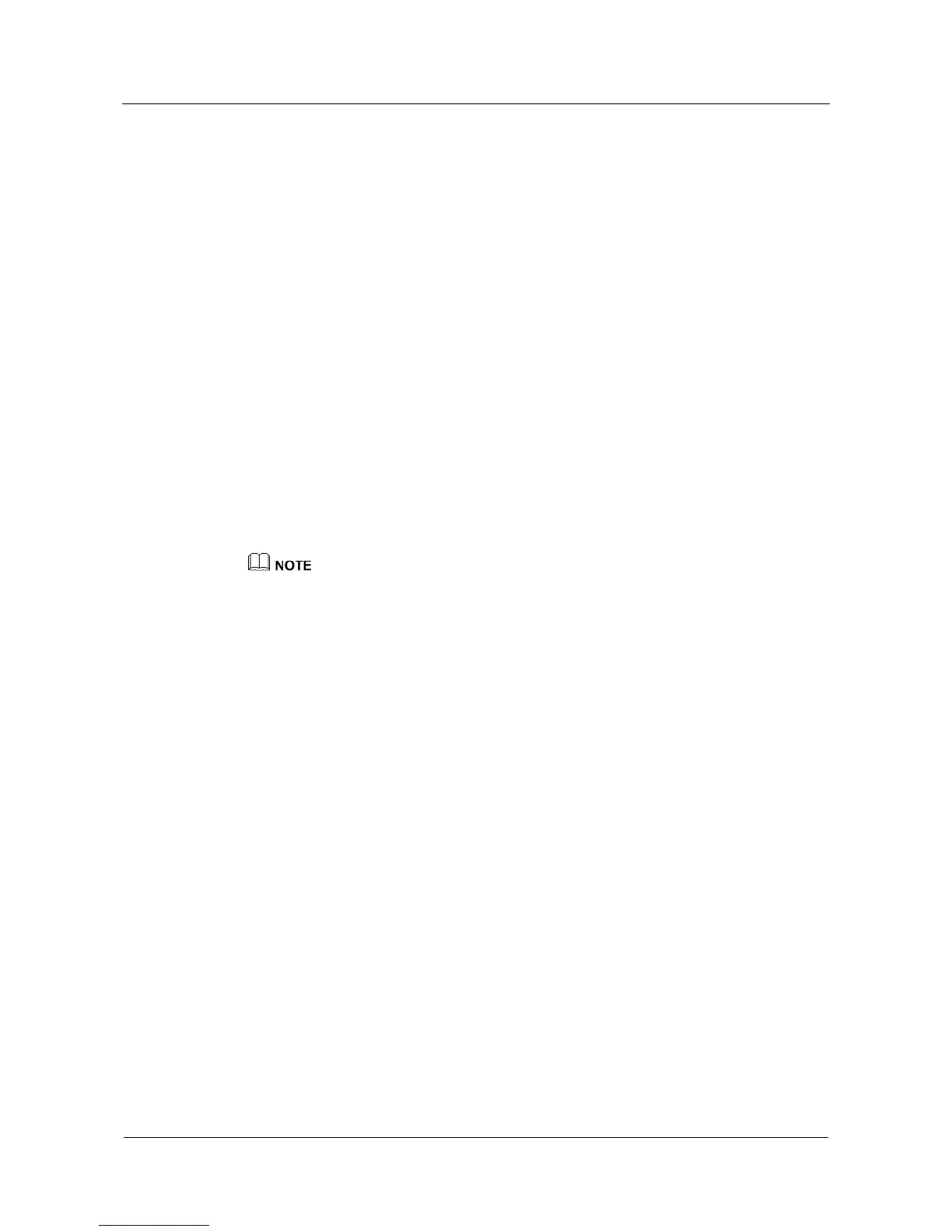9 Telnet and SSH
Quidway NetEngine20/20E
Configuration Guide - Basic Configurations
9-44 Huawei Proprietary and Confidential
Copyright © Huawei Technologies Co., Ltd.
Issue 05 (2010-01-30)
It will take a few minutes.
Input the bits in the modulus[default = 512]:
Generating keys...
.......++++++++++++
..........++++++++++++
...................................++++++++s
Step 2 Create an SSH user.
On the RADIUS server, add one user named mailto:ssh1@ssh.com. In addition, specify the
address of the Network Address Server (NAS) as 10.164.39.222 and set the key to "huawei".
The address of NAS refers to the address of the SSH server connected to the RADIUS server.
For the details, see 9.8.2 Step 2 "Create an SSH user on the server."
# Configure the VTY user interface on the SSH server.
[Quidway] user-interface vty 0 4
[Quidway-ui-vty0-4] authentication-mode aaa
[Quidway-ui-vty0-4] protocol inbound ssh
[Quidway-ui-vty0-4] quit
# Create SSH user named mailto:ssh1@ssh.com on the SSH server.
[Quidway] ssh user ssh1@ssh.com
[Quidway] ssh user ssh1@ssh.com authentication-type password
[Quidway] ssh user ssh1@ssh.com service-type stelnet
If you have run the ssh authentication-type default password command in the system view, you can
directly add users on the RADIUS server instead of creating SSH users on the SSH server; otherwise,
you need to add users both on the SSH server and on the RADIUS server, and the users can then log in
to the device.
Step 3 Configure the RADIUS template.
# Set the authentication schema to test and the authentication mode to RADIUS.
[Quidway] aaa
[Quidway-aaa] authentication-scheme test
[Quidway-aaa-authen-ssh] authentication-mode radius
[Quidway-aaa-authen-test] quit
# Configure the RADIUS template on the SSH server.
[Quidway] radius-server template ssh
Step 4 Configure the name of the RADIUS domain.
# Set the RADIUS domain name of the SSH server to ssh.com, and apply the authentication
schema "test" and the RADIUS template ssh to the domain.
[Quidway] aaa
[Quidway-aaa] domain ssh.com
[Quidway-aaa-domain-ssh.com] authentication-scheme test
[Quidway-aaa-domain-ssh.com] radius-server ssh
[Quidway-aaa-domain-ssh.com] quit
[Quidway-aaa] quit
Step 5 Connect the SSH client to the SSH server.
# Enable STelnet and SFTP on the SSH server.
