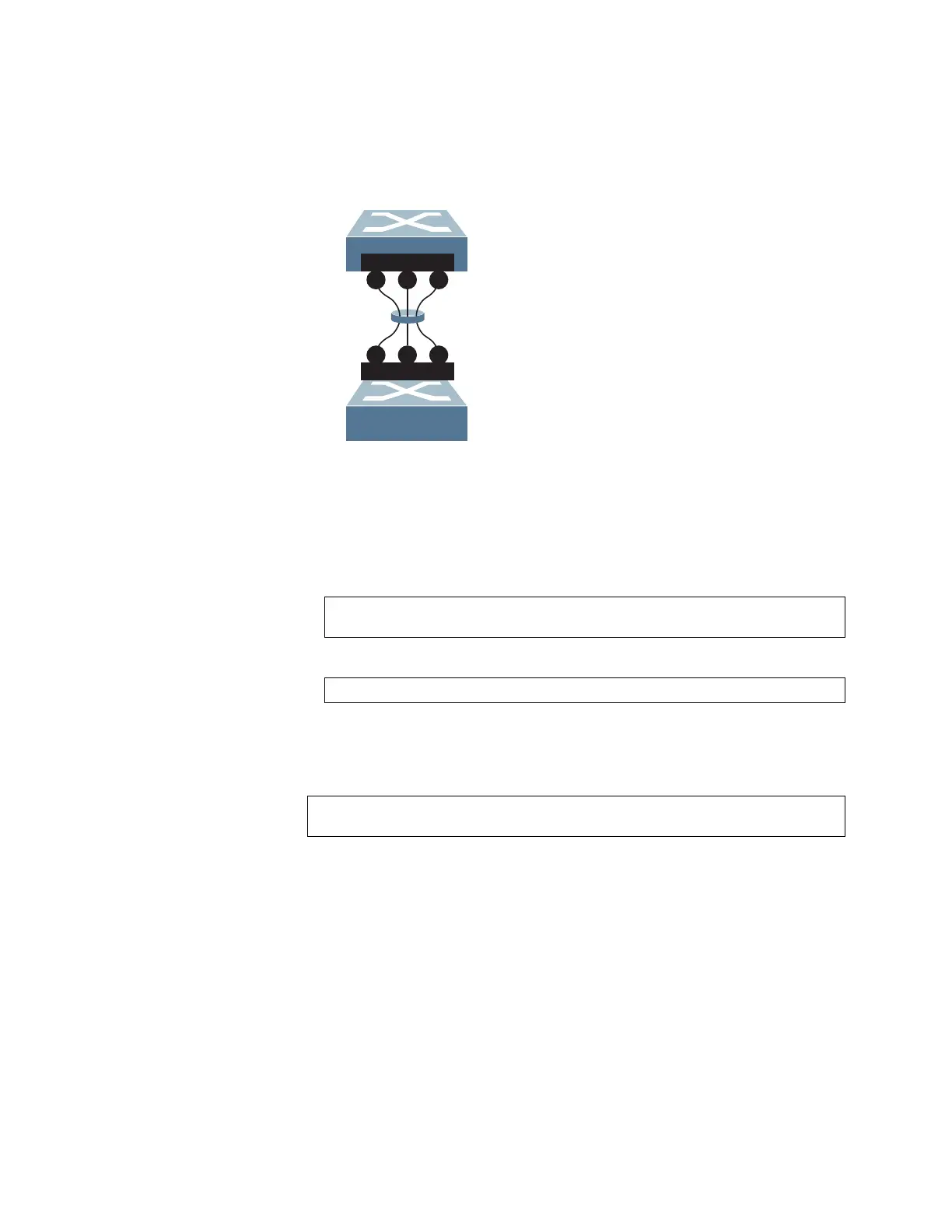© Copyright IBM Corp. 2011 Chapter 9. Ports and Trunking 109
Configuring a Static Port Trunk
In the following example, three ports are trunked between two switches.
Figure 9. Port Trunk Group Configuration Example
Prior to configuring each switch in this example, you must connect to the
appropriate switches as the administrator.
Note: For details about accessing and using any of the commands described in
this example, see the RackSwitch G8000 ISCLI Reference.
1. Follow these steps on the G8000:
a. Define a trunk group.
b. Verify the configuration.
Examine the resulting information. If any settings are incorrect, make
appropriate changes.
2. Repeat the process on the other switch.
3. Connect the switch ports that will be members in the trunk group.
Trunk group 3 (on the G8000) is now connected to trunk group 1 (on the other
switch).
Note: In this example, two G8000 switches are used. If a third-party device support-
ing link aggregation is used (such as Cisco routers and switches with Ether-
Channel technology or Sun's Quad Fast Ethernet Adapter), trunk groups on
the third-party device must be configured manually. Connection problems
could arise when using automatic trunk group negotiation on the third-party
device.
RS G8000(config)# portchannel 3 port 2,9,16
RS G8000(config)# portchannel 3 enable
# show portchannel information
RS G8000(config)# portchannel 1 port 1,11,18
RS G8000(config)# portchannel 1 enable
2 9
16
1 11
18
Trunk Group 3 combines
Ports 2, 9, and 16
Trunk Group 1 combines
Ports 1, 11, and 18
Trunk 1
Trunk 3
