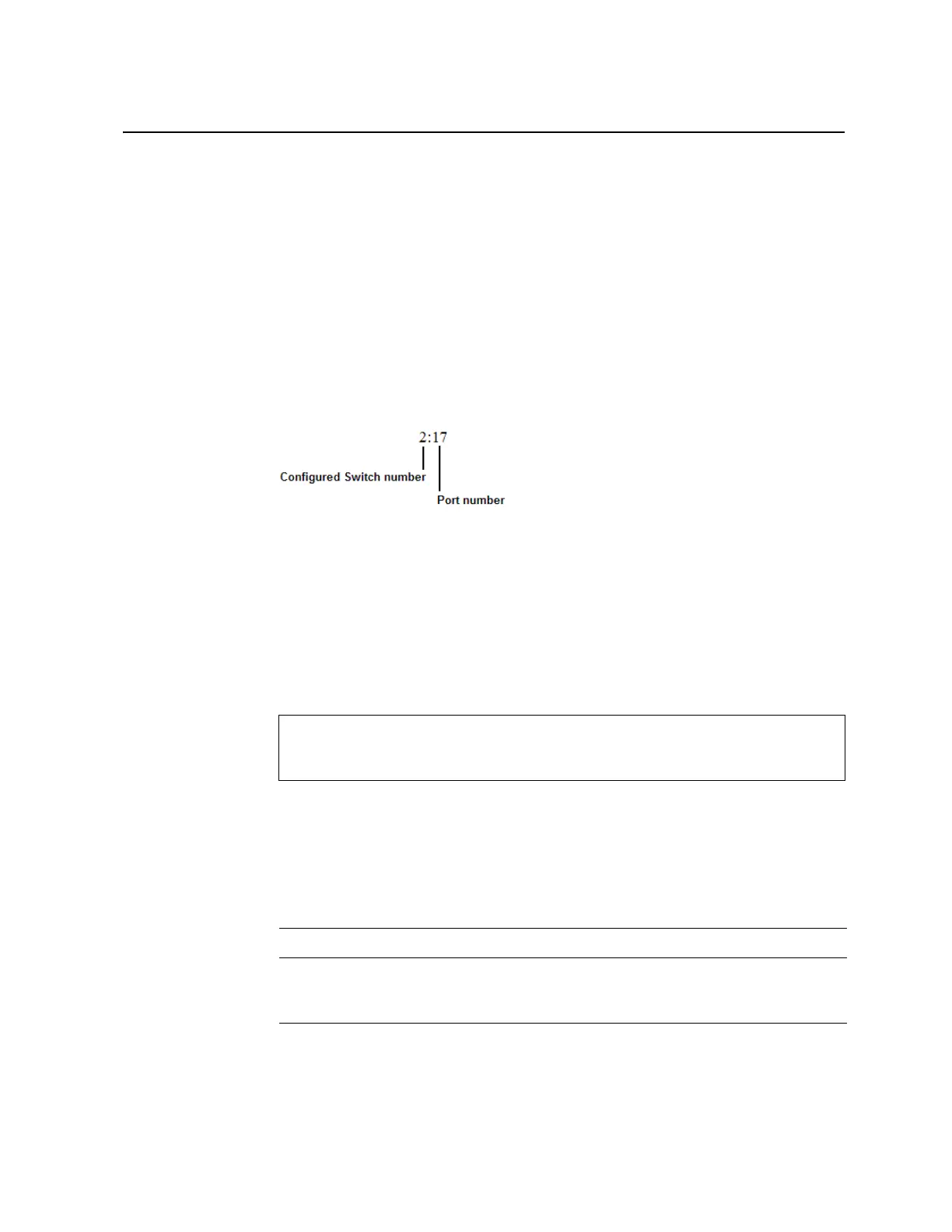© Copyright IBM Corp. 2011 Chapter 13. Stacking 157
Managing a Stack
The stack is managed primarily through the Master switch. The Master switch then
pushes configuration changes and run-time information to the Member switches.
Use Telnet or the Browser-Based Interface (BBI) to access the Master, as follows:
•
Use the management IP address assigned to the Master by the management
system.
•
On any switch in the stack, connect to any port that is not part of an active trunk,
and use the IP address of any IP interface to access the stack.
Stacking Port Numbers
Once a stack is configured, port numbers are displayed throughout the BBI using
the
csnum
to identify the switch, followed by the switch port number. For example:
Stacking VLANs
VLAN 4090 is the default VLAN reserved for internal traffic on stacking ports.
Note: Do not use VLAN 4090 for any purpose other than internal stacking traffic.
Rebooting Stacked Switches using the ISCLI
The administrator can reboot individual switches in the stack, or the entire stack
using the following commands:
Rebooting Stacked Switches using the BBI
The
Configure > System > Config/Image Control
window allows the
administrator to perform a reboot of individual switches in the stack, or the entire
stack. The following table describes the stacking Reboot buttons.
RS G8000(config)# reload (Reboot all switches in the stack)
RS G8000(config)# reload master (Reboot only the stack Master)
RS G8000(config)# reload switch <csnum list>(Reboot only the listed switches)
Table 15. Stacking Boot Management buttons
Field Description
Reboot Stack Performs a software reboot/reset of all switches in the stack.
The software image specified in the Image To Boot drop-down
list becomes the active image.
