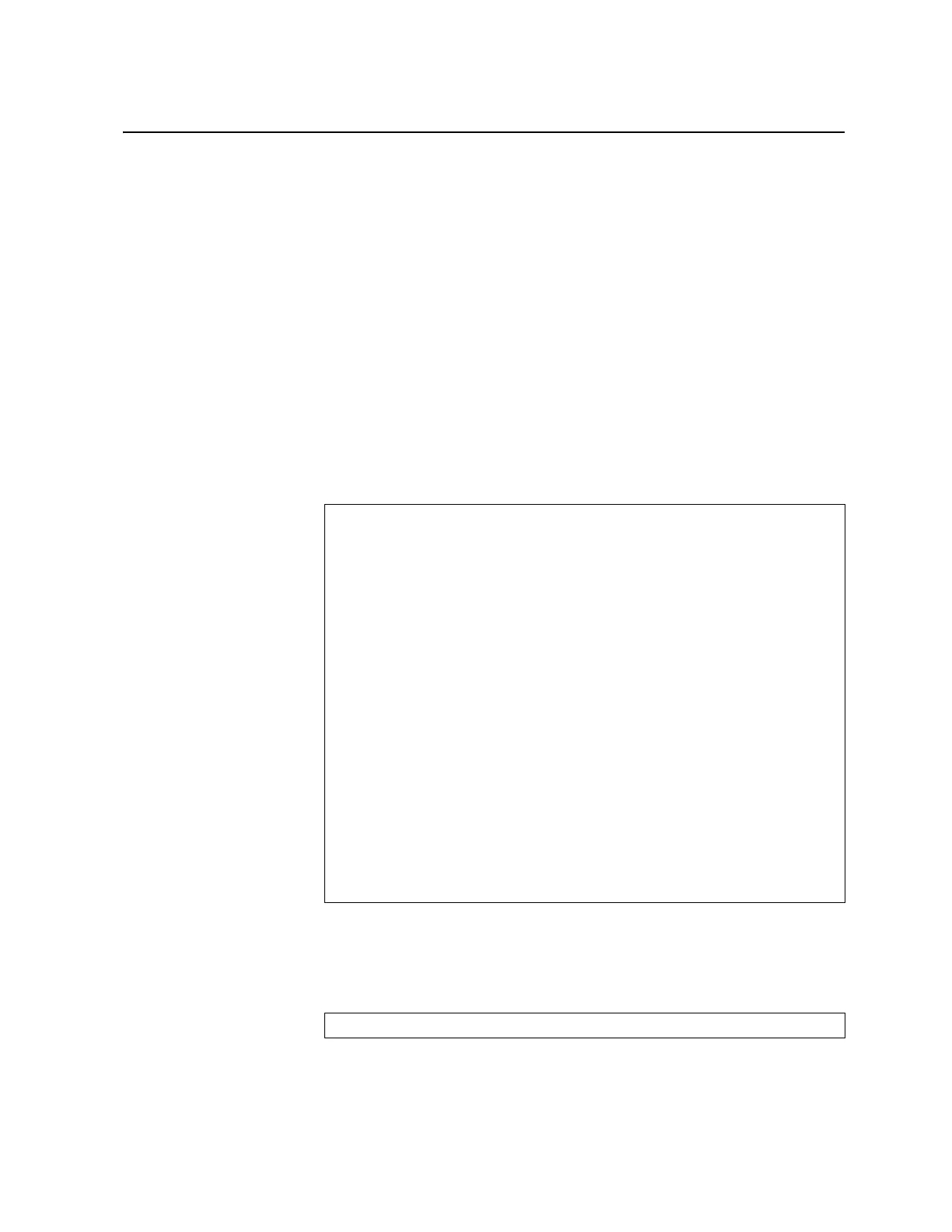© Copyright IBM Corp. 2011 Chapter 13. Stacking 159
Upgrading Software in an Existing Stack
Upgrade all stacked switches at the same time. The Master controls the upgrade
process. Use the following procedure to perform a software upgrade for a stacked
system.
1. Load new software on the Master.
The Master pushes the new software image to all Members in the stack, as
follows:
– If the new software is loaded into image 1, the Master pushes the software
into image 1 on all Members.
– If loaded into image 2, the Master pushes the software into image 2 on all
Members.
The software push can take several minutes to complete.
2. Verify that the software push is complete. Use either the BBI or the ISCLI:
– From the BBI, go to Dashboard > Stacking > Push Status and view the
Image Push Status Information, or
– From the ISCLI, use following command to verify the software push:
3. Reboot all switches in the stack. Use either the ISCLI or the BBI.
– From the BBI, select Configure > System > Config/Image Control. Click
Reboot Stack.
– From the ISCLI, use the following command:
RS G8000(config)# show stack push-status
Image 1 transfer status info:
Switch 00:16:60:f9:33:00:
last receive successful
Switch 00:17:ef:c3:fb:00:
not received - file not sent or transfer in progress
Image 2 transfer status info:
Switch 00:16:60:f9:33:00:
last receive successful
Switch 00:17:ef:c3:fb:00:
last receive successful
Boot image transfer status info:
Switch 00:16:60:f9:33:00:
last receive successful
Switch 00:17:ef:c3:fb:00:
last receive successful
Config file transfer status info:
Switch 00:16:60:f9:33:00:
last receive successful
Switch 00:17:ef:c3:fb:00:
last receive successful
RS G8000(config)# reload
