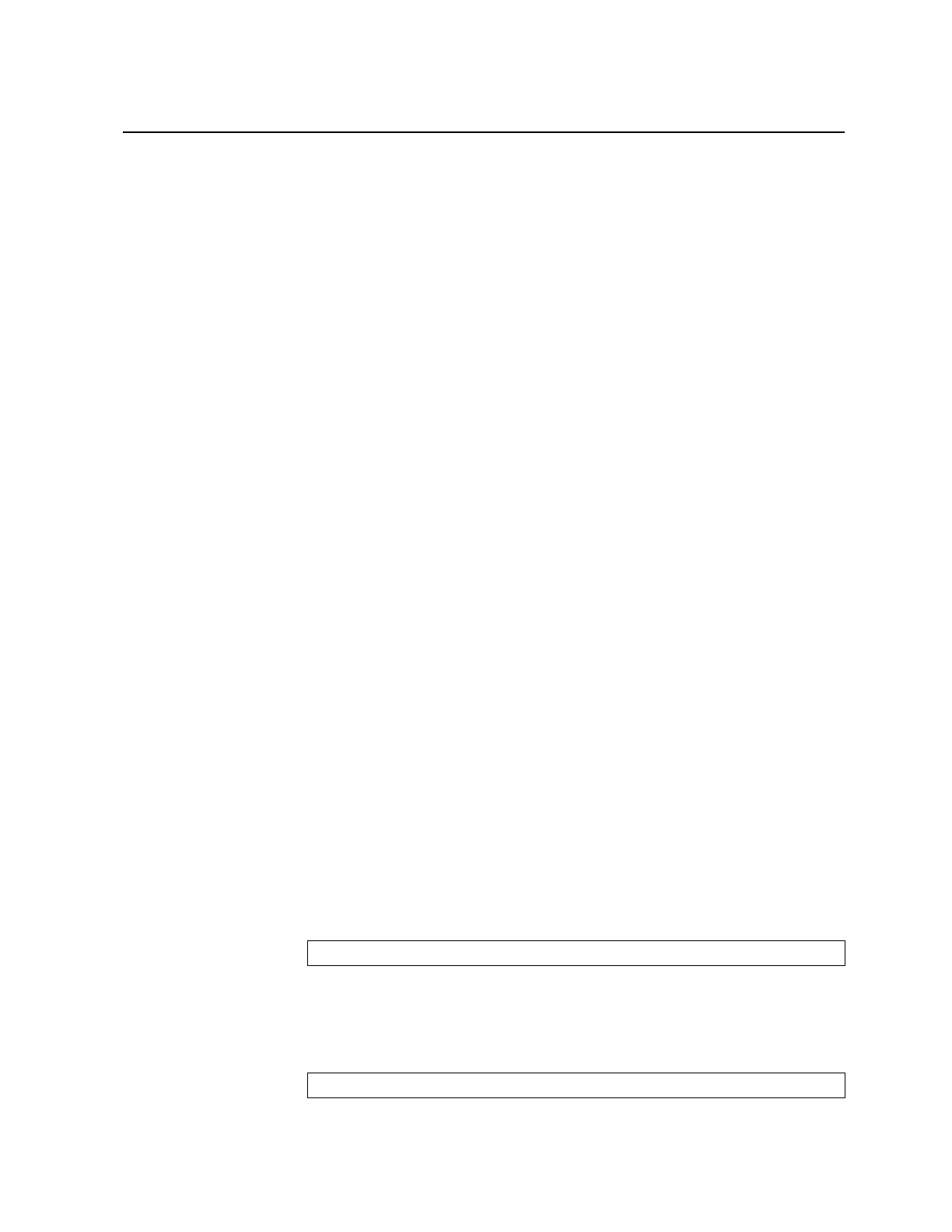© Copyright IBM Corp. 2011 Chapter 13. Stacking 153
Configuring a Stack
Configuration Overview
This section provides procedures for creating a stack of switches. The high-level
procedure is as follows:
•
Choose one Master switch for the entire stack.
•
Set all stack switches to stacking mode.
•
Configure the same stacking VLAN for all switches in the stack.
•
Configure the desired stacking interlinks.
•
Configure an external IP interface on the Master (if external management is
desired).
•
Bind Member switches to the Master.
•
Assign a Backup switch.
These tasks are covered in detail in the following sections.
Best Configuration Practices
The following are guidelines for building an effective switch stack:
•
Always connect the stack switches in a complete ring topology (see Figure 18 on
page 154).
•
Avoid disrupting the stack connections unnecessarily while the stack is in
operation.
•
For enhanced redundancy when creating port trunks, include ports from different
stack members in the trunks.
•
Avoid altering the stack
asnum
and
csnum
definitions unnecessarily while the
stack is in operation.
•
When in stacking mode, the highest QoS priority queue is reserved for internal
stacking requirements. Therefore, only seven priority queues will be available for
regular QoS use.
•
Configure only as many QoS levels as necessary. This allows the best use of
packet buffers.
Configuring Each Switch in a Stack
To configure each switch for stacking, connect to the internal management IP
interface for each switch (assigned by the management system) and use the ISCLI
to perform the following steps.
Note: IPv6 is not supported in stacking mode. IP interfaces must use IPv4
addressing for proper stack configuration.
1. On each switch, enable stacking:
2. On each switch, set the stacking membership mode.
By default, each switch is set to Member mode. However, one switch must be set
to Master mode. Use the following command on only the designated Master
switch:
RS G8000(config)# boot stack enable
RS G8000(config)# boot stack mode master
