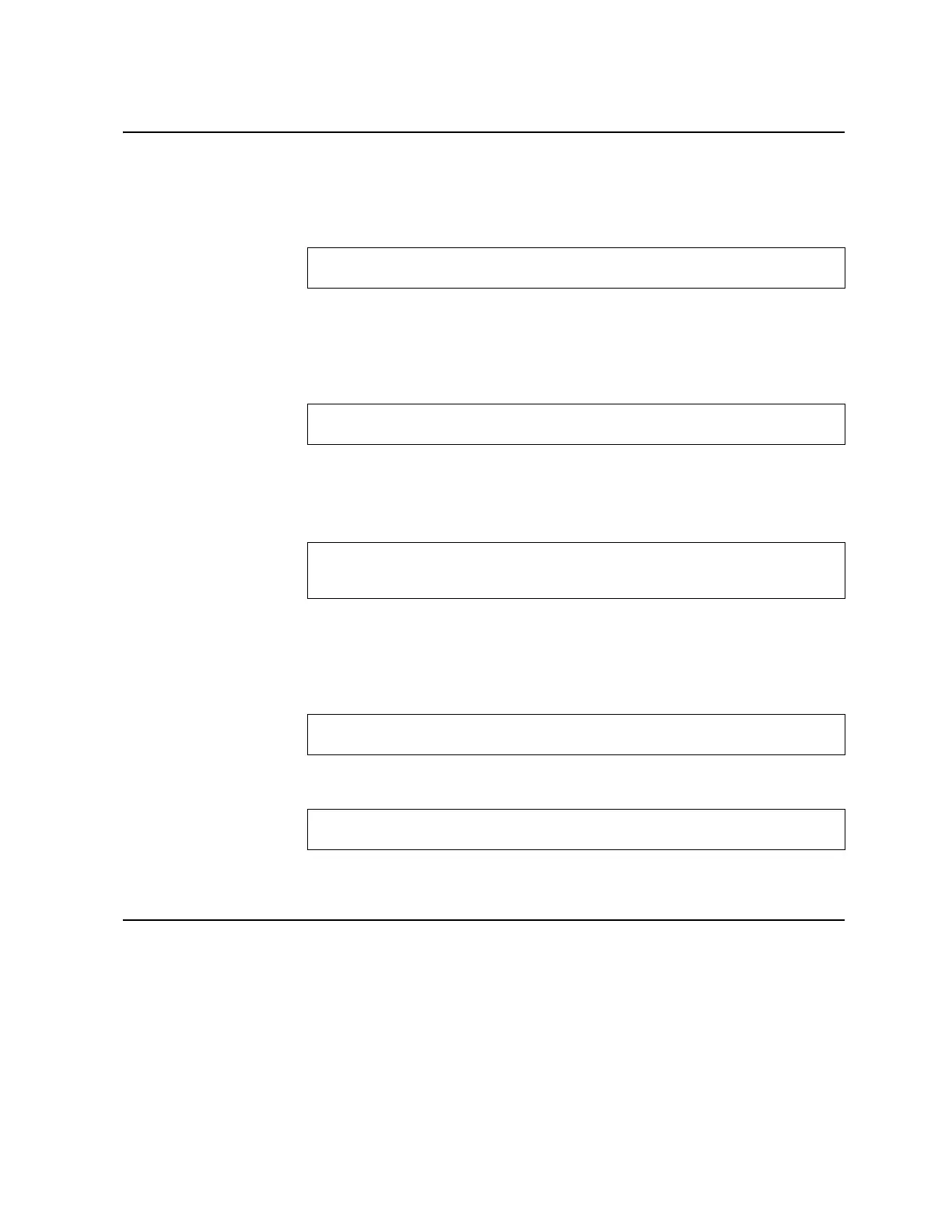© Copyright IBM Corp. 2011 Chapter 2. Initial Setup 39
Setup Part 3: VLANs
If you chose to skip VLANs configuration back in Part 2, skip to “Setup Part 4: IP
Configuration” on page 39.
1. Select the VLAN to configure, or skip VLAN configuration at the prompt:
If you wish to change settings for individual VLANs, enter the number of the
VLAN you wish to configure. To skip VLAN configuration, press <Enter> without
typing a VLAN number and go to “Setup Part 4: IP Configuration” on page 39.
2. Enter the new VLAN name at the prompt:
Entering a new VLAN name is optional. To use the pending new VLAN name,
press <Enter>.
3. Enter the VLAN port numbers:
Enter each port, by port number or port alias, and confirm placement of the port
into this VLAN. When you are finished adding ports to this VLAN, press <Enter>
without specifying any port.
4. Configure Spanning Tree Group membership for the VLAN:
5. The system prompts you to configure the next VLAN:
Repeat the steps in this section until all VLANs have been configured. When all
VLANs have been configured, press <Enter> without specifying any VLAN.
Setup Part 4: IP Configuration
The system prompts for IPv4 parameters.
Although the switch supports both IPv4 and IPv6 networks, the Setup utility permits
only IPv4 configuration. For IPv6 configuration, see “Internet Protocol Version 6” on
page 191|.
VLAN Config:
Enter VLAN number from 2 to 4094, NULL at end:
Current VLAN name: VLAN 2
Enter new VLAN name:
Define Ports in VLAN:
Current VLAN 2: empty
Enter ports one per line, NULL at end:
Spanning Tree Group membership:
Enter new Spanning Tree Group index [1-127]:
VLAN Config:
Enter VLAN number from 2 to 4094, NULL at end:
