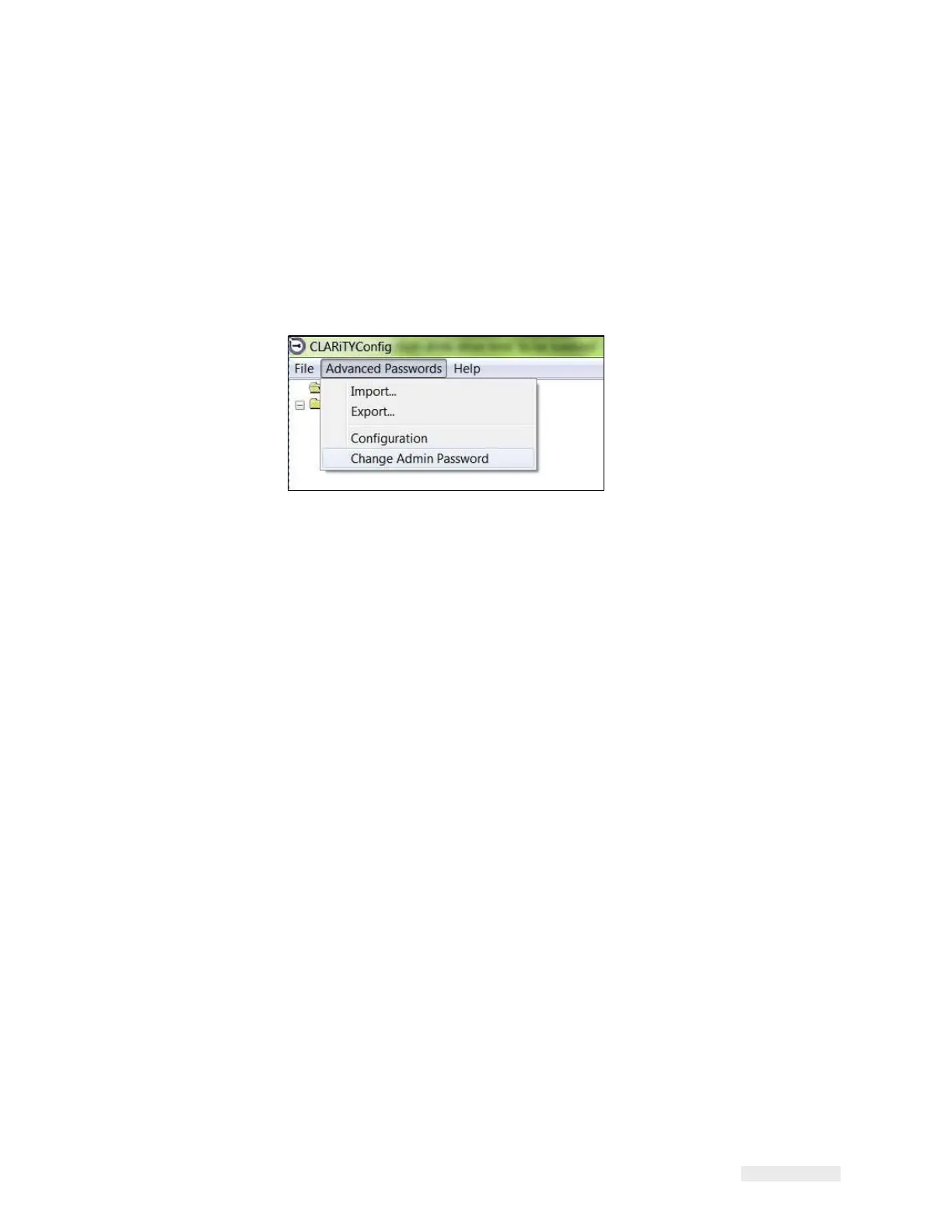How to Configure the LPA 5-15
ICE Vulcan Service Manual
prints have been made. Some of the listed parameters are available at the
CLARiTY panel. It
may be more convenient to make final adjustments at
the panel rather than using the
CLARiTY Configuration Manager.
CLARiTY Configuration Manager has a default administrative password.
This protects certain
parameters from change. To change the
administrative password navigate to Advanced
passwords > Change Admin
Password. The Default password is ‘password’.
Figure 5-9: CLARiTY Change Password
How to Save the Changes in the LPA
Do the following tasks to make the changes effective:
1
Click the Printer icon in the left-hand pane to open the LPA controls at
the bottom pane of
the window.
2
Click the Download button to update the LPA with the changes that
you have made to
the parameters.
A dialog box opens with the message “The parameters to be
downloaded have not been
saved to an archive”.
3
Touch OK to continue with the download.
The new parameters are active when the download is complete.
Note: Unless steps 1 to 3 are performed, none of the parameter changes
become effective in
the LPA.