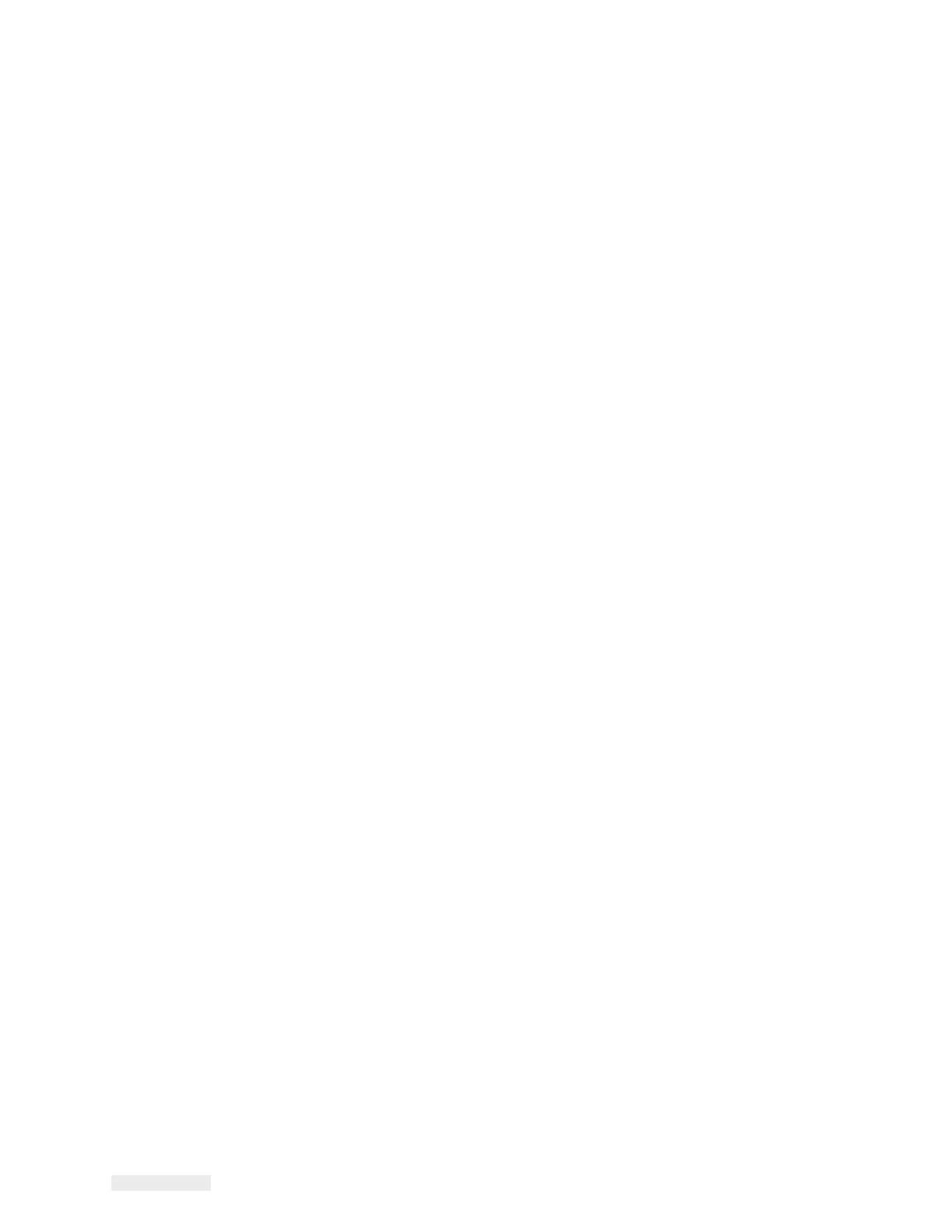5-28 How to Configure the Job Settings
ICE Vulcan Service Manual
CLARiTY Configuration Settings
Print Allocation
Note: During power failure, on start up, the CLARiTY display navigates to
SHUTDOWN, with the
last printed job displayed or selected.
Some coding applications demand strict control of batch sizes for example
controlled
pharmaceutical products.
To work in such production situations it is useful to set the coder so that it
only prints a precise
number of codes before shutting down and waiting
for the next batch instruction.
This is called a Print Allocation and it is administered by another
computer or line CLARiTY
display.
When the production control PLC or PC authorizes a new production
batch, a special message
can be sent to the LPA using the External Serial
Interface. This message selects the Job to print,
any variable data in the job,
and the allocation count, which is the production batch size. These
messages can be stored in a queue in the LPA and the size of the permitted
queue is
configurable.
The LPA prints the current job until the number of products printed
equals the allocation
count sent by the CLARiTY display, at which point it
stops. When one allocation batch has been
completed, the next job is
automatically selected by the LPA if there is a pending job in the
queue. If
there is no pending job in the queue the LPA will not execute any further
printing
operations until a new allocation is sent to it.
Setup of the allocation operation for the LPA is performed via the
CLARiTY configuration
manager, where the following parameter can be
set:
•
Maximum Queue Length (Imaging > Update Queue > Max Queue
Length): Defines how
many jobs are permitted to be in the Job queue.
•
The configurable inputs and outputs also can be setup to trigger on
certain events
related to Print Allocations. To setup configurable
inputs and outputs navigate to Devices >
PHds > 1 > Output
Configuration.
•
Clear Print Queue (Input) - Resets the print job queue and deletes all
jobs in the queue.
•
Job allocation has completed (Output): The current allocation of prints
has been completed.
•
Job Update queue is full (Output): The maximum permitted number
of jobs in the queue
has been reached.